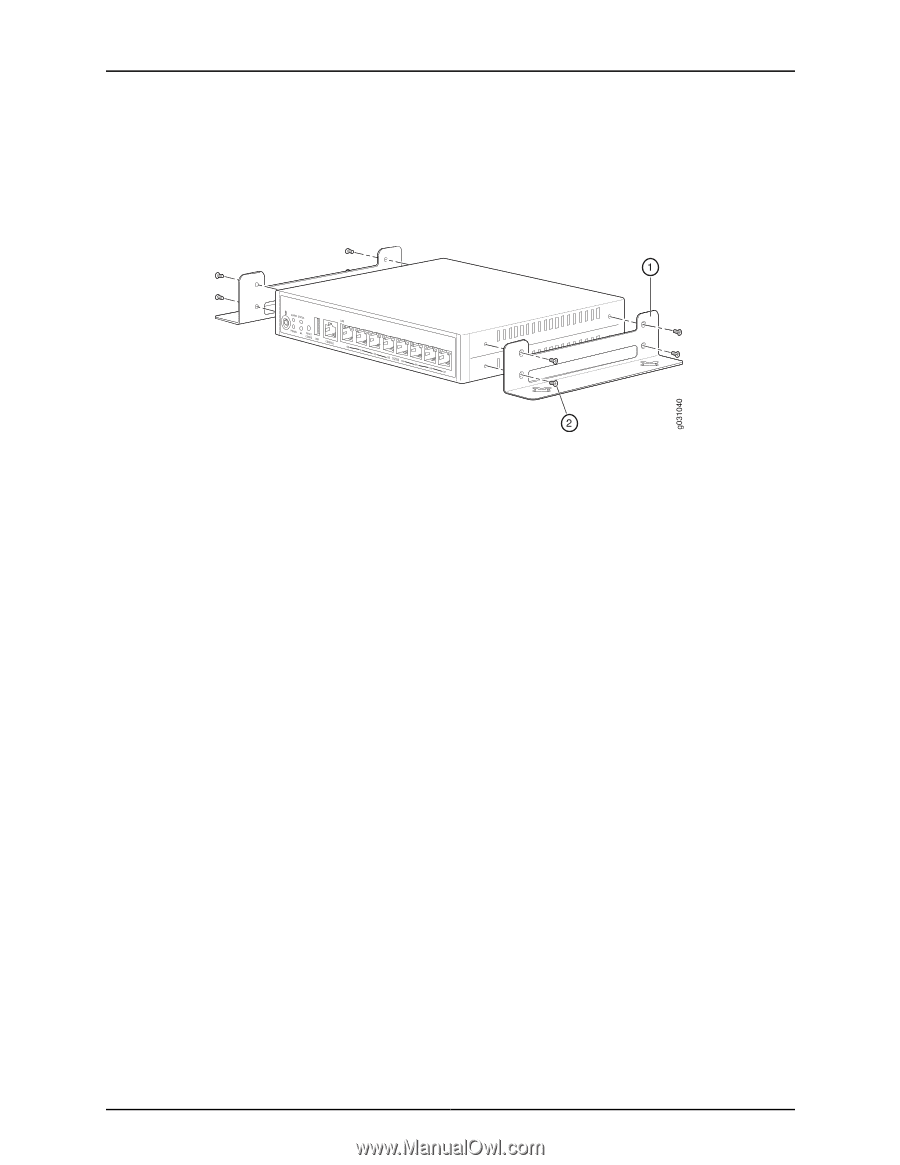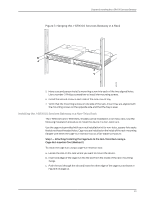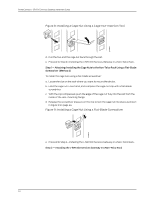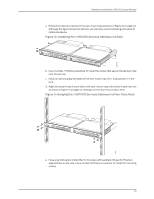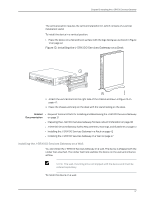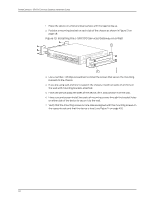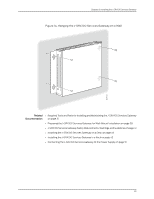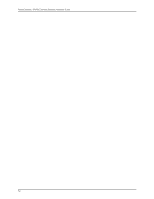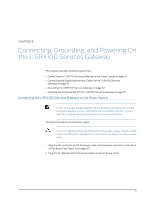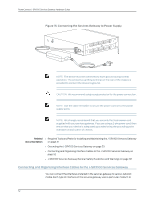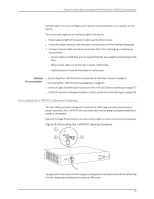Dell PowerConnect J-SRX100 Hardware Guide - Page 62
Installing the J-SRX100 Services Gateway on a Wall
 |
View all Dell PowerConnect J-SRX100 manuals
Add to My Manuals
Save this manual to your list of manuals |
Page 62 highlights
PowerConnect J-SRX100 Services Gateway Hardware Guide 1. Place the device on a flat and level surface with the logo facing up. 2. Position a mounting bracket on each side of the chassis as shown in Figure 13 on page 48. Figure 13: Installing the J-SRX100 Services Gateway on a Wall J-SRX100 3. Use a number-1 Phillips screwdriver to install the screws that secure the mounting brackets to the chassis. 4. If you are using wall anchors to support the chassis, install two pairs of anchors on the wall with mounting brackets attached. 5. Have one person grasp the sides of the device, lift it, and position it on the wall. 6. Have a second person install two pairs of mounting screws through the bracket holes on either side of the device to secure it to the wall. 7. Verify that the mounting screws on one side are aligned with the mounting screws on the opposite side and that the device is level (see Figure 14 on page 49). 48