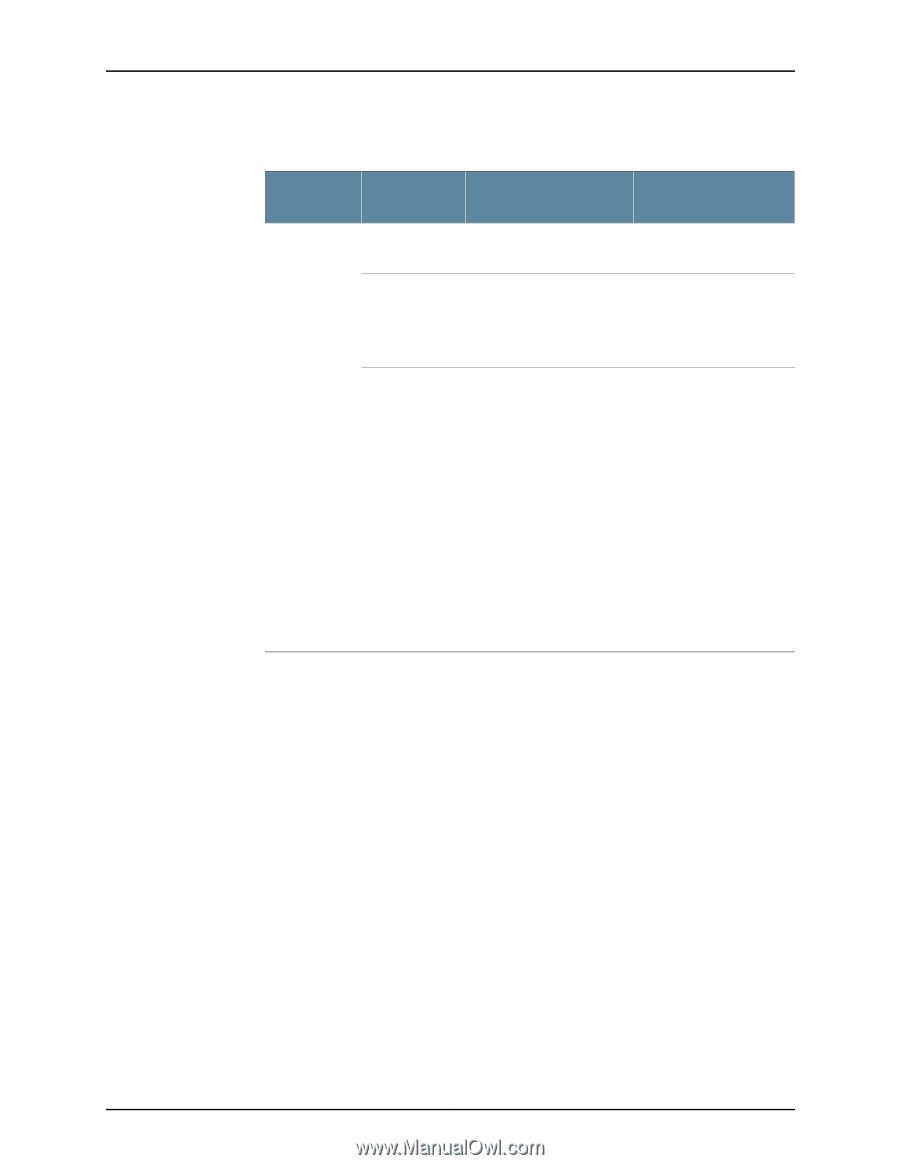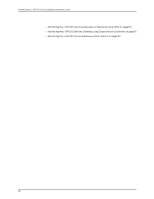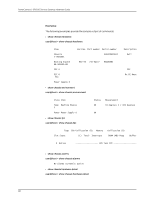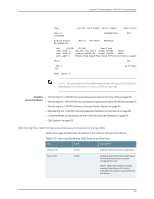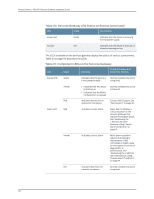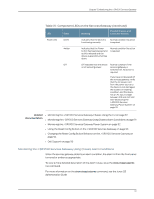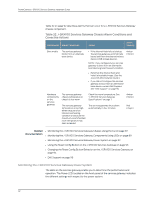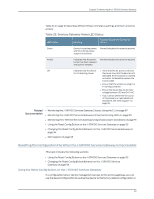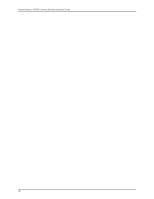Dell PowerConnect J-SRX100 Hardware Guide - Page 105
Monitoring the J-SRX100 Services Gateway Using Chassis Alarm Conditions
 |
View all Dell PowerConnect J-SRX100 manuals
Add to My Manuals
Save this manual to your list of manuals |
Page 105 highlights
Chapter 15: Monitoring the J-SRX100 Services Gateway Table 31: Component LEDs on the Services Gateway (continued) LED State Meaning Possible Causes and Corrective Actions Power LED Green Indicates that the device is functioning normally. Normal condition. No action is required. Amber Indicates that the Power button has been pressed and quickly released and the device is gracefully shutting down. Normal condition. No action is required. Off Off indicates that the device Normal condition if the is not receiving power. services gateway is switched-off. No action is required. If you have not powered off the services gateway, verify that the AC power cord from the power source to the device is not damaged, the socket is in working condition, and the device has an AC input voltage between 100 and 240 VAC. See "Monitoring the J-SRX100 Services Gateway Power System" on page 92. Related • Monitoring the J-SRX100 Services Gateway Chassis Using the CLI on page 87 Documentation • Monitoring the J-SRX100 Services Gateway Using Chassis Alarm Conditions on page 91 • Monitoring the J-SRX100 Services Gateway Power System on page 92 • Using the Reset Config Button on the J-SRX100 Services Gateway on page 93 • Changing the Reset Config Button Behavior on the J-SRX100 Services Gateway on page 94 • Dell Support on page 95 Monitoring the J-SRX100 Services Gateway Using Chassis Alarm Conditions When the services gateway detects an alarm condition, the alarm LED on the front panel turns red or amber as appropriate. To view a more detailed description of the alarm cause, issue the show chassis alarms CLI command. For more information on the show chassis alarms command, see the Junos OS Administration Guide. 91