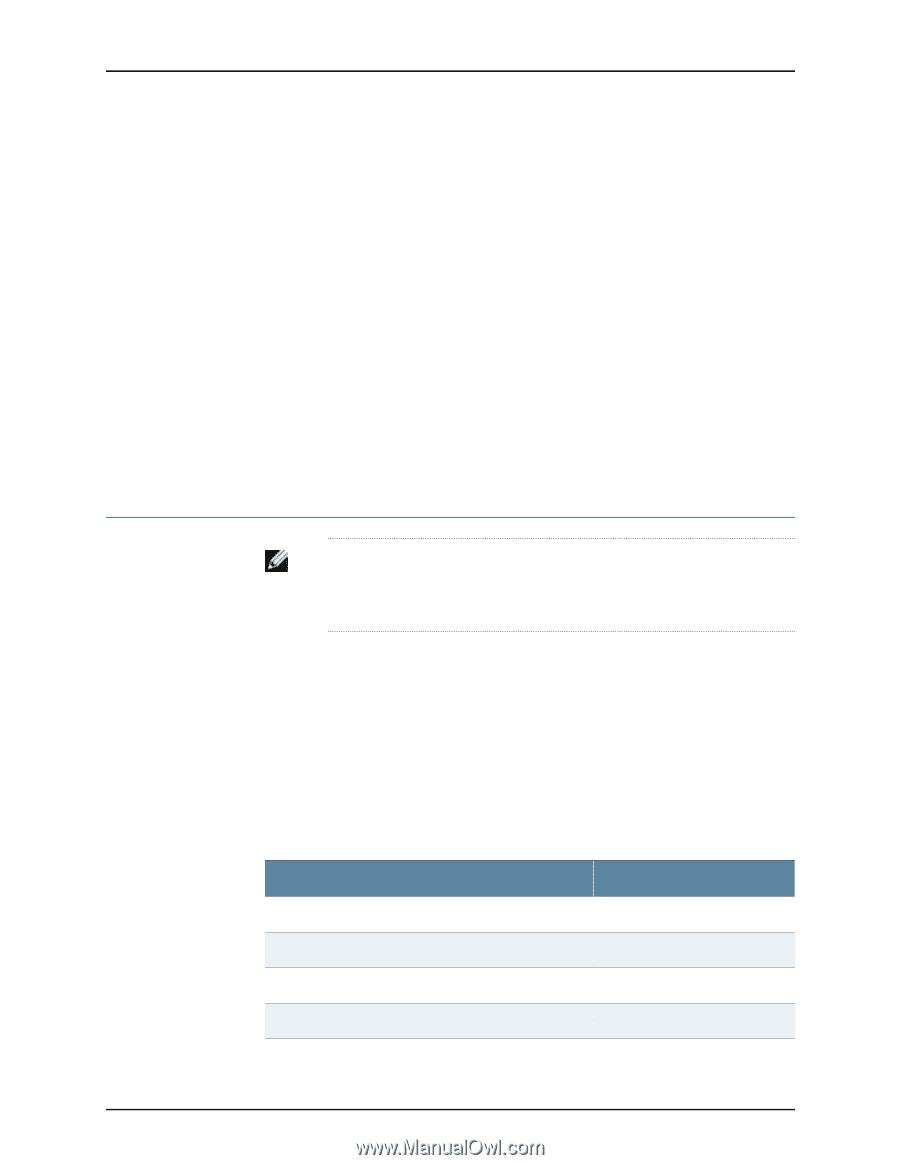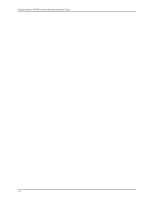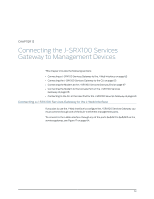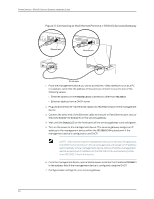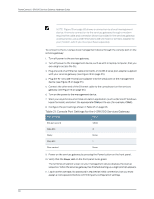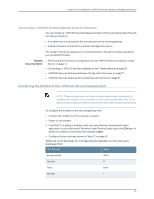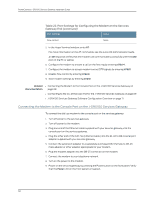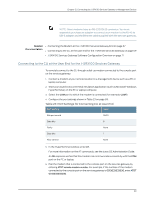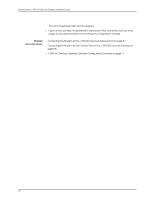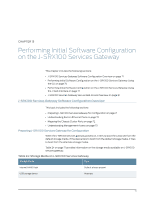Dell PowerConnect J-SRX100 Hardware Guide - Page 81
Connecting a J-SRX100 Services Gateway to the CLI Remotely
 |
View all Dell PowerConnect J-SRX100 manuals
Add to My Manuals
Save this manual to your list of manuals |
Page 81 highlights
Chapter 12: Connecting the J-SRX100 Services Gateway to Management Devices Connecting a J-SRX100 Services Gateway to the CLI Remotely You can connect a J-SRX100 Services Gateway to the CLI from a remote location through two dial-up modems: • A modem that is connected to the console port on the services gateway • A second modem connected to a remote management device The modem connection allows you to remotely perform the same console operations you can perform locally. Related • Performing Initial Software Configuration on the J-SRX100 Services Gateway Using Documentation the CLI on page 74 • Connecting a J-SRX100 Services Gateway to the J-Web Interface on page 63 • J-SRX100 Services Gateway Software Configuration Overview on page 71 • J-SRX100 Services Gateway Secure Web Access Overview on page 81 Connecting the Modem at the J-SRX100 Services Gateway End NOTE: These instructions use Hayes-compatible modem commands to configure the modem. If your modem is not Hayes-compatible, refer to the documentation for your modem and enter the equivalent modem commands. To configure the modem on the services gateway end: 1. Connect the modem to a PC or laptop computer. 2. Power on the modem. 3. From the PC or laptop computer, start your asynchronous terminal emulation application (such as Microsoft Windows HyperTerminal) and select the COM port to which the modem is connected (for example, COM1). 4. Configure the port settings shown in Table 22 on page 67. Table 22: Port Settings for Configuring the Modem on the Services Gateway End Port Settings Value Bits per second 9600 Data bits 8 Parity None Stop bits 1 67