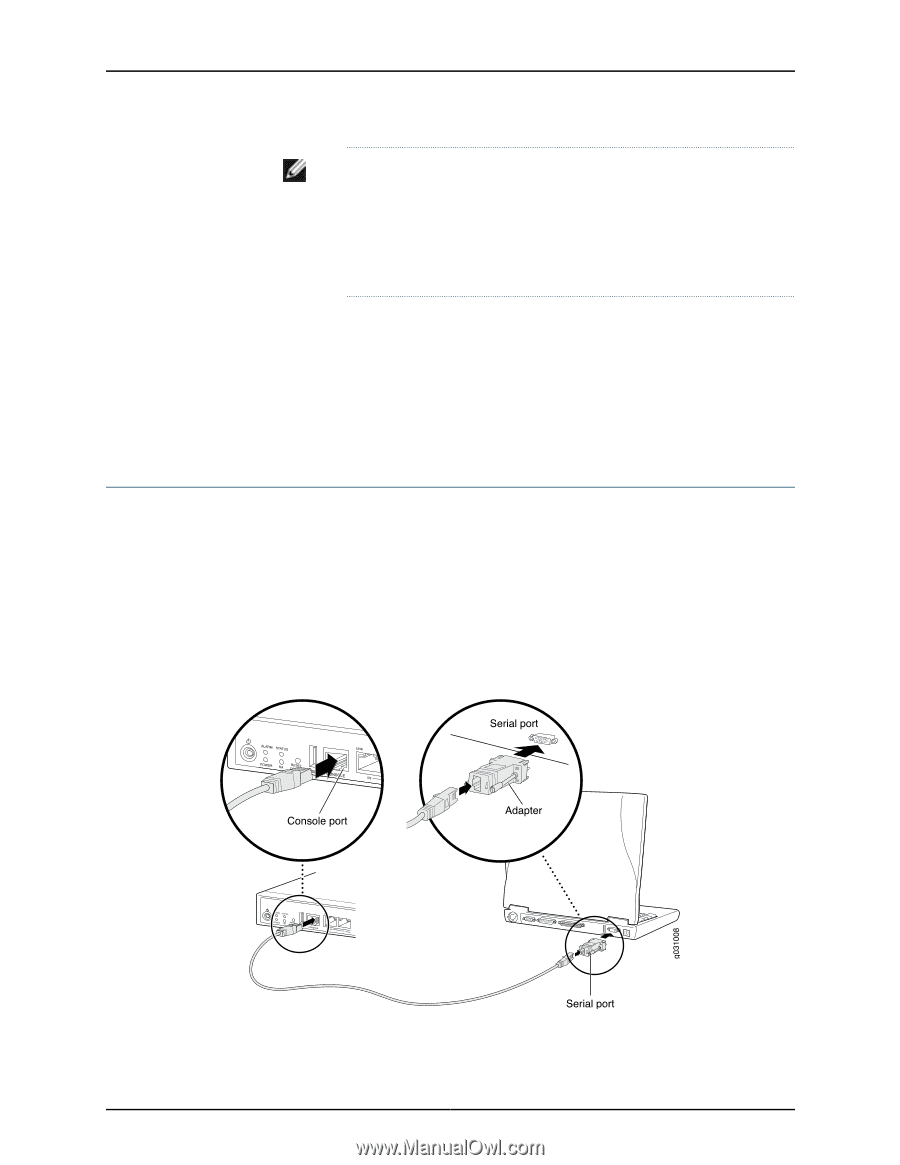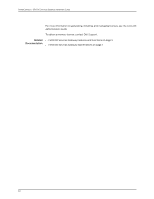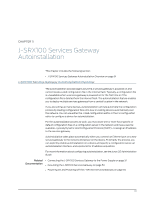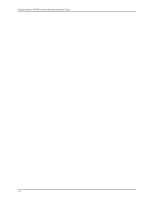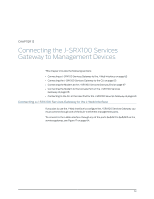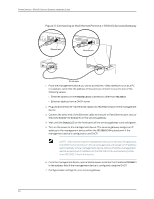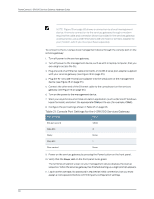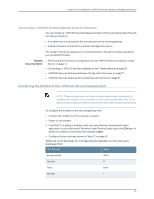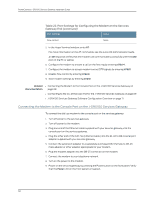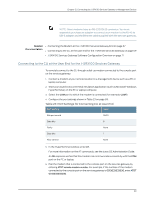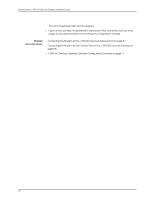Dell PowerConnect J-SRX100 Hardware Guide - Page 79
Connecting the J-SRX100 Services Gateway to the CLI - manual
 |
View all Dell PowerConnect J-SRX100 manuals
Add to My Manuals
Save this manual to your list of manuals |
Page 79 highlights
Chapter 12: Connecting the J-SRX100 Services Gateway to Management Devices NOTE: You must manually configure the IP address for the management port you are using before you save your initial configuration. When you save the configuration for the first time, you will lose the connection to the services gateway if you have not manually configured the IP address. If you lose the connection through the management interface, you must connect through the Console port. Related • Performing Initial Software Configuration on the J-SRX100 Services Gateway Using Documentation the J-Web Interface on page 77 • Connecting the J-SRX100 Services Gateway to the CLI on page 65 • J-SRX100 Services Gateway Software Configuration Overview on page 71 • J-SRX100 Services Gateway Secure Web Access Overview on page 81 Connecting the J-SRX100 Services Gateway to the CLI This topic includes the following sections: • Connecting the Services Gateway to the CLI Locally on page 65 • Connecting a J-SRX100 Services Gateway to the CLI Remotely on page 67 Connecting the Services Gateway to the CLI Locally If you plan to use the CLI to configure the J-SRX100 Services Gateway, you must connect through the console port, as shown in Figure 18 on page 65. Figure 18: Connecting to the Console Port on a J-SRX100 Services Gateway 65