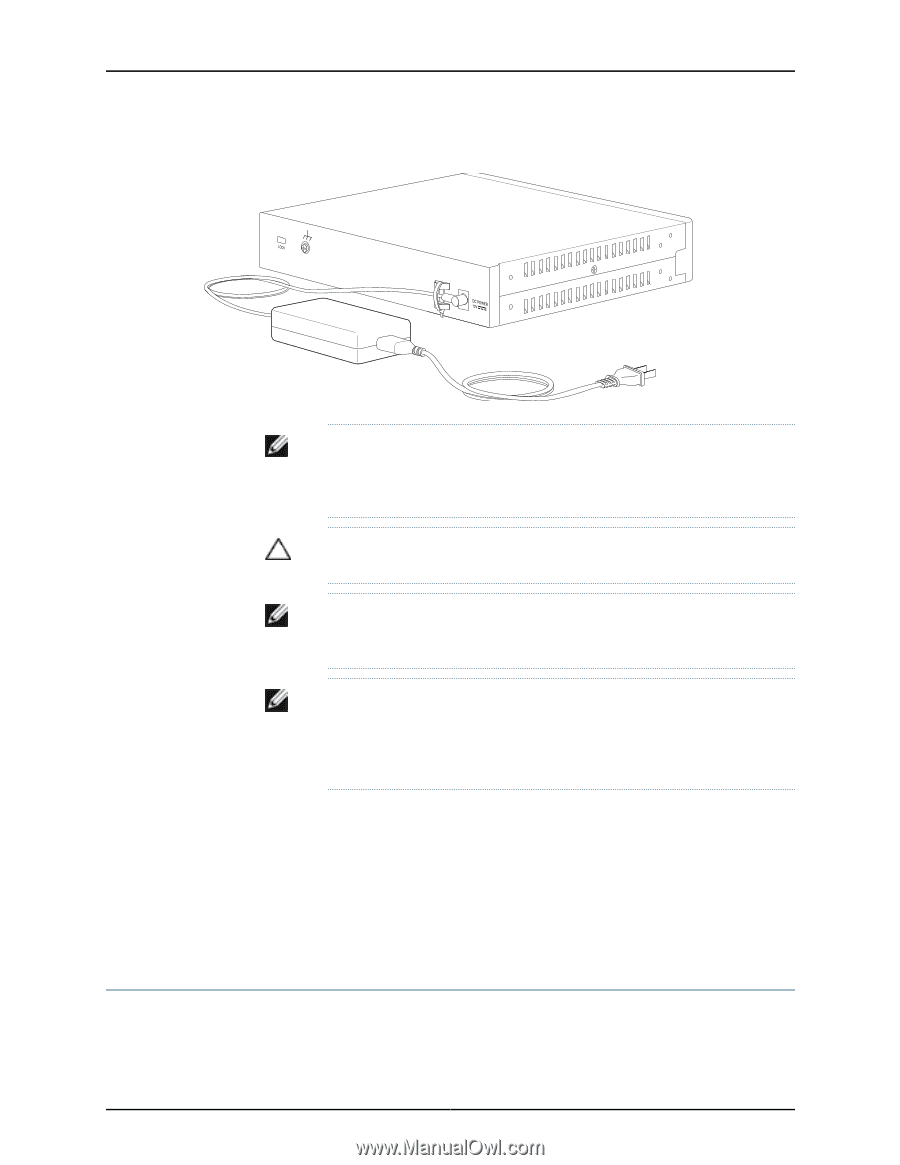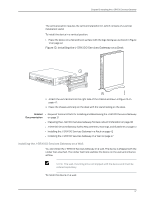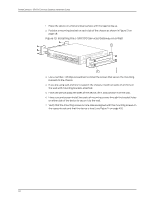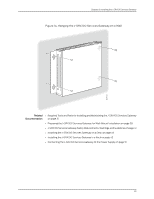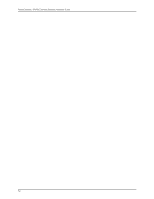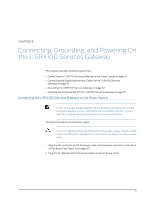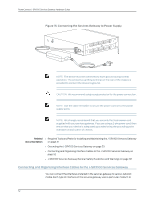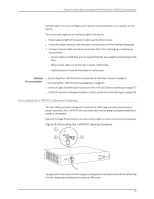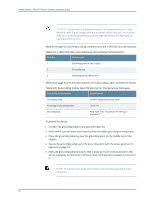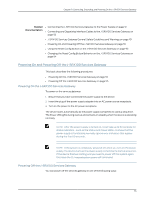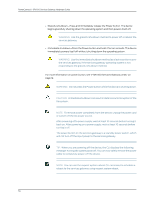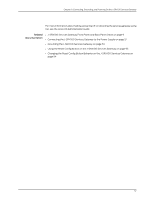Dell PowerConnect J-SRX100 Hardware Guide - Page 66
Connecting and Organizing Interface Cables to the J-SRX100 Services Gateway
 |
View all Dell PowerConnect J-SRX100 manuals
Add to My Manuals
Save this manual to your list of manuals |
Page 66 highlights
g031032 PowerConnect J-SRX100 Services Gateway Hardware Guide Figure 15: Connecting the Services Gateway to Power Supply NOTE: The device must be connected to earth ground during normal operation. The protective earthing terminal on the rear of the chassis is provided to connect the device to ground. CAUTION: We recommend using a surge protector for the power connection. NOTE: Use the cable tie holder to secure the power cord on to the power supply point. NOTE: We strongly recommend that you use only the 3-pin power cord supplied with your services gateway. If you are using a 2-pin power cord, then ensure that your device is adequately grounded using the grounding point available on back panel of chassis. Related • Required Tools and Parts for Installing and Maintaining the J-SRX100 Services Gateway Documentation on page 31 • Grounding the J-SRX100 Services Gateway on page 53 • Connecting and Organizing Interface Cables to the J-SRX100 Services Gateway on page 52 • J-SRX100 Services Gateway General Safety Guidelines and Warnings on page 101 Connecting and Organizing Interface Cables to the J-SRX100 Services Gateway You can connect the interfaces installed in the services gateway to various network media. Each type of interface on the services gateway uses a particular medium to 52