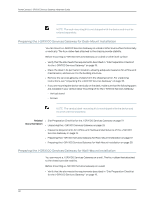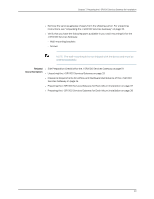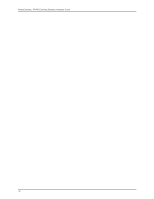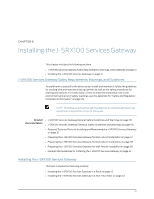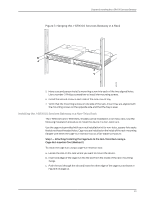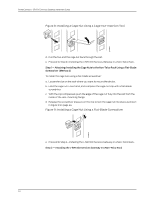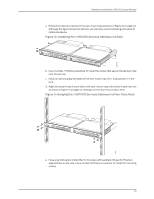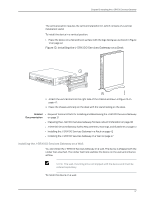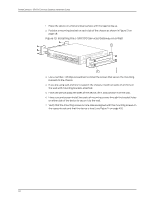Dell PowerConnect J-SRX100 Hardware Guide - Page 57
Installing the J-SRX100 Services Gateway in a Non-Telco Rack - j srx gateway
 |
View all Dell PowerConnect J-SRX100 manuals
Add to My Manuals
Save this manual to your list of manuals |
Page 57 highlights
Chapter 8: Installing the J-SRX100 Services Gateway Figure 7: Hanging the J-SRX100 Services Gateway in a Rack J-SRX100 J-SRX100 5. Have a second person install a mounting screw into each of the two aligned holes. Use a number-3 Phillips screwdriver to install the mounting screws. 6. Install the second screw in each side of the rack-mount tray. 7. Verify that the mounting screws on one side of the rack-mount tray are aligned with the mounting screws on the opposite side and that the tray is level. Installing the J-SRX100 Services Gateway in a Non-Telco Rack The J-SRX100S and J-SRX100SU models can be installed in a non-telco rack. Use the following installation procedure to install the device in a non-telco rack. Use the cage nuts provided with your rack installation kit for non-telco, square-hole racks that do not have threaded holes. Cage nuts are installed on the inside of the rack-mounting flanges with either the cage-nut-insertion tool or a flat-blade screwdriver. Step 1 - Attaching/Installing the Cage Nuts to the Non-Telco Rack Using a Cage-Nut-Insertion Tool (Method 1) To install the cage nuts using a cage-nut-insertion tool: a. Locate the slot on the rack where you want to mount the device. b. Insert one edge of the cage nut into the slot from the inside of the rack-mounting flange. c. Push the tool through the slot and hook the other edge of the cage nut as shown in Figure 8 on page 44. 43