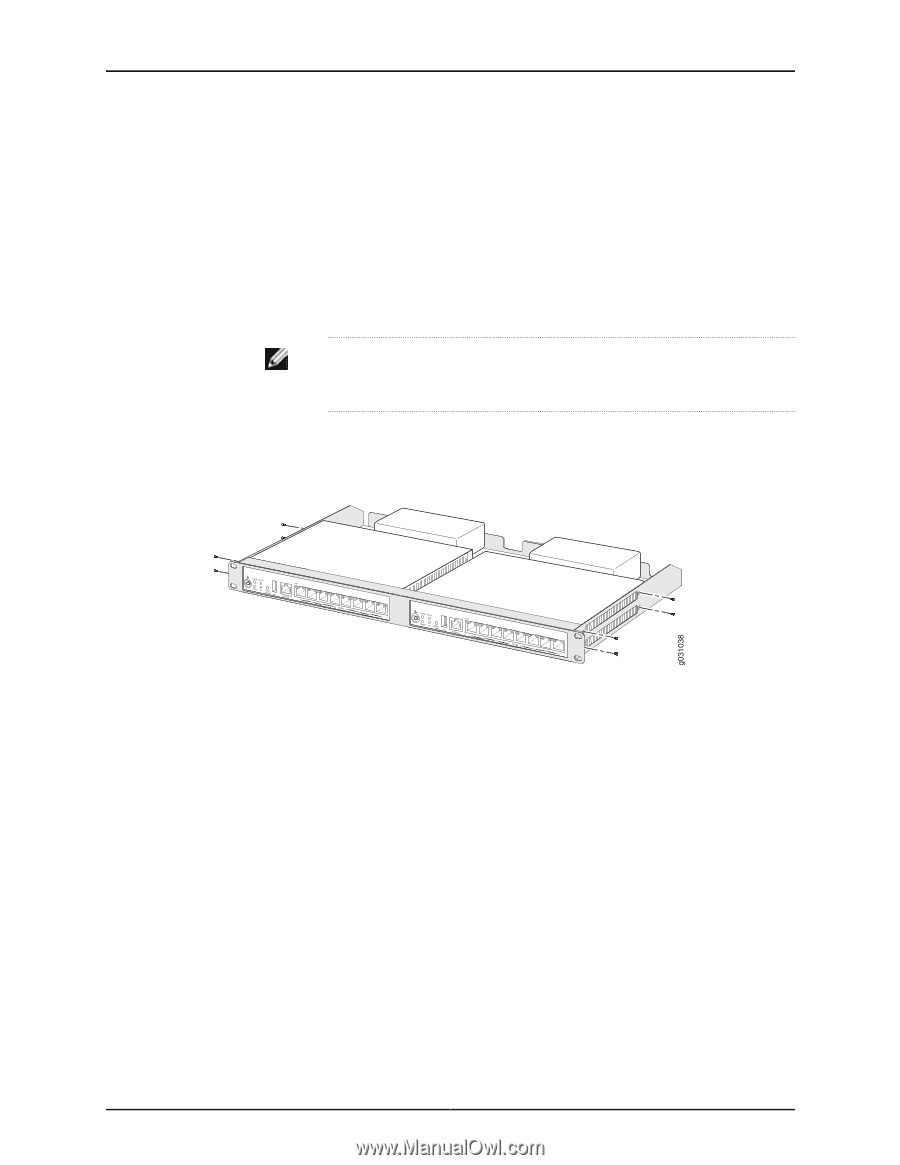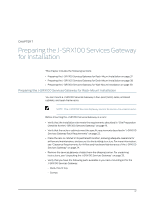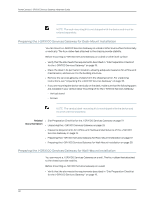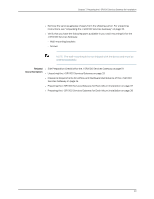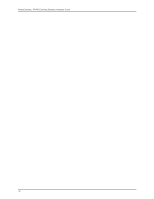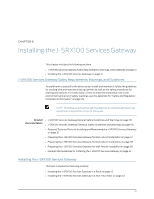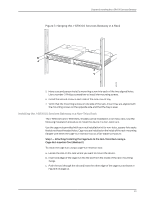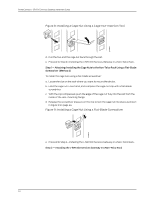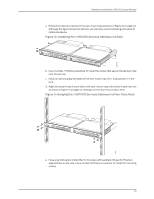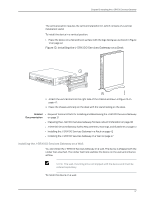Dell PowerConnect J-SRX100 Hardware Guide - Page 56
Installing the J-SRX100 Services Gateway in a Rack - powerconnect j srx 100
 |
View all Dell PowerConnect J-SRX100 manuals
Add to My Manuals
Save this manual to your list of manuals |
Page 56 highlights
PowerConnect J-SRX100 Services Gateway Hardware Guide • Installing the J-SRX100 Services Gateway on a Desk on page 46 • Installing the J-SRX100 Services Gateway on a Wall on page 47 Installing the J-SRX100 Services Gateway in a Rack You can front-mount two J-SRX100 Services Gateways in a rack. Many types of racks are acceptable, including four-post (telco) racks, enclosed cabinets, and open-frame racks. For more information about the type of rack or cabinet the J-SRX100 Services Gateway can be installed into, see "J-SRX100 Services Gateway Rack Requirements" on page 23. NOTE: If you are installing multiple devices in one rack, install the lowest one first and proceed upward in the rack. To install the device in a rack: 1. Position the two devices in the rack-mount tray as shown in Figure 6 on page 42. Figure 6: Installing the J-SRX100 Services Gateway in a Rack J-SRX100 J-SRX100 2. Use a number-1 Phillips screwdriver to install the screws that secure the device to the rack-mount tray. 3. Have one person grasp the sides of the rack-mount tray, lift it, and position it in the rack. 4. Align the bottom hole in each side of the rack-mount tray with a hole in each rack rail as shown in Figure 7 on page 43, making sure the rack-mount tray is level. 42