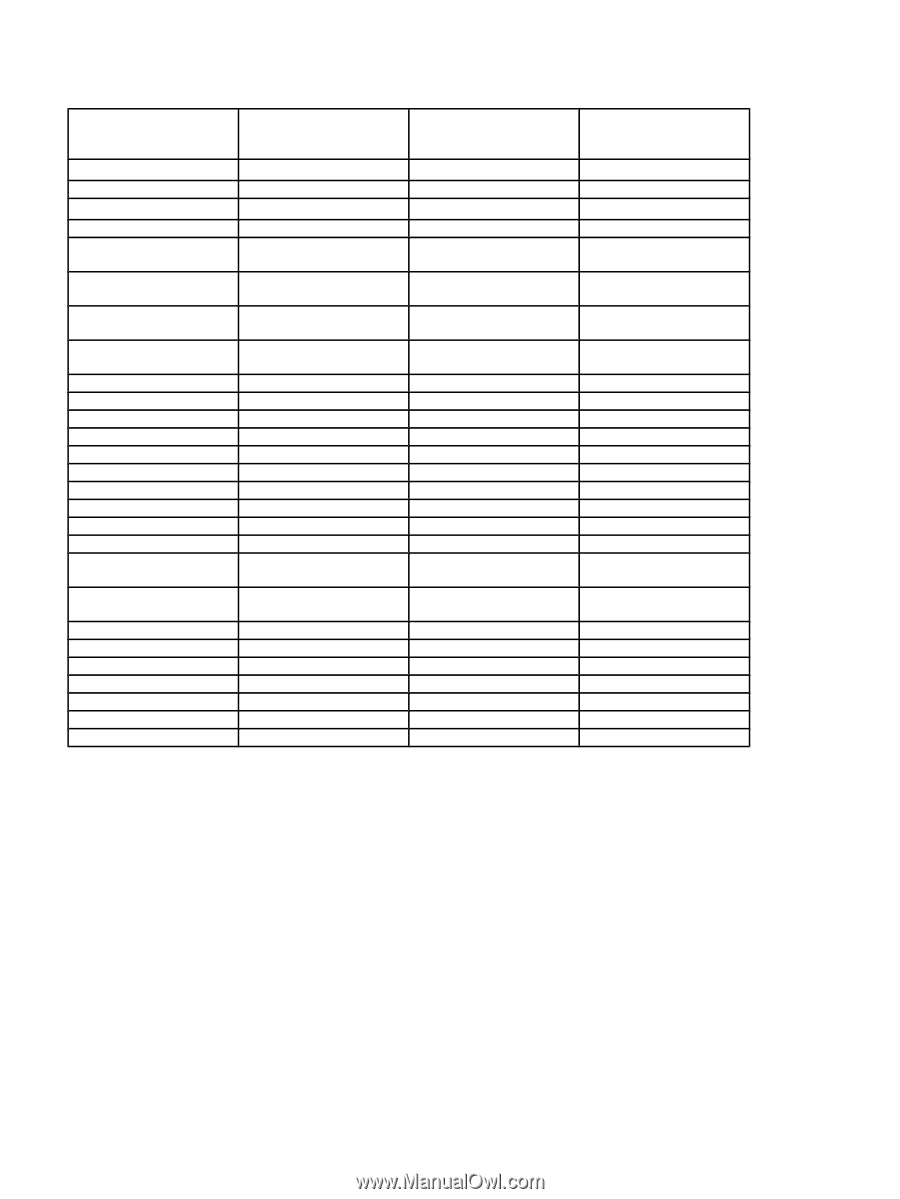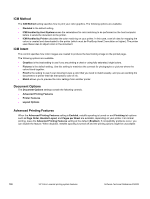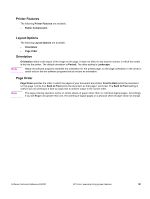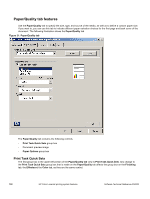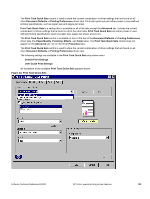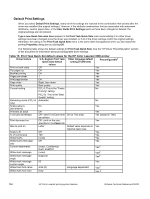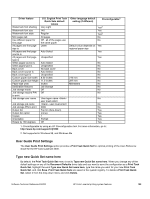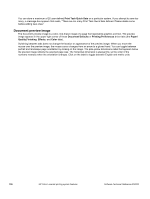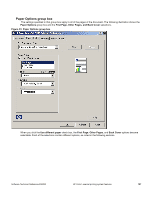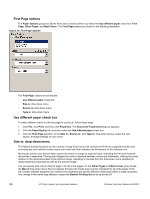HP 3500 HP Color LaserJet 3500 Series Printer - Software Technical Reference, - Page 107
User Guide Print Settings, Type new Quick Set name here, Print Task Quick Set
 |
View all HP 3500 manuals
Add to My Manuals
Save this manual to your list of manuals |
Page 107 highlights
Driver feature Watermark font shading Watermark font size Watermark font style Mini pages tab Use different paper for first page All pages and first page size is All pages and first page source is All pages and first page type is Other pages source is Other pages type is Back cover Back cover source is Back cover type is Custom paper size width Custom paper size height Paper size units Destination features Job storage mode Job storage require PIN to print Job storage user name Job storage job name Job storage PIN to print Output bin Output bin option Copies Orientation Rotate by 180 degrees U.S. English Print Task Quick Sets default values Very Light 140 Regular All pages Off - all of the pages use the same paper Letter Auto Select Unspecified Auto Select Unspecified No back cover Auto Select Unspecified 8.50 inches 11.0 inches Inches Job Storage Off Off User logon name 0000 Top bin (face-down) (none) 1 Portrait Off Other language default setting (if different) Default value depends on regional paper size 210 mm 297 mm Millimeters Preconfigurable1 Yes2 Yes Yes2 No No Yes Yes Yes No No No No No No No No No No No No No No Yes Yes Yes Yes Yes 1- Preconfigurable by using an HP Preconfiguration tool. For more information, go to: http://www.hp.com/support/clj3500 2- Not supported in Windows 98, and Windows Me User Guide Print Settings The User Guide Print Settings option provides a Print Task Quick Set for optimal printing of the User Reference Guide for the HP Color LaserJet 3500. Type new Quick Set name here By default, the Print Task Quick Set menu is set to Type new Quick Set name here. When you change any of the default settings on any of the Document Defaults driver tabs and you want to save the configuration as a Print Task Quick Set, highlight the word Type new Quick Set name here, type the name you want for your new Print Task Quick Set, and click Save. Print Task Quick Sets are saved in the system registry. To delete a Print Task Quick Set, select it from the drop-down menu and click Delete. Software Technical Reference ENWW HP Color LaserJet printing system features 105