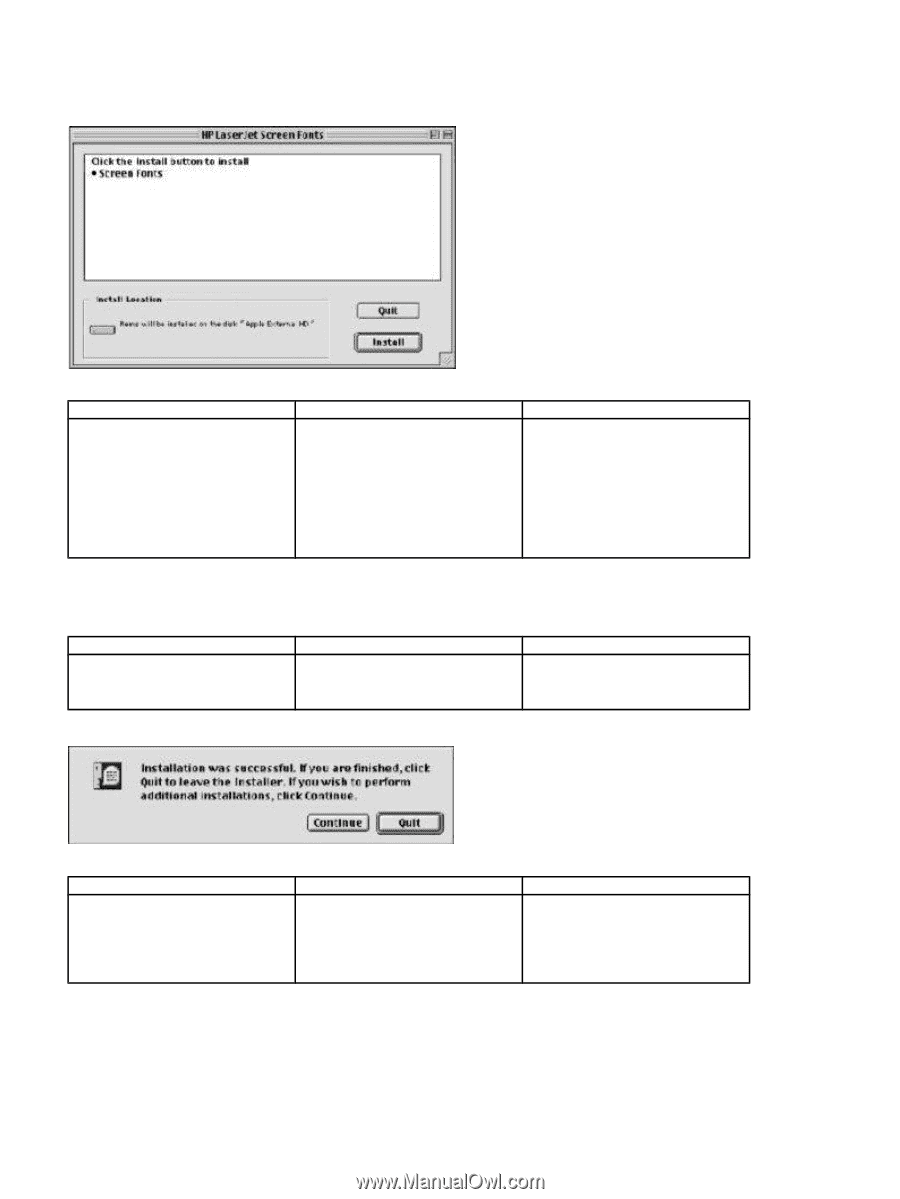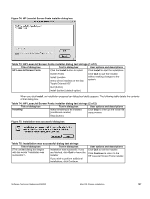HP 3500 HP Color LaserJet 3500 Series Printer - Software Technical Reference, - Page 199
Table 73: HP LaserJet Screen Fonts installer dialog text strings 1 of 2
 |
View all HP 3500 manuals
Add to My Manuals
Save this manual to your list of manuals |
Page 199 highlights
Figure 74: HP LaserJet Screen Fonts installer dialog box Table 73: HP LaserJet Screen Fonts installer dialog text strings (1 of 2) Title of dialog box Text in dialog box User options and descriptions HP LaserJet Screen Fonts Click the Install button to install: Click Install to start the installation. Screen Fonts Install Location Items will be installed on the disk "Apple External HD" Click Quit to quit the Installer without making changes to the system. Quit (button) Install (button) (default option} When you click Install, an installation progress bar dialog box briefly appears. The following table details the contents of that dialog box. Table 74: HP LaserJet Screen Fonts installer dialog text strings (2 of 2) Title of dialog box Text in dialog box User options and descriptions Installing Items remaining to be installed: (conditional number) Click Stop to interrupt the install file copy process. Stop (button) Figure 75: Installation was successful dialog box Table 75: Installation was successful dialog text strings Title of dialog box Text in dialog box (This untitled dialog box begins Installation was successful. If you with the words "Installation was are finished, click Quit to leave the successful.") Installer. If you wish to perform additional installations, click Continue. User options and descriptions Click Quit to exit the Installer. Click Continue to return to the HP LaserJet Screen Fonts installer. Software Technical Reference ENWW Mac OS Classic installation 197