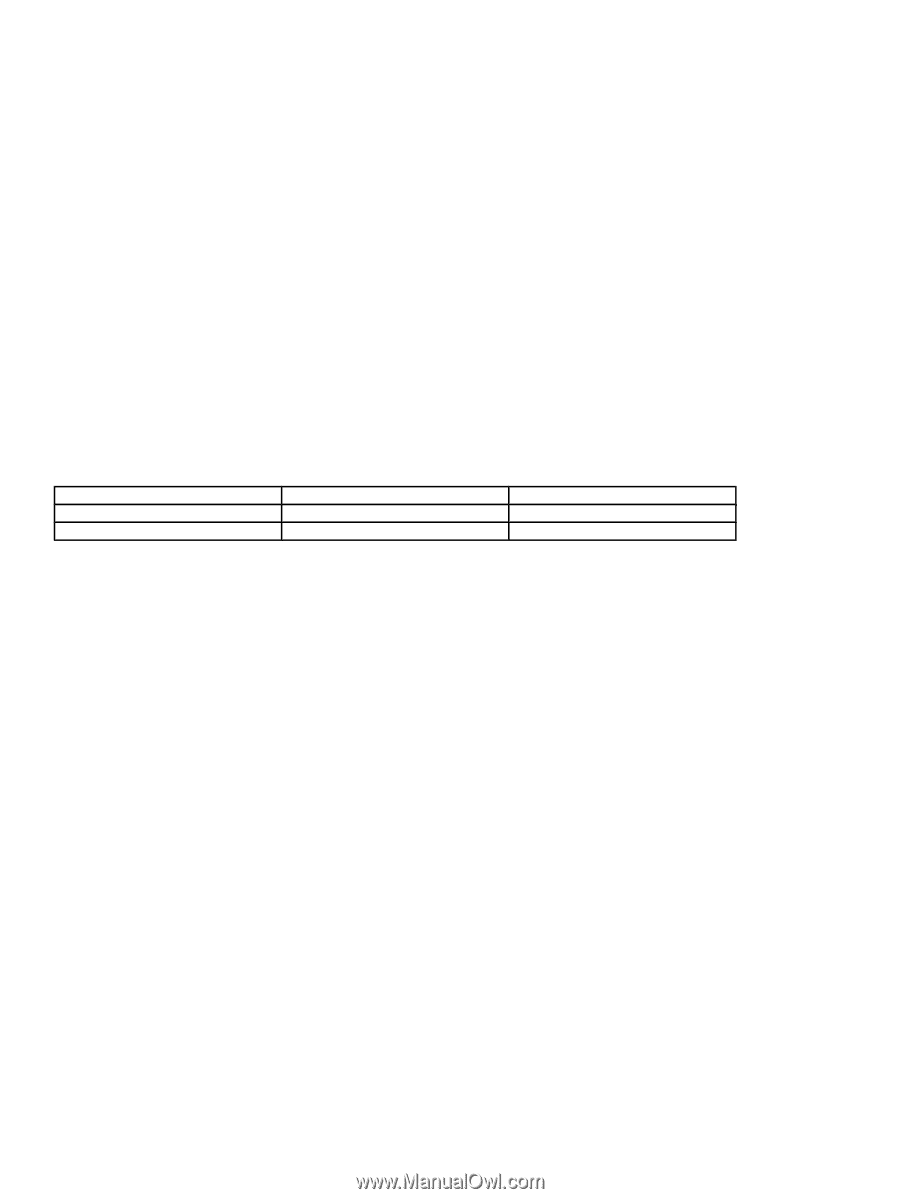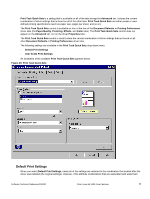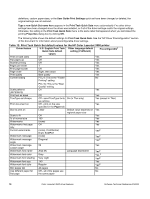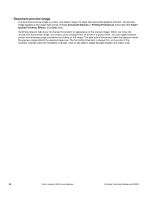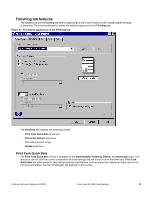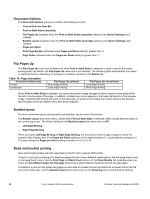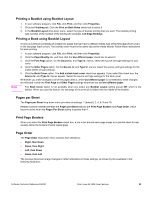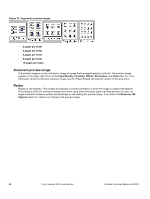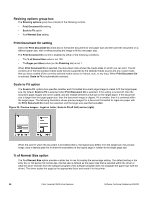HP 3500 HP Color LaserJet 3500 Series Printer - Software Technical Reference, - Page 84
Document Options, Flip s Up, Booklet layout, Book and booklet printing, Table 14: orientation
 |
View all HP 3500 manuals
Add to My Manuals
Save this manual to your list of manuals |
Page 84 highlights
Document Options The Document Options group box contains the following controls. • Correct Order for Rear Bin • Print on Both Sides (manually) • Flip Pages Up (available when the Print on Both Sides (manually) setting on the Device Settings tab is installed • Booklet Layout (available when the Print on Both Sides (manually) setting on the Device Settings tab is installed • Pages per Sheet • Print Page Borders (activated when Pages per Sheet setting is greater than 1) • Page Order (activated when the Pages per Sheet setting is greater than 1) Flip Pages Up The Flip Pages Up check box, enabled only when Print on Both Sides is selected, is used to specify the duplexbinding option. By default, the Flip Pages Up check box is not selected. The following table demonstrates the results of selecting this box, depending on the paper orientation selected on the Basics tab. Table 14: Page orientation Orientation (Basics tab) Portrait Landscape Flip Pages Up selected Short-edge binding Long-edge binding Flip Pages Up not selected Long-edge binding Short-edge binding When Print on Both Sides is selected, the document preview image changes to show a spiral binding along either the left or the top edge of the page. In addition, a folded-over corner appears in the lower-right portion of the preview image, indicating that printing will occur on the back side. An arrow on the folded-over corner points in the direction that the pages would be flipped if they were bound together. Booklet layout For more information about printing books and booklets, see the end of this section. The Booklet Layout drop-down menu, visible when Print on Both Sides is selected, offers choices that are based on the current paper size. The default setting for the Booklet Layout drop-down menu is Off. • Left Edge Binding • Right Edge Binding When you select Left Edge Binding or Right Edge Binding, the document preview image changes to show the location of the binding, and, if the Pages per Sheet setting is on the default setting of 1, it automatically changes to 2. You may change the Pages per Sheet setting manually to 4, 6, 9, or 16. Book and booklet printing Book and booklet printing are both supported by the HP Color LaserJet 3500 printer. A book is a print job consisting of at least two pages that can have a different media type for the first page (front cover) or last page (back cover). Use the First Page and Back Cover options on the Paper/Quality tab (available when you select the Use different paper for first page check box) to select different media for the first and last pages. A booklet is a print job that places two pages on each side of a sheet that can be folded into a booklet that is half the size of the media type. Use the Booklet Layout drop-down menu on the Finishing tab to control booklet settings. 82 Color LaserJet 3500 driver features Software Technical Reference ENWW