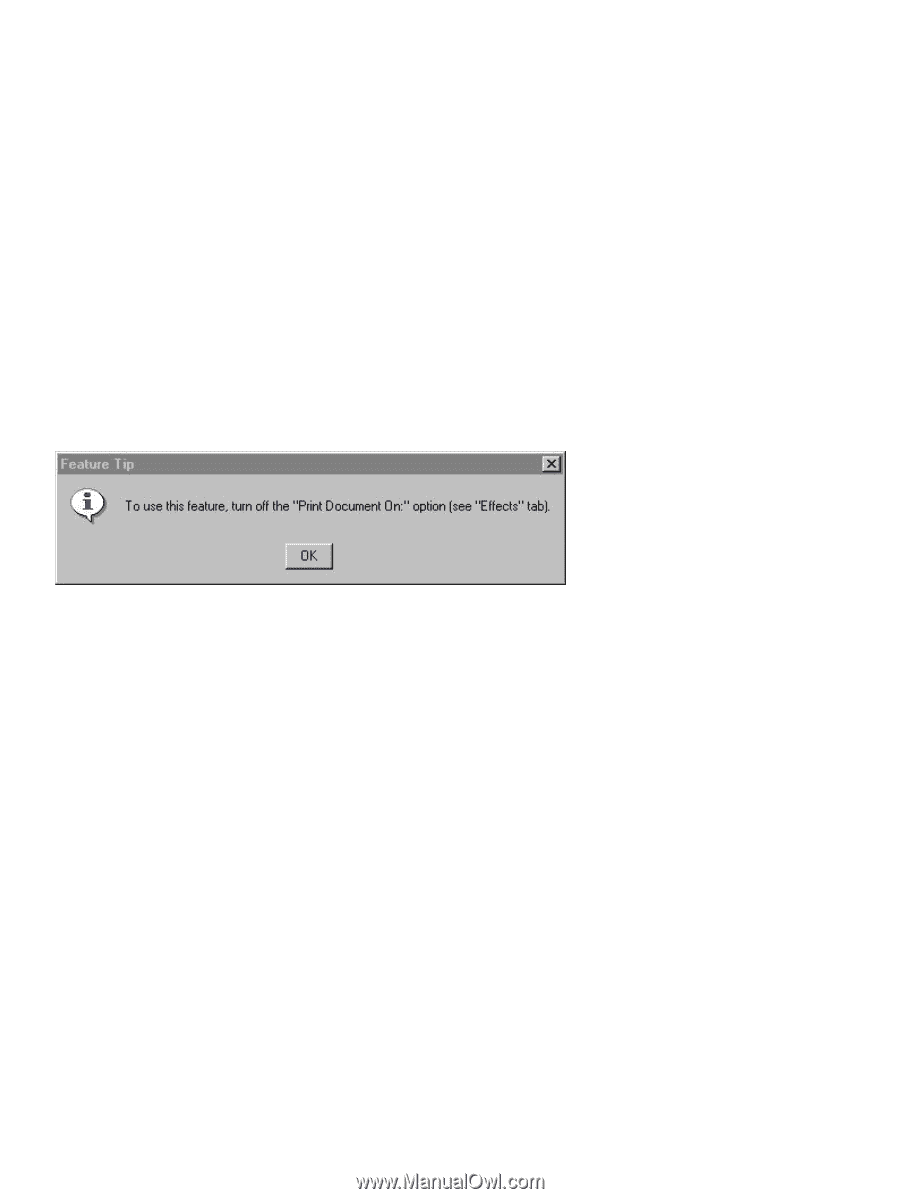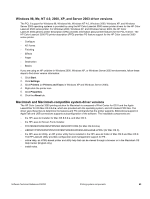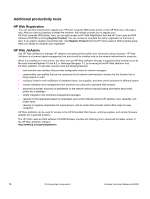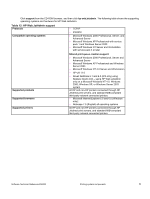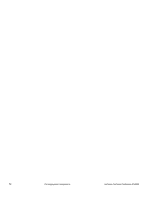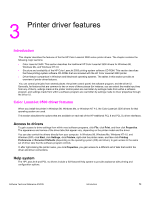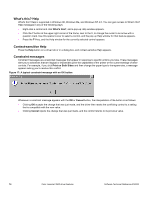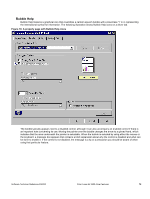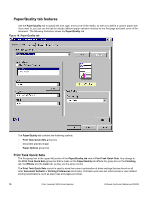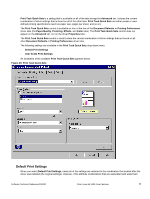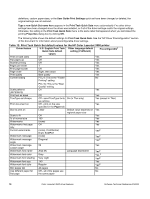HP 3500 HP Color LaserJet 3500 Series Printer - Software Technical Reference, - Page 76
What's this? Help, Context-sensitive Help, Constraint messages, Print on Both Sides - color laserjet print driver
 |
View all HP 3500 manuals
Add to My Manuals
Save this manual to your list of manuals |
Page 76 highlights
What's this? Help What's this? Help is supported in Windows 98, Windows Me, and Windows NT 4.0. You can gain access to What's this? Help messages in any of the following ways: • Right-click a control and click What's this?, and a pop-up Help window appears. • Click the ? button at the upper-right corner of the frame, next to the X, to change the cursor to an arrow with a question mark. Use this special cursor to select a control, and the pop-up Help window for that feature appears. • Press the F1 key, and the Help window for the currently selected control appears. Context-sensitive Help Press the Help button on a driver tab or in a dialog box, and context-sensitive Help appears. Constraint messages Constraint messages are unsolicited messages that appear in response to specific actions you take. These messages alert you to selections that are illogical or impossible given the capabilities of the printer or the current settings of other controls. For example, if you click Print on Both Sides and then change the paper type to transparencies, a message appears asking you to resolve this conflict. Figure 17: A typical constraint message with an OK button Whenever a constraint message appears with the OK or Cancel button, the interpretation of the button is as follows: • Clicking OK accepts the change that was just made, and the driver then resets the conflicting control to a setting that is compatible with the new value. • Clicking Cancel rejects the change that was just made, and the control returns to its previous value. 74 Color LaserJet 3500 driver features Software Technical Reference ENWW