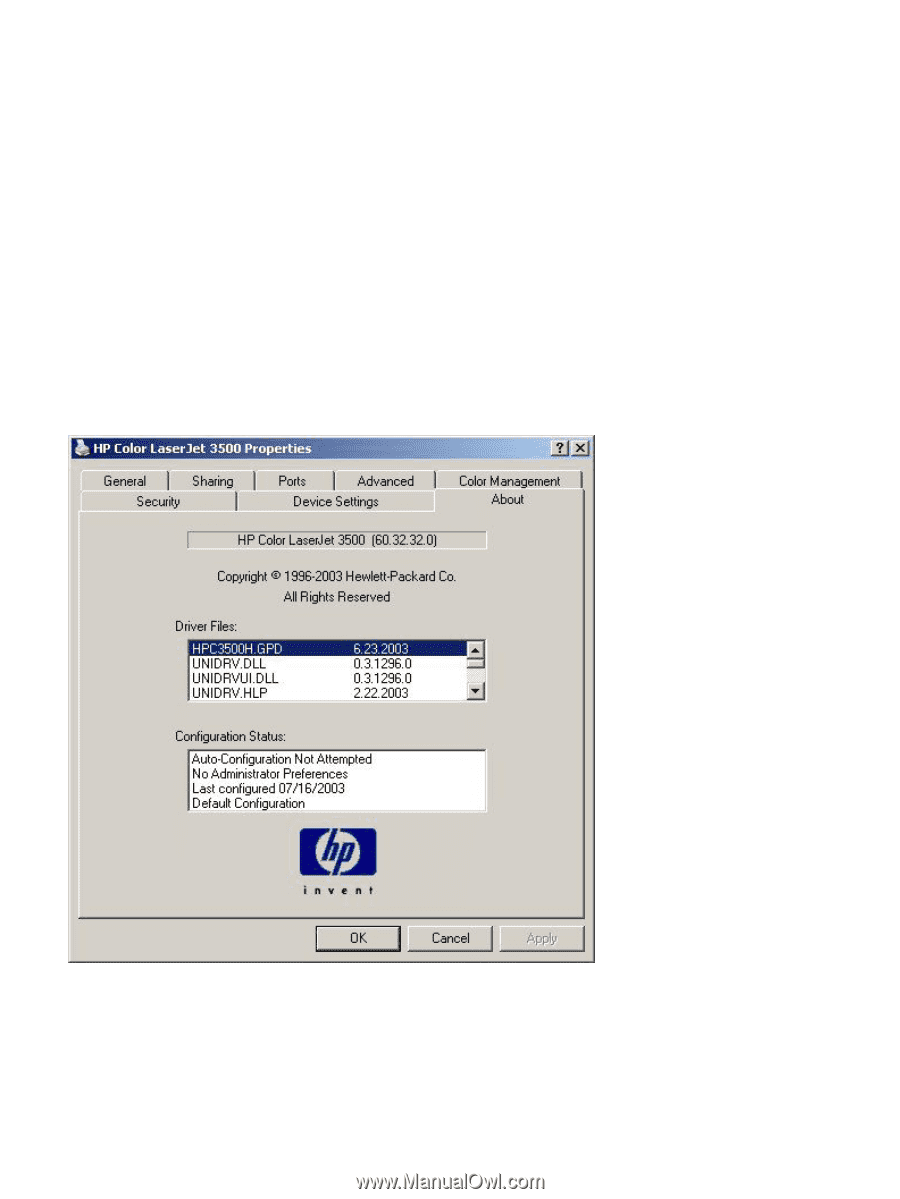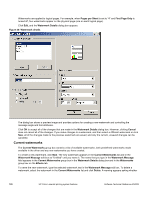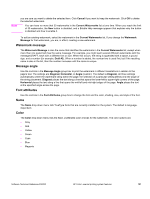HP 3500 HP Color LaserJet 3500 Series Printer - Software Technical Reference, - Page 127
Printer Properties Tabs, About tab, Trapping, Adaptive Halftoning, Light, Normal, Maximum, About
 |
View all HP 3500 manuals
Add to My Manuals
Save this manual to your list of manuals |
Page 127 highlights
edge sharpness of text and graphics while maintaining the quality of area fills. The Trapping setting reduces the effect of color plane misregistration by slightly overlapping the edges of adjacent objects. The following options are available: • Off, which sets Trapping and Adaptive Halftoning to Off. • Light, which provides minimal trapping. Adaptive Halftoning is set to On. • Normal, which provides the default Trapping setting. Adaptive Halftoning is set to On. • Maximum, which provides the most trapping. Adaptive Halftoning is set to On. Printer Properties Tabs About tab By clicking the About tab in Printer Properties tab or clicking the HP logo on any of the driver property pages, the About This Driver dialog box appears. To close the About box, click OK, press Esc, press Alt + F4, or press Enter. The following figure shows the About This Driver dialog box. The information it contains varies according to HP LaserJet model number, driver, date, and versions. Figure 43: About This Driver dialog box The About tab indicates whether the driver was autoconfigured, whether administrator preferences were set, the date the driver was last configured, and whether the configuration is default or user-defined. Software Technical Reference ENWW HP Color LaserJet printing system features 125