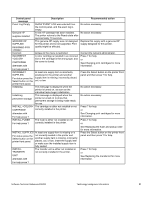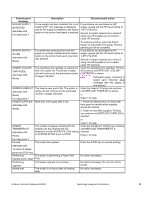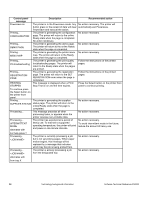HP 3500 HP Color LaserJet 3500 Series Printer - Software Technical Reference, - Page 37
the printer. See the HP LaserJet Printer, Cartridge Check or Component Test. - color laserjet printer cartridges
 |
View all HP 3500 manuals
Add to My Manuals
Save this manual to your list of manuals |
Page 37 highlights
Control panel message Ready Diagnostics mode alternates with Description Recommended action The printer is online and ready for data. No No action necessary. status or device attendance messages are pending at the display. To exit press Cancel Job key Ready Receiving upgrade RELOAD TRAY X TRNSPRNCY alternates with Verify transparency meets specification The printer is online and ready for data. No status or device attendance messages are pending at the display. A firmware upgrade is in progress. No action necessary. Do not turn the printer off until the printer returns to Ready. The transparency currently loaded might not be supported. CAUTION Use only transparencies specified for use with HP Color LaserJetprinters. Noncompatible transparencies can damage the printer. See the HP LaserJet Printer Family Print Media Specification Guide. 1. Remove all non-compatible transparencies from Tray X. REMOVE ALL 2. Load compatible transparencies in Tray 1. The printer is executing a Component Test. Remove all print cartridges. PRINT CARTRIDGES After diagnostics are complete, reinstall all print cartridges. alternates with To exit press Cancel Job key REMOVE AT LEAST ONE The printer is executing a Disable Cartridge Check or Component Test. PRINT CARTRIDGE Remove one print cartridge. After the test is complete, reinstall the print cartridge. alternates with To exit press Cancel Job key REPLACE CARTRIDGE The identified print cartridge has reached the end of life. Printing will not continue until the cartridge is replaced. Press ? for help. alternates with For help press ? REPLACE CARTRIDGE alternates with To continue press the Select button on the printer front panel. The identified print cartridge is nearing the end of its useful life and the SUPPLIES LOW setting in SYSTEM SETUP is set to STOP. To override, press the Select button on the printer front panel.. 1. Order the identified print cartridge. 2. Press the Select button on the printer front panel.to continue. or Press ? for help. Software Technical Reference ENWW Technology background information 35