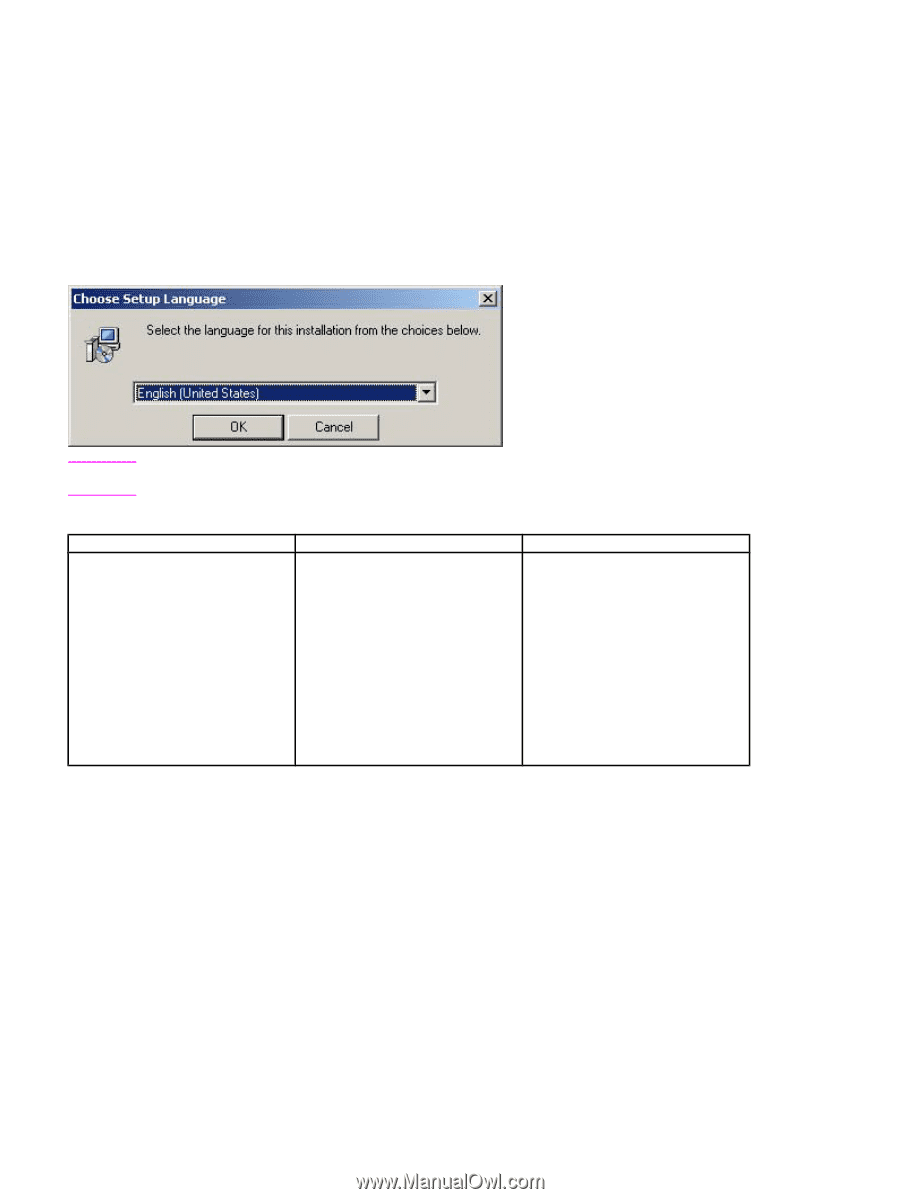HP 3500 HP Color LaserJet 3500 Series Printer - Software Technical Reference, - Page 157
Table 44: Choose Setup Language dialog box text strings, Choose Setup Language dialog box
 |
View all HP 3500 manuals
Add to My Manuals
Save this manual to your list of manuals |
Page 157 highlights
The typical installation includes the following components: • HP Color LaserJet 3500 driver. • Screen fonts. • Driver Autoconfiguration (in environments that support bidirectional communication). This option does not appear in unsupported bidirectional communications environments. When you select the Install Printer option from the HP Color LaserJet 3500 software CD-ROM, the Choose Setup Language dialog box appears. This dialog box does not appear when the setup language is Hebrew or Arabic. Figure 46: Choose Setup Language dialog box Note The Choose Setup Languagedialog box lists only the languages that are available on the HP Color LaserJet 3500 software CD-ROM. Table 44: Choose Setup Language dialog box text strings Title of dialog box Text in dialog box Choose Setup Language Select the language for this installation from following the choices: (Drop-down menu lists available languages for installation.) User options and descriptions The installer automatically detects the language that your computer system uses and presents this choice as the default. You can select another language that is available on the CD-ROM by clicking the down arrow of the dropdown menu. Clicking OK initiates the printing system setup. Clicking Cancel takes you to the Exit Setup dialog box. Next, the Setup dialog box appears. Software Technical Reference ENWW Installation instructions 155