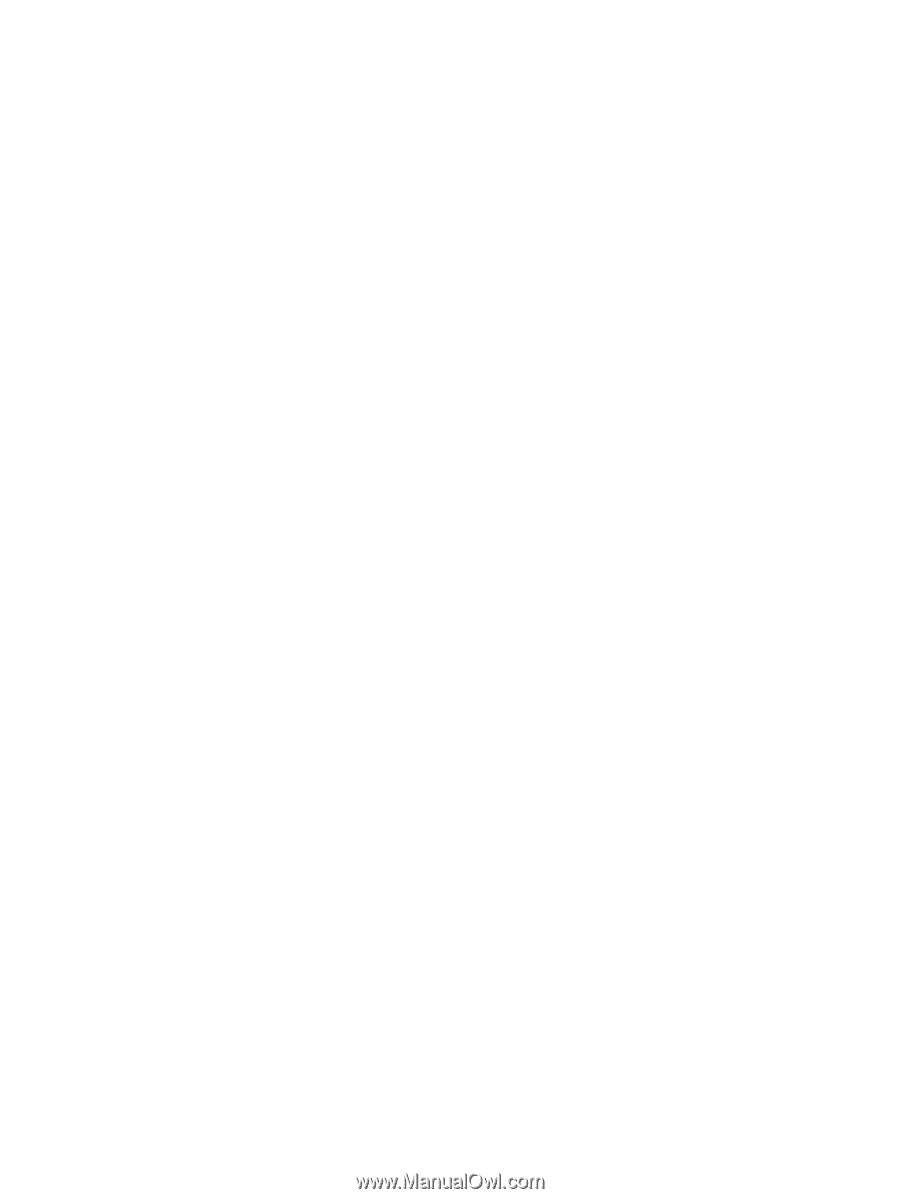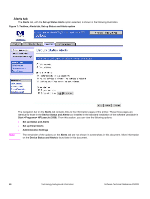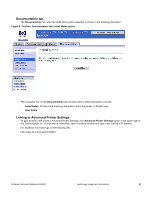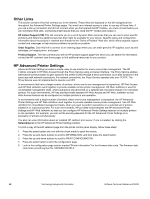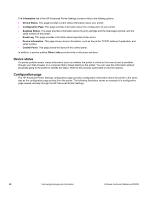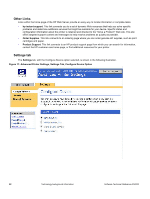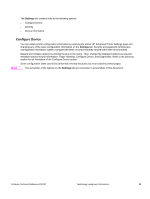HP 3500 HP Color LaserJet 3500 Series Printer - Software Technical Reference, - Page 50
Other Links, HP Advanced Printer Settings, HP Instant Support TM, Order Supplies., Product Support.
 |
View all HP 3500 manuals
Add to My Manuals
Save this manual to your list of manuals |
Page 50 highlights
Other Links This section contains links that connect you to the Internet. These links are displayed on the left navigational bar throughout the Advanced Printer Settings pages. You must have Internet access in order to use any of these links. If you use a dial-up connection and did not connect when you first opened the HP Toolbox, you must connect before you can visit these Web sites. Connecting might require that you close the HP Toolbox and reopen it. HP Instant Support (TM) This link connects you to a set of dynamic Web resources that you can use to solve specific problems and determine additional services that might be available for your device. Specific status and configuration information about the product is retained and directed to the "Solve a Problem" Web site, which offers targeted support content and messages to help resolve problems as quickly as possible. Order Supplies. Click this link to connect to an ordering page where you can order genuine HP supplies, such as print cartridges, an imaging drum, and paper. Product Support. This link connects you with an HP product support page from which you can search for information, contact the HP customer care home page, or find additional resources for your product. HP Advanced Printer Settings Advanced Printer Settings provides a simple, easy-to-use solution for one-to-one printer management. The HP Toolbox connects to HP Web Access through the Proxy Service using a browser interface. The Proxy Service enables bidirectional communication to gain access to the printer's EWS through a direct connection, but it also functions in the same way with network connections. For network connectivity, the Proxy Service operates only over TCP/IP. The Proxy Service was not implemented to operate over IPX. In environments that have a larger number of printers, where one-to-one management is impractical, HP Web Access and HP Web JetAdmin work together to provide scalable remote printer management. HP Web JetAdmin is used for consolidated management tasks, where operations are performed on a selected set of printers instead of on individual printers. For such environments, HP has provided hooks between HP Web Access and HP Web JetAdmin so that Web Access features can be configured on multiple printers in one operation. In environments with a larger number of printers, where one-to-one management is impractical, the HP Advanced Printer Settings and HP Web JetAdmin work together to provide scalable remote printer management. Use HP Web JetAdmin for consolidated management tasks, when you want to perform operations on a selected set of printers instead of on individual printers. For such environments, HP provides hooks between the HP Advanced Printer Settings and HP Web JetAdmin so that you can configure HP Advanced Printer Settings features on multiple printers in one operation. For example, you can set the security password for the HP Advanced Printer Settings on a population of printers simultaneously. You also can view information about an installed HP Jetdirect print server, if one is installed, by clicking the Networking tab in the HP Advanced Printer Settings window. To print a copy of the EIO Jetdirect page from the printer control panel display, follow these steps: 1. Press the select button (the one with the check mark) to open the menus. 2. Press the up and down buttons to scroll to INFORMATION, and then press the select button. 3. Press the up and down buttons to scroll to PRINT CONFIGURATION. 4. Press the select button to print the configuration page. 5. Look in the configuration page section marked "Printer Information" for the firmware date code. The firmware date code looks something like this: 20030502 05.003.0 48 Technology background information Software Technical Reference ENWW