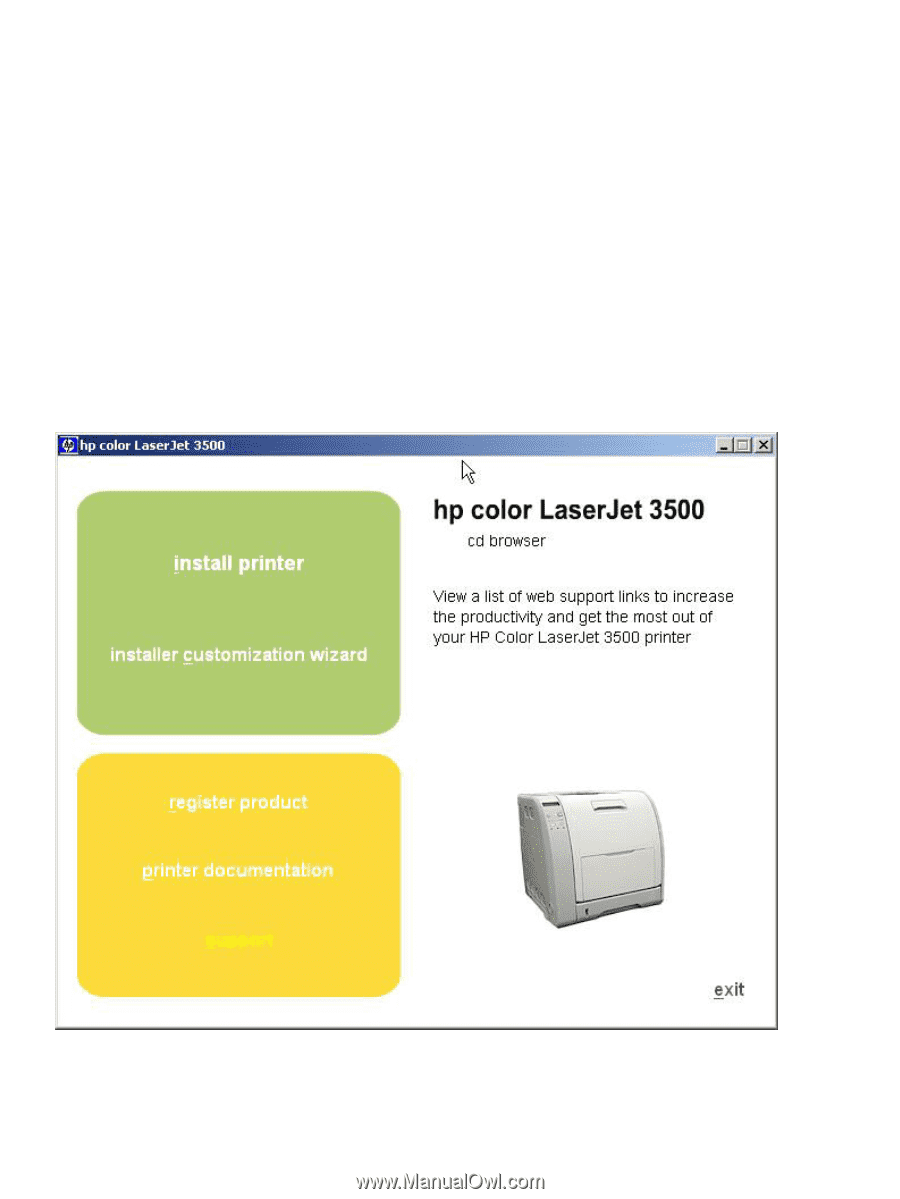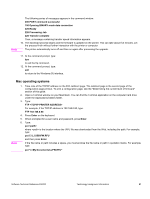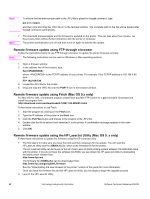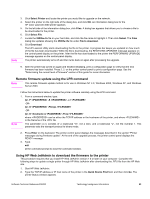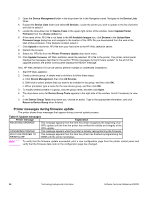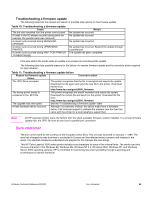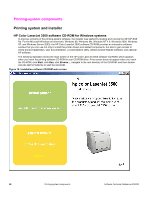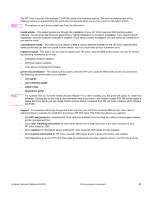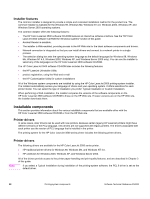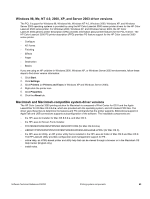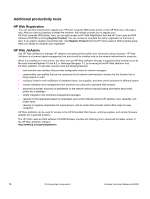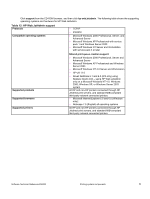HP 3500 HP Color LaserJet 3500 Series Printer - Software Technical Reference, - Page 68
Printing-system components, Printing system and installer - color laserjet windows xp driver
 |
View all HP 3500 manuals
Add to My Manuals
Save this manual to your list of manuals |
Page 68 highlights
Printing-system components Printing system and installer HP Color LaserJet 3500 software CD-ROM for Windows systems In previous versions of the printing-system software, the installer was started by locating and running the SETUP.EXE file. For the Microsoft Windows environment ( Windows 98, Windows Me, Windows NT 4.0, Windows 2000, Windows XP, and Windows Server 2003), the HP Color LaserJet 3500 software CD-ROM provides an interactive software window that you can use not only to install the printer drivers and related components, but also to gain access to online product registration, user documentation, a customization utility, Adobe Acrobat Reader software, and optional HP software. The following illustration shows the main screen of the HP Color LaserJet 3500 software CD-ROM, which appears when you insert the printing software CD-ROM in your CD-ROM drive. If the screen does not appear when you insert the CD-ROM, click Start, click Run, click Browse..., navigate to the root directory of the CD-ROM, and then doubleclick the SETUP.EXE file to start the CD-ROM. Figure 16: Installation software CD-ROM main screen 66 Printing-system components Software Technical Reference ENWW