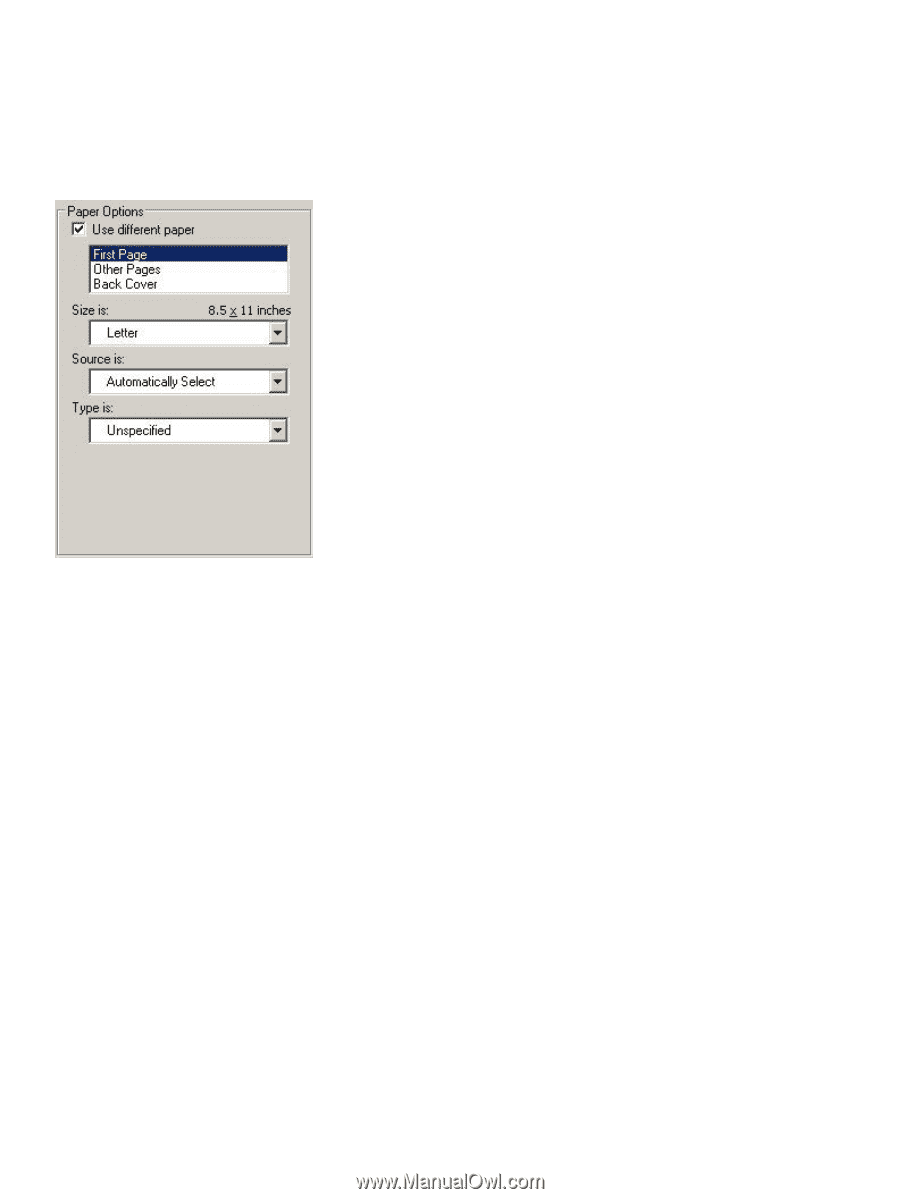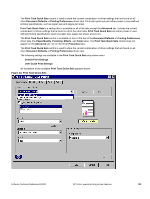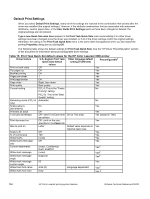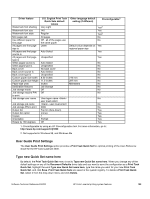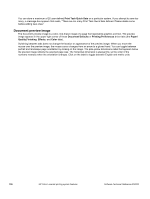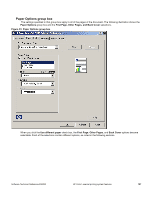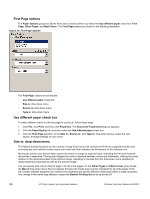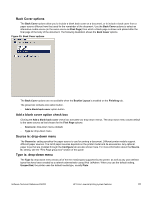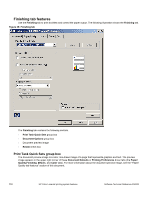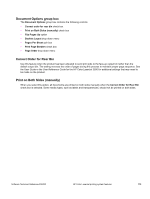HP 3500 HP Color LaserJet 3500 Series Printer - Software Technical Reference, - Page 110
First options, Use different paper check box, Size is: drop-down menu
 |
View all HP 3500 manuals
Add to My Manuals
Save this manual to your list of manuals |
Page 110 highlights
First Page options The Paper Options group box allows three sets of choices when you select the Use different paper check box: First Page, Other Pages, and Back Cover. The First Page options are shown in the following illustration. Figure 34: First Page options The First Page options are as follows: • Use different paper check box • Size is: drop-down menu • Source is: drop-down menu • Type is: drop-down menu Use different paper check box To select different media for the first page of a print job, follow these steps: 1. Click File, click Print, and then click Properties. The Document Propertiesdialog box appears. 2. Click the Paper/Quality tab, and then select the Use different paper check box. 3. Click the First Page selection. In the Size is:, Source is:, and Type is: drop-down menus, select the size, source, and type settings for your cover. Size is: drop-down menu This feature actually functions as two controls: a drop-down menu that contains all of the the supported media sizes (including any user-defined custom sizes) and a text label that indicates the dimensions of the selected size. Moving the pointer over the text label causes the arrow to change to a gloved hand, indicating that the area beneath the pointer is selectable. Clicking here toggles the units of measure between inches and millimeters, offering the same options on the dimensions label in the preview image. Selecting a new size from the drop-down menu updates the media-dimensions text label as well as the preview image. You can specify size only for the first page or for all of the pages. On the Other Pages and Back Cover group boxes, the Size is drop-down menu does not appear because the media size must be consistent for all of the pages of the job. Certain software programs can override this command and specify different media sizes within a single document. Any change in the media size selection causes the Booklet Printing feature to be turned off. 108 HP Color LaserJet printing system features Software Technical Reference ENWW