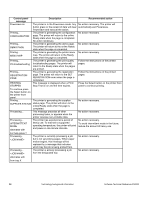HP 3500 HP Color LaserJet 3500 Series Printer - Software Technical Reference, - Page 41
Xx.yy Jam In, Upper Rear
 |
View all HP 3500 manuals
Add to My Manuals
Save this manual to your list of manuals |
Page 41 highlights
Control panel message 13.XX.YY JAM INSIDE UPPER REAR DOOR alternates with Clear jam then press the Select button on the printer front panel. 13.XX.YY JAM IN TRAY 1 alternates with For help press ? Clear jam then press the Select button on the printer front panel. 13.XX.YY JAM IN TRAY X alternates with For help press ? Clear jam then press the Select button on the printer front panel. 20 INSUFFICIENT MEMORY alternates with For help press ? To continue press the Select button on the printer front panel. 22 USB I/O BUFFER OVERFLOW alternates with To continue press the Select button on the printer front panel. Description Recommended action There is a jam inside the upper rear door, the upper rear door was opened during printing, or the door has been left open and a print job was sent to the printer. Close the upper rear door. Press ? for help. If the message persists after clearing all pages and exiting Help, contact HP Support. A page is jammed in the multipurpose tray. Press ? for help. If the message persists after clearing all pages and exiting Help, contact HP Support. Note If Jam Recovery: OFF some pages will not be reprinted. Re-send the missing pages. A page is jammed in Tray X. Press ? for help. If the message persists after clearing all pages and exiting Help, contact HP Support. Note If Jam Recovery: OFF some pages will not be reprinted. Re-send the missing pages. The printer has received more data from 1. Pressthe Select button on the printer the computer than fits in available memory. front panel to continue printing. Note A loss of data will occur. The printer's USB buffer has overflowed during a busy state. 2. Reduce the complexity of the print job to avoid this error. 3. Adding memory to the printer may allow printing of more complex pages. 1. Press the Select button on the printer front panel.to continue printing. Note A loss of data will occur. 2. If the message persists, contact HP Support. Software Technical Reference ENWW Technology background information 39