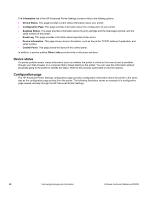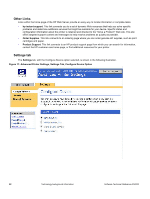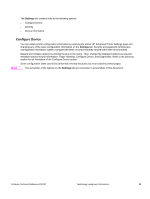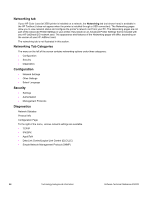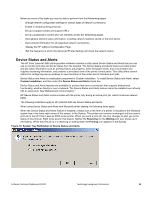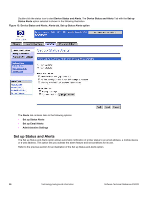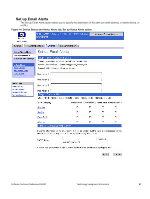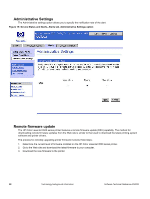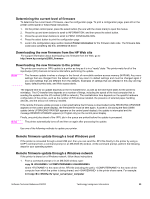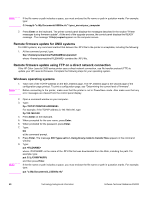HP 3500 HP Color LaserJet 3500 Series Printer - Software Technical Reference, - Page 57
Device Status and Alerts, Custom Installation, Receiving, Waiting, Printing - color laserjet toner
 |
View all HP 3500 manuals
Add to My Manuals
Save this manual to your list of manuals |
Page 57 highlights
Below are some of the tasks you may be able to perform from the Networking pages: • Change network configuration settings for various types of network connections. • Enable or disable printing protocols. • Set up a support contact and support URLs. • Set up a password to control who can remotely access the Networking pages. • View general network status information, including network statistics stored on the print server. • View protocol information for all supported network connections. • •Display the HP JetDirect Configuration Page. • •Set the frequency at which the Advanced Printer Settings will check the network status. Device Status and Alerts The HP Color LaserJet 3500 printing-system software includes a utility called Device Status and Alerts that you can use to monitor print jobs and printer status from the desktop. The Device Status and Alerts feature provides printer and job status information such as printing history, job progress, toner and paper levels, and consumables and supplies reordering information, and presents a simulated view of the printer control panel. This utility offers several options for configuring pop-up windows to view the status of the printer and of individual print jobs. Device Status and Alerts is a selectable component of Custom Installation. To install Device Status and Alerts, select Custom Installation, and then select the Device Status and Alerts check box. Device Status and Alerts features are available for printers that have a connection that supports bidirectional functionality, whether directly or over a network. The Device Status and Alerts feature cannot be installed over infrared (IR) or serial ports. See "Bidirectional communication." HP Device Status and Alerts communicates with the printer only during an active print job, which minimizes network traffic. The following restrictions apply to HP products that use Device Status and Alerts: When using Device Status and Alerts with Microsoft printer sharing, the following items apply: When the Device Status and Alerts feature is installed, a status icon in the form of a printer is included in the Windows system tray in the lower-right corner of the screen, in the Systray. The printer icon remains unchanged until you send a print job to the HP Color LaserJet 3500 series printer. When you send a print job, the icon changes to alert you to the status of the print job. Eight icons exist in this feature. Neither the Receiving nor the Waiting icon ever shows up in the Systray. When the print job is in a receiving or waiting state, the Printing icon appears in the Systray. Figure 12: System Tray Notification of Device Status and Alerts Software Technical Reference ENWW Technology background information 55