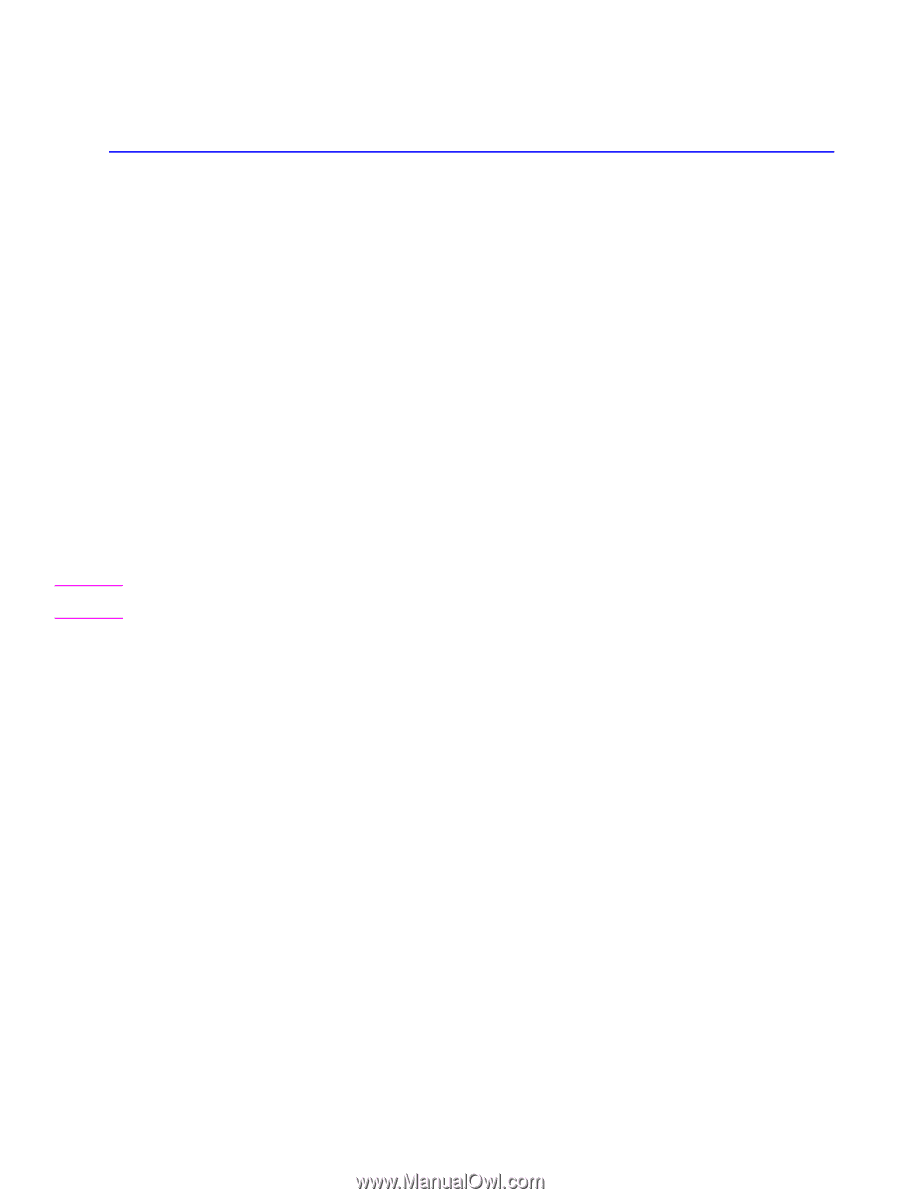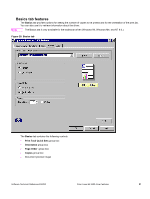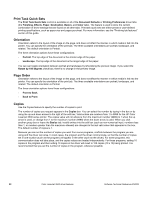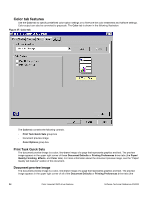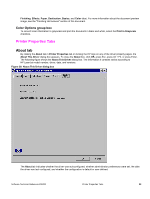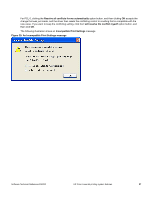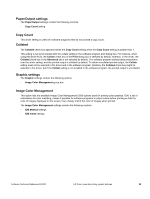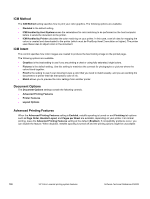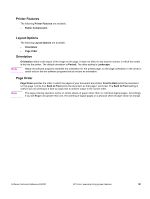HP 3500 HP Color LaserJet 3500 Series Printer - Software Technical Reference, - Page 98
HP Color LaserJet printing system features, Access to drivers, Help system, What's this? Help, - color laserjet ps driver
 |
View all HP 3500 manuals
Add to My Manuals
Save this manual to your list of manuals |
Page 98 highlights
HP Color LaserJet printing system features When you install your printer using Windows 2000, Windows XP, and Windows Server 2003, the HP Color LaserJet 3500 printing system is installed. This section describes the options available on each tab of the HP Color LaserJet interface. Access to drivers To gain access to driver settings from within most software programs, click File, click Print, and then click Properties. The appearance and names of the driver tabs that appear vary, depending on the printer model and the driver. You can also control the drivers directly from your computer. • In Windows 2000, click Start, click Settings, click Printers, right-click the printer name, and then click Printing Preferences or Document Defaults (depending on the operating system and driver), to gain access to the same set of driver tabs that are controlled by the software program. • In Windows XP and Windows Server 2003, click Start, click Control Panel, click Printers and Faxes (Windows XP Professional) or Printers and other hardware devices (Windows XP Home) to gain access to the same set of driver tabs that are controlled by the software program. If, after right-clicking the printer name, you click Properties, you gain access to a different set of tabs that control the driver and driver connections. Help system The HP LaserJet PCL 6 and PS unidrivers include a full-featured Help system to provide assistance with printing and configuration options. Note Bubble Help, which shows driver constraint messages with an "i" icon, is a feature of the the HP traditional PCL 6 and PCL 5c drivers, and is not used by the HP traditional PS driver or the HP PCL 6, or PS unidrivers. What's this? Help Windows 2000, Windows XP, and Windows Server 2003 support "What's this?" Help. You can gain access to "What's this?" Help messages in any of the following ways: • Press the Help button in the lower-right corner of the Paper/Quality, Finishing, Effects, Destination, or Color tabs for a general Help message that describes the use of the driver tabs. • Right-click a control and click What's this?, and a pop-up Help window appears. • Click the ? button at the upper-right corner of the frame, next to the X, to change the cursor to an arrow with a question mark. Use this special cursor to select a control, and the pop-up Help window for that feature appears. • Press the F1 key, and the Help window for the currently selected control appears. Context-sensitive Help Press the Help button on a driver tab or in a dialog box, and a context-sensitive Help message appears. Incompatible Print Settings (constraint) messages Incompatible print settings (constraint) messages are unsolicited messages that appear in response to specific actions that you take. These messages alert you to the selections that are illogical or impossible given the capabilities of the printer or the current settings of other controls. In Windows 2000, Windows XP, and Windows Server 2003 operating environments, some technically invalid printdriver configurations can be set without resulting in the appearance of warning messages. Duplexing, for instance, is not possible when the Transparency media type is selected. However, the incompatible print settings message does appear when you try to print with the incompatible settings. 96 HP Color LaserJet printing system features Software Technical Reference ENWW