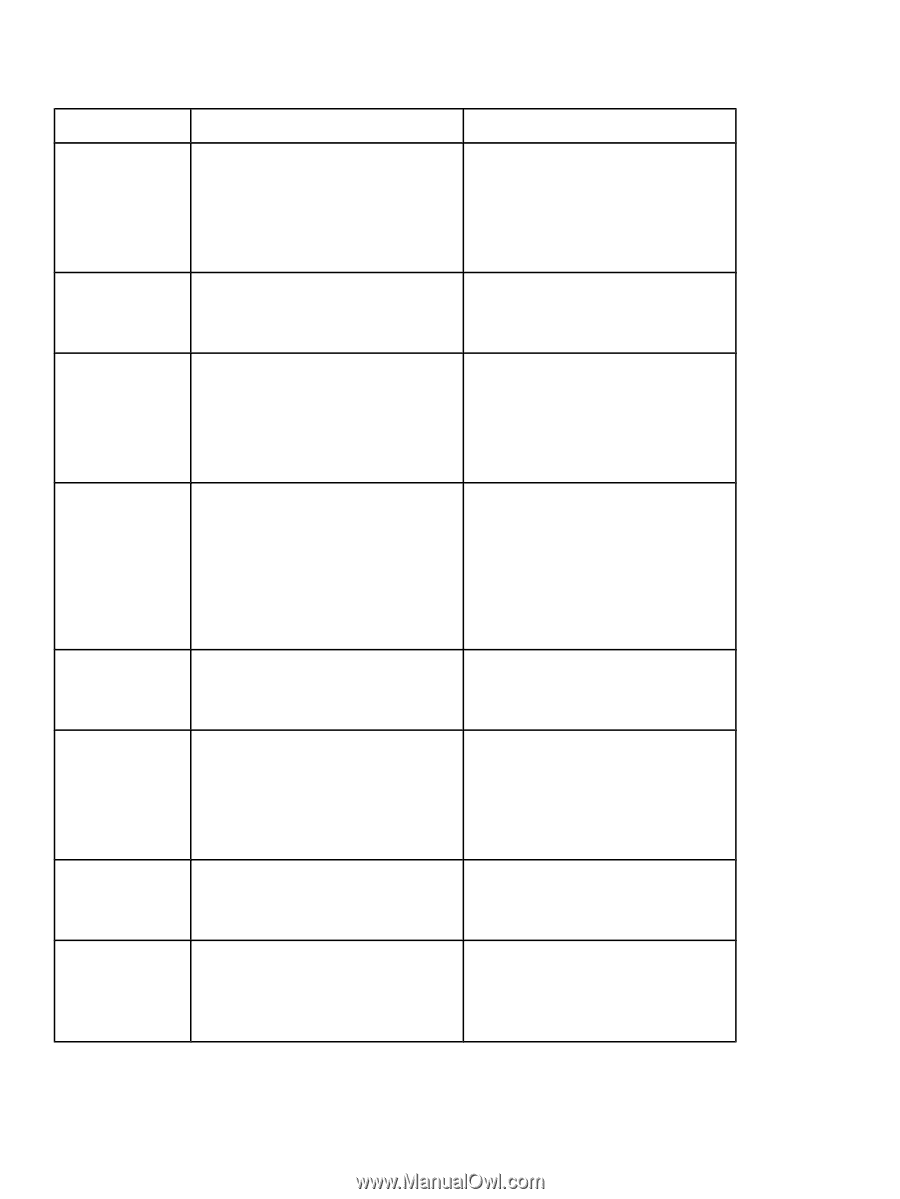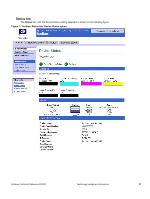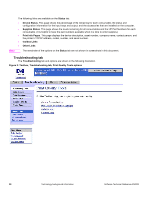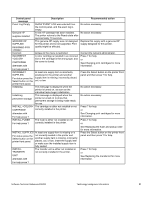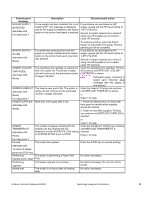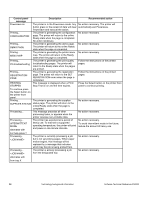HP 3500 HP Color LaserJet 3500 Series Printer - Software Technical Reference, - Page 34
Load Tray X, Output Stack
 |
View all HP 3500 manuals
Add to My Manuals
Save this manual to your list of manuals |
Page 34 highlights
Control panel message LOAD TRAY X alternates with To use another tray press the Select button on the printer front panel. LOAD TRAY X alternates with For help press ? MANUALLY FEED OUTPUT STACK alternates with Then press the Select button on the printer front panel to print second sides If no paper is in the manual feed tray: MANUALLY FEED alternates with To continue press the Select button on the printer front panel. MANUALLY FEED alternates with For help press ? MANUALLY FEED alternates with To use another tray press the Select button on the printer front panel. Moving solenoid alternates with To exit press STOP key Moving solenoid and motor alternates with To exit press STOP key Description Tray X is either empty or configured for a type and size other than what is specified in the job. Tray X is either empty or configured for a type and size other than specified in the job. No other tray is available. The first side of a manual 2-sided print job has been printed and the printer is waiting for the output stack to be inserted for the second side to be printed. Paper is in Tray 1, but a job sent requires a specific paper type and size that is not currently available. Tray 1 is empty and no other tray is available. There is no paper in the tray and a print job sent requires a specific paper type and size that is not currently available through Tray 1. The printer is executing a Component Test and the component selected is Solenoid. The printer is executing a Component Test and the components selected are Solenoid and Motor. Recommended action Press ? for help. or Press press the Select button on the printer front panelto print from another tray. See Configuring trays for more information. Press ? for help. or See Configuring trays for more information. Take the output stack out of the output bin and reinsert it in Tray 1 to print the second side of the 2-sided print job. Press the Select button on the printer front panel to print from the tray. or Press ? for help. or See Configuring trays for more information. Press ? for help. or See Configuring trays for more information. Press the Select button on the printer front panel to print from another tray. See Configuring trays for more information. or Press ? for help. No action necessary. No action necessary. 32 Technology background information Software Technical Reference ENWW