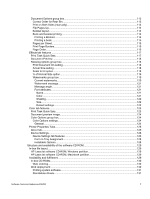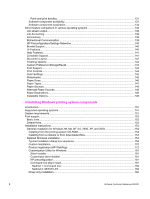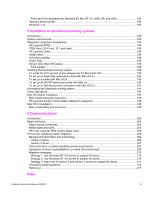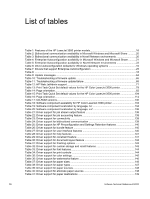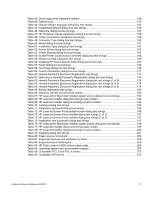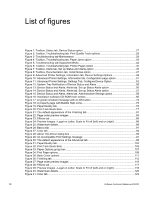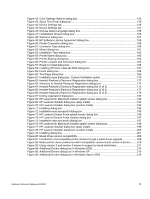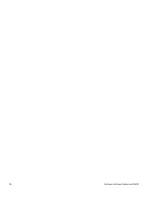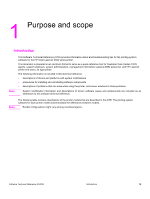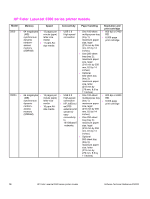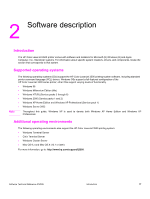List of figures
Figure 1: Toolbox, Status tab, Device Status option
...........................................................................
27
Figure 2: Toolbox, Troubleshooting tab, Print Quality Tools options
..................................................
28
Figure 3: Troubleshooting tab-Maintenance
.......................................................................................
29
Figure 4: Toolbox, Troubleshooting tab, Paper Jams option
..............................................................
43
Figure 5: Troubleshooting tab-Supported Media
................................................................................
44
Figure 6: Toolbox, Troubleshooting tab, Printer Pages option
...........................................................
45
Figure 7: Toolbox, Alerts tab, Set up Status and Alerts option
...........................................................
46
Figure 8: Toolbox, Documentation tab, Install Notes option
...............................................................
47
Figure 9: Advanced Printer Settings, Information tab, Device Settings Options
.................................
49
Figure 10: Advanced Printer Settings, Information tab, Configuration page option
............................
51
Figure 11: Advanced Printer Settings, Settings Tab, Configure Device Option
..................................
52
Figure 12: System Tray Notification of Device Status and Alerts
.......................................................
55
Figure 13: Device Status and Alerts, Alerts tab, Set up Status Alerts option
......................................
56
Figure 14: Device Status and Alerts, Alerts tab, Set up Status Alerts option
......................................
57
Figure 15: Device Status and Alerts, Alerts tab, Administrative Settings option
.................................
58
Figure 16: Installation software CD-ROM main screen
........................................................................
66
Figure 17: A typical constraint message with an OK button
...............................................................
74
Figure 18: A property page with Bubble Help icons
.............................................................................
75
Figure 19: Paper/Quality tab
...............................................................................................................
76
Figure 20: Print Task Quick Sets
........................................................................................................
77
Figure 21: The default appearance of the Finishing tab
.....................................................................
81
Figure 22: Page-order preview images
..............................................................................................
84
Figure 23: Effects tab
.........................................................................................................................
85
Figure 24: Preview images - Legal on Letter; Scale to Fit off (left) and on (right)
...............................
86
Figure 25: Watermark details
..............................................................................................................
88
Figure 26: Basics tab
..........................................................................................................................
91
Figure 27: Color tab
............................................................................................................................
94
Figure 28: About This Driver dialog box
.............................................................................................
95
Figure 29: An Incompatible Print Settings message
...........................................................................
97
Figure 30: The default appearance of the Advanced tab
...................................................................
98
Figure 31: Paper/Quality tab
.............................................................................................................
102
Figure 32: Print Task Quick Sets
......................................................................................................
103
Figure 33: Paper Options group box
.................................................................................................
107
Figure 34: First Page options
.............................................................................................................
108
Figure 35: Back Cover options
.........................................................................................................
111
Figure 36: Finishing tab
....................................................................................................................
112
Figure 37: Page-order preview images
.............................................................................................
116
Figure 38: Effects tab
.......................................................................................................................
117
Figure 39: Preview images - Legal on Letter; Scale to Fit off (left) and on (right)
.............................
118
Figure 40: Watermark details
............................................................................................................
120
Figure 41: Color tab
..........................................................................................................................
123
12
Software Technical Reference ENWW