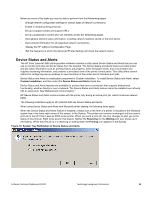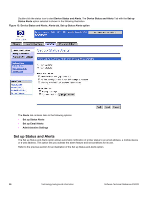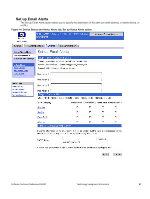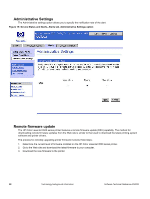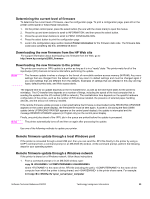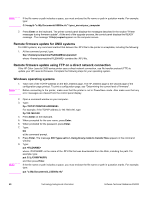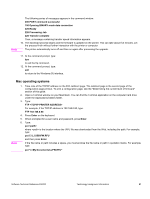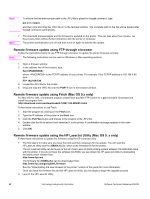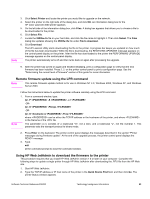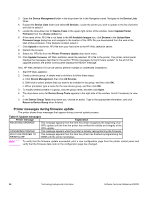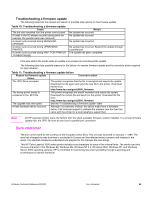HP 3500 HP Color LaserJet 3500 Series Printer - Software Technical Reference, - Page 62
Remote firmware update for UNIX systems - color laserjet error message
 |
View all HP 3500 manuals
Add to My Manuals
Save this manual to your list of manuals |
Page 62 highlights
Note If the file name or path includes a space, you must enclose the file name or path in quotation marks. For example, type: C:\>copy/b "c:\My Documents\3500fw.rfu" \\your_server\your_computer 2. Press Enter on the keyboard. The printer control panel displays the messages described in the section "Printer messages during firmware update". At the end of the upgrade process, the control panel displays the READY message . The message 1 file(s) copied appears on the computer screen. Remote firmware update for UNIX systems For UNIX systems, any command method that delivers the .RFU file to the printer is acceptable, including the following: 1. At the command prompt, type: $cp where contains the .RFU file. Remote firmware update using FTP on a direct network connection If the HP Color LaserJet 3500 series printer uses a direct network connection, use file transfer protocol (FTP) to update your HP LaserJet firmware. Complete the following steps for your operating system. Windows operating systems Note 1. Take note of the TCP/IP address on the EIO Jetdirect page. The HP Jetdirect page is the second page of the configuration page printout. To print a configuration page, see "Determining the current level of firmware". Before connecting to the printer, make sure that the printer is not in PowerSave mode. Also make sure that any error messages are cleared from the control panel display. Note 2. Open a command window on your computer. 3. Type: ftp For example, if the TCP/IP address is 192.168.0.90, type: ftp 192.168.0.90 4. Press Enter on the keyboard. 5. When prompted for the user name, press Enter. 6. When prompted for the password, press Enter. 7. Type: bin at the command prompt. 8. Press Enter. The message 200 Types set to I, Using binary mode to transfer files appears in the command window. 9. Type: put where is the name of the .RFU file that was downloaded from the Web, including the path. For example, type: put C:\LJ\3500FW.RFU and then press Enter. If the file name or path includes a space, you must enclose the file name or path in quotation marks. For example, type: put "c:\My Documents\LJ\3500fw.rfu" 60 Technology background information Software Technical Reference ENWW