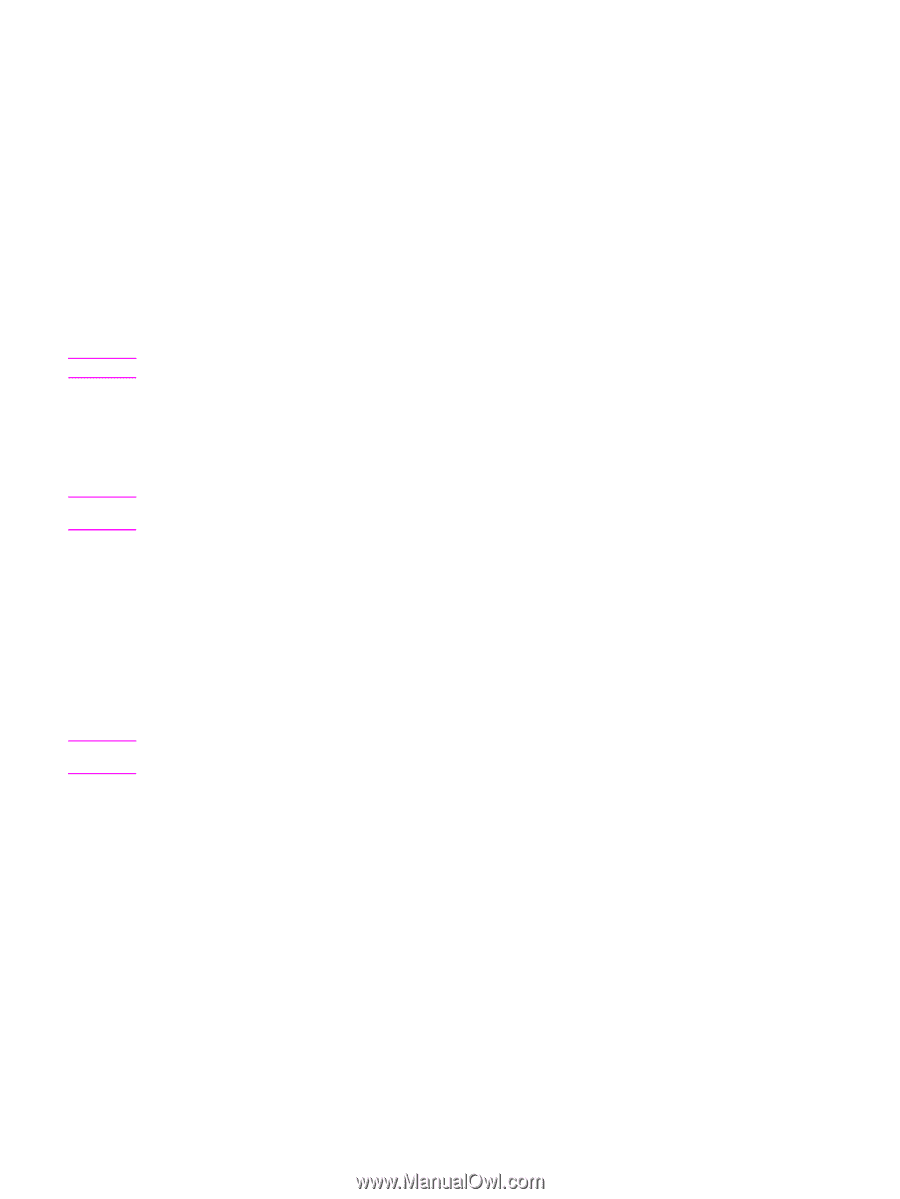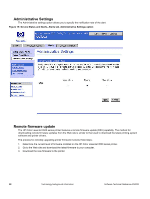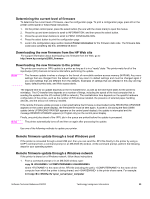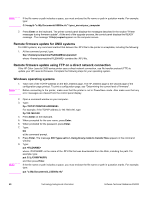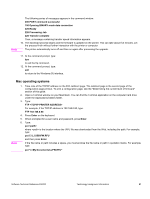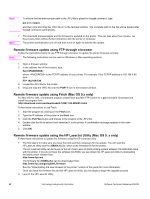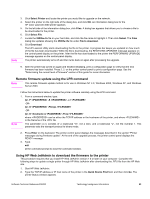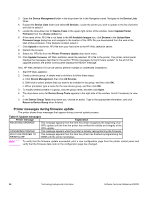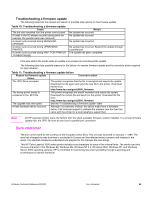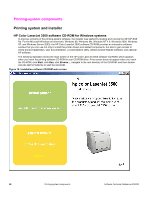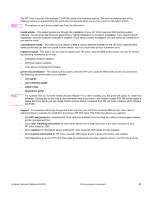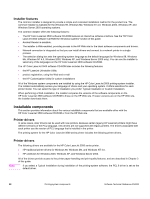HP 3500 HP Color LaserJet 3500 Series Printer - Software Technical Reference, - Page 65
Remote firmware update using the LPR command - color laserjet download
 |
View all HP 3500 manuals
Add to My Manuals
Save this manual to your list of manuals |
Page 65 highlights
Note 3. Click Select Printer and locate the printer you would like to upgrade on the network. 4. Select the printer on the right side of the dialog box, and click OK. An information dialog box for the HP Color LaserJet 3500 printer appears. 5. On the left side of the information dialog box, click Files. A dialog box appears that allows you to choose a file to be downloaded to the printer. 6. Click Select File. 7. Locate the 3500fw.rfu file on your hard disk, and click the file name to highlight it. Then click Select. The Files dialog box updates showing the 3500fw.rfu file under File to download. 8. Click Download. The HP LaserJet Utility starts downloading the file to the printer. A progress bar keeps you updated on how much of the file has been downloaded. While the file is downloading, the RECEIVING UPGRADE message appears on the control-panel display on the printer. After the file has downloaded to the printer the PERFORMING UPGRADE message appears on the control-panel display. The printer automatically turns off and then turns back on again after processing the upgrade. 9. After the printer has turned on again and finished initializing, print a configuration page to verify that the new firmware has been installed. Press 2, 2, on the printer control panel to print a configuration page. See the "Determining the current level of firmware" section of this guide for more information. Remote firmware update using the LPR command Note This remote firmware update method is for use in Windows NT 4.0, Windows 2000, Windows XP, and Windows Server 2003. Note Follow the instructions below to update the printer software remotely using the LPR command. 1. From a command window, type: lpr -P -S -o l -ORlpr -S -Pbinps -ORlpr -S -Praw where can be either the TCP/IP address or the hostname of the printer, and where is the filename of the .RFU file. The parameter (-o l) consists of a lowercase "O", not a zero, and a lowercase "L", not the numeral 1. This parameter sets the transport protocol to binary mode. 2. Press Enter on the keyboard. The printer control panel displays the messages described in the section "Printer messages during firmware update". At the end of the upgrade process, the printer control panel displays the READY message. 3. Type: exit at the command prompt to close the command window. Using HP Web JetAdmin to download the firmware to the printer This procedure requires that you install HP Web JetAdmin version 7.0 or later on your computer. Complete the following steps to update a single printer through HP Web JetAdmin after downloading the .RFU file from the HP Web site. 1. Start HP Web JetAdmin. 2. Type the TCP/IP address or IP host name of the printer in the Quick Device Find field, and then click Go. The printer Status window appears. Software Technical Reference ENWW Technology background information 63