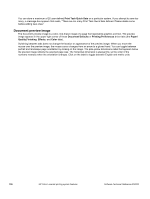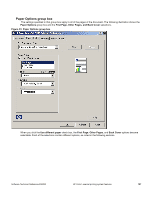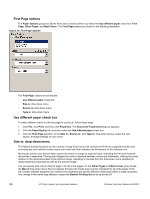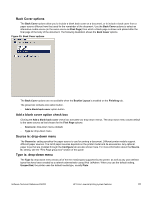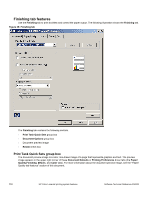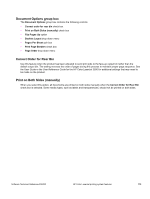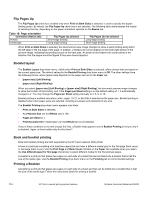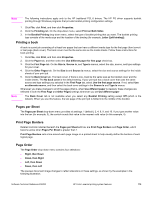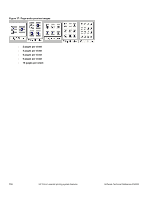HP 3500 HP Color LaserJet 3500 Series Printer - Software Technical Reference, - Page 113
Back Cover options, Add a blank cover option check box, Source is: drop-down menu
 |
View all HP 3500 manuals
Add to My Manuals
Save this manual to your list of manuals |
Page 113 highlights
Back Cover options The Back Cover options allow you to include a blank back cover on a document, or to include a back cover from a paper source different from that used for the remainder of the document. Use the Back Cover options to select an alternative media source (or the same source as First Page) from which a blank page is drawn and placed after the final page of the body of the document. The following illustration shows the Back Cover options. Figure 35: Back Cover options The Back Cover options are not available when the Booklet Layout is enabled on the Finishing tab. The group box contains one option button. • Add a blank back cover option button Add a blank cover option check box Clicking the Add a blank back cover check box activates two drop-down menus. The drop-down menu values default to the same source as that chosen for the First Page options. • Source is: drop-down menu (default) • Type is: drop-down menu Source is: drop-down menu The Source is: setting specifies the paper source to use for printing a document. Different printer models support different paper sources. The list of paper sources depends on the printer model and its accessories. Any optional paper trays that are installed through the Configure tab are also shown here. For more information about the Source Is: setting, see the "First Page group box" section of this guide. Type is: drop-down menu The Type is: drop-down menu shows all of the the media types supported by the printer, as well as any user-defined types that have been created by a network administrator using Web JetAdmin. When you use the default setting, Unspecified, the printer uses the default media type, usually Plain. Software Technical Reference ENWW HP Color LaserJet printing system features 111