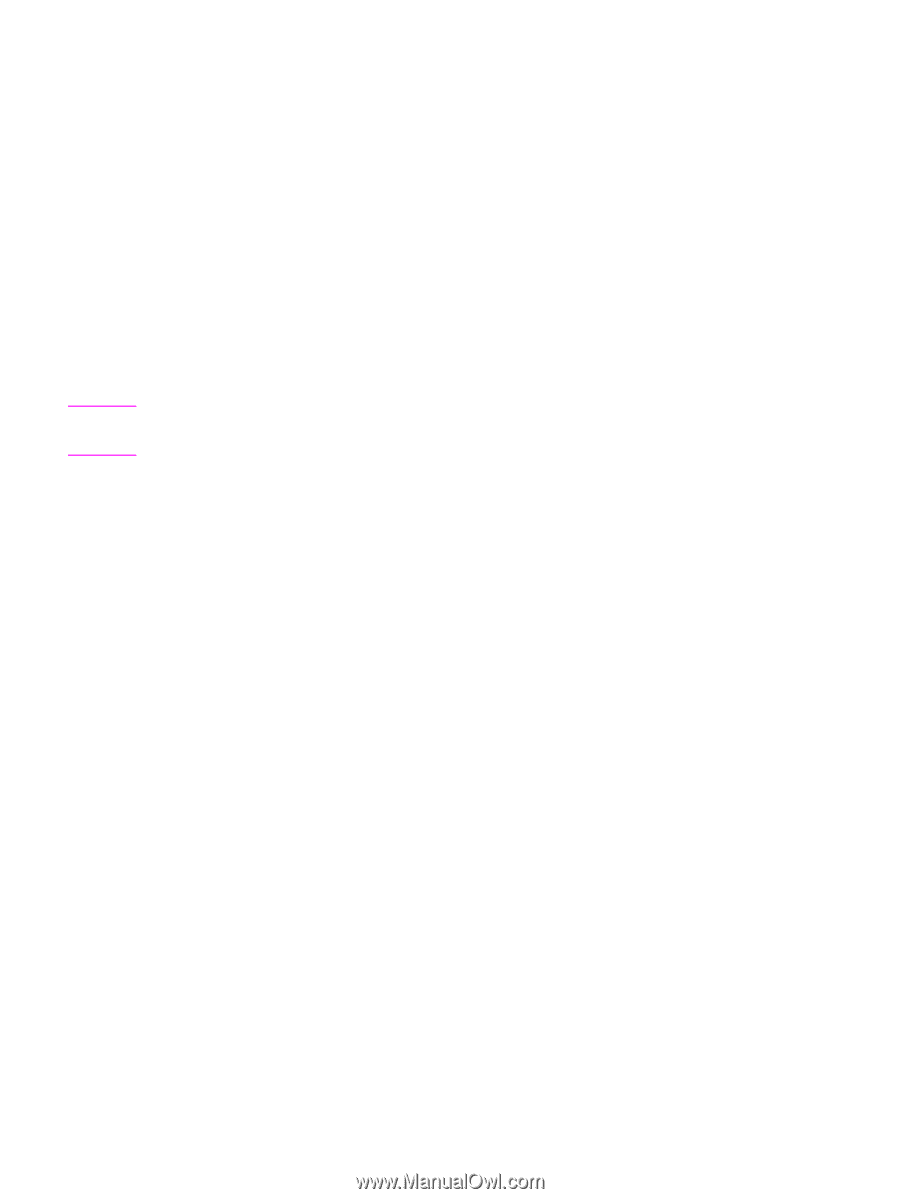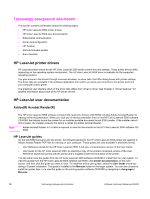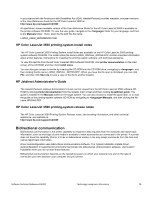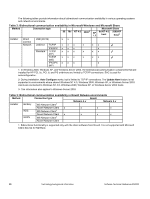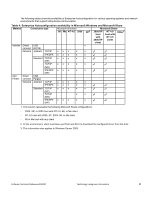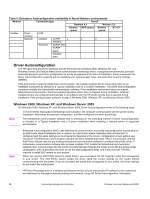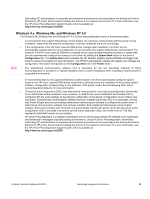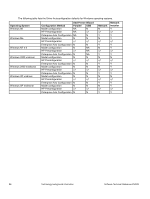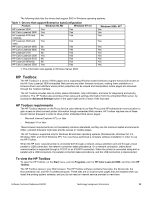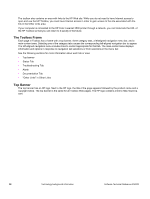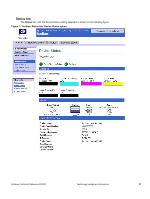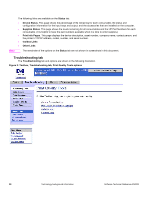HP 3500 HP Color LaserJet 3500 Series Printer - Software Technical Reference, - Page 25
Windows 9.x, and Windows NT 4.0, Update Now, Configuration, Printer - color laserjet for windows 7
 |
View all HP 3500 manuals
Add to My Manuals
Save this manual to your list of manuals |
Page 25 highlights
technology (IT) administrators in corporate and enterprise environments can preconfigure the printing and device defaults for HP printer drivers before installing the drivers in the network environment. For more information, see the HP Driver Preconfiguration Support Guide, which is available at: http://www.hp.com/support/clj3500 Windows 9.x, Windows Me, and Windows NT 4.0 For Windows 98, Windows Me, and Windows NT 4.0, Driver Autoconfiguration works in the following ways: • In environments that support bidirectional communication, the computer communicates with the printer during installation, determines the physical configuration, and then configures the driver accordingly. • If the configuration of the HP Color LaserJet 3500 printer changes after installation, the driver can be automatically updated with the new configuration in environments that support bidirectional communication. For example, if the HP Color LaserJet 3500hdn is installed and an optional paper-handling accessory is added later, you can automatically configure the acessory in the driver by clicking the Update Now button on the driver's Configuration tab. The Update Now button activates the HP Network Registry Agent (HPNRA) and triggers the driver to recheck the registry for new information. The HPNRA automatically updates the registry and changes the configuration information that appears on the Configuration tab in the Printer folder. Note The bidirectional communication software that is necessary for the two preceding methods of Driver Autoconfiguration is included in a Typical Installation and a Custom Installation when installing a network printer in supported environments. • In environments that do not support bidirectional communication, the driver automatically configures options based on the HP Color LaserJet 3500 printer model that is selected during the installation of the printing-system software. Configuration is based solely on the definition of the printer model. See the following table, Driver Autoconfiguration Defaults, for more information. • Enterprise AutoConfiguration (EAC) uses bidirectional communication to provide autoconfiguration functionality for an Add Printer wizard installation over a network. An Add Printer wizard installation that includes EAC is configured with the same settings as the physical configuration of the device. Configuration occurs without user interaction. If bidirectional communication software has been installed previously, EAC is not activated, and the Add Printer Wizard uses the pre-existing bidirectional communication software to configure the printer driver. If bidirectional communication software has not been installed, EAC installs the bidirectional communication software. EAC communicates with the printer and automatically matches the printer driver with the actual printer configuration. EAC is activated only once to use the autoconfiguration utility, and is then shut off. The files required to install EAC remain on your system. • HP Driver Preconfiguration is a software architecture and set of tools that permits HP software to be customized and distributed in managed corporate printing environments. Using HP Driver Preconfiguration, information technology (IT) administrators in corporate and enterprise environments can preconfigure the printing and device defaults for HP printer drivers before installing the drivers in the network environment. For more information, see the HP Driver Preconfiguration Support Guide, which is available at: http://www.hp.com/support/clj3500 Software Technical Reference ENWW Technology background information 23