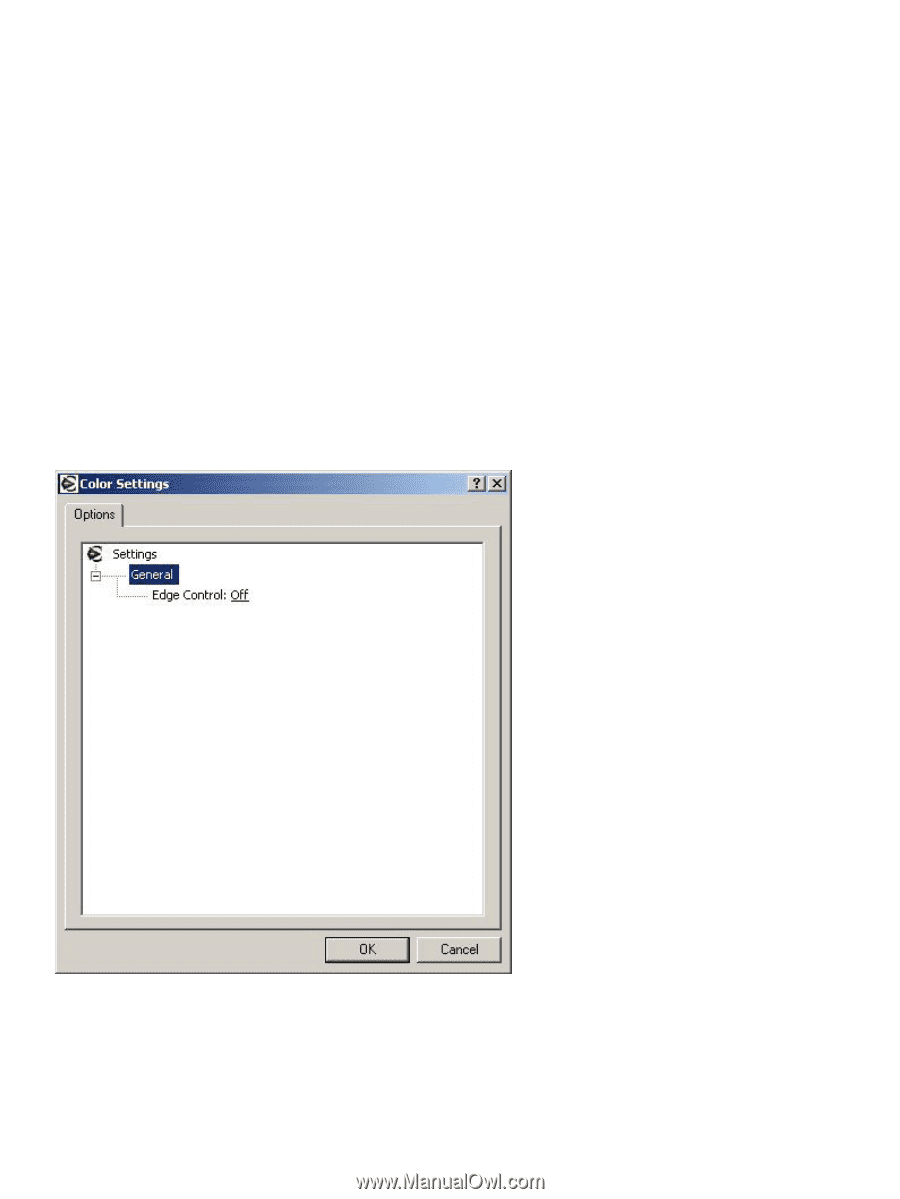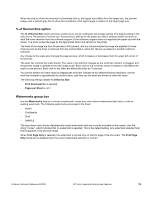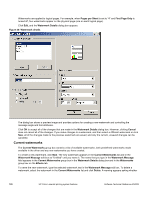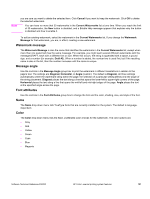HP 3500 HP Color LaserJet 3500 Series Printer - Software Technical Reference, - Page 126
Document preview image, Color Options group box, Color Options settings, General
 |
View all HP 3500 manuals
Add to My Manuals
Save this manual to your list of manuals |
Page 126 highlights
Document preview image The document preview image is a color, line-drawn image of a page that represents graphics and text. The preview image appears in the upper-right corner of all of the Document Defaults or Printing Preferences driver tabs (the Finishing, Effects, Paper, Destination, Basics, and Color tabs). For more information about the document preview image, see the "Finishing tab features" section of this document. Color Options group box Use the Color Options group box to adjust the independent color controls. The settings affect the print job color rendering and print quality. To use default coloration settings, click the Automatic option button. To change the default coloration settings, click the Manual option button, and then click the Settings button. To convert color information to grayscale and print the document in black and white, select the Print in Grayscale checkbox. Color Options settings When you click the Settings . . . option button, the Color Settings dialog box appears. The default settings are shown in the following illustration. To change the settings, make your selections using the drop-down menus in the Color Settings dialog box, and then click OK. You are then prompted to save your selections as Custom or Manual settings. Figure 42: Color Settings Options dialog box General The General Color Options setting is Edge Control. The Edge Control setting determines how edges are rendered., consists of two components: Adaptive Halftoning and Trapping. The Adaptive Halftoning setting increases the 124 HP Color LaserJet printing system features Software Technical Reference ENWW