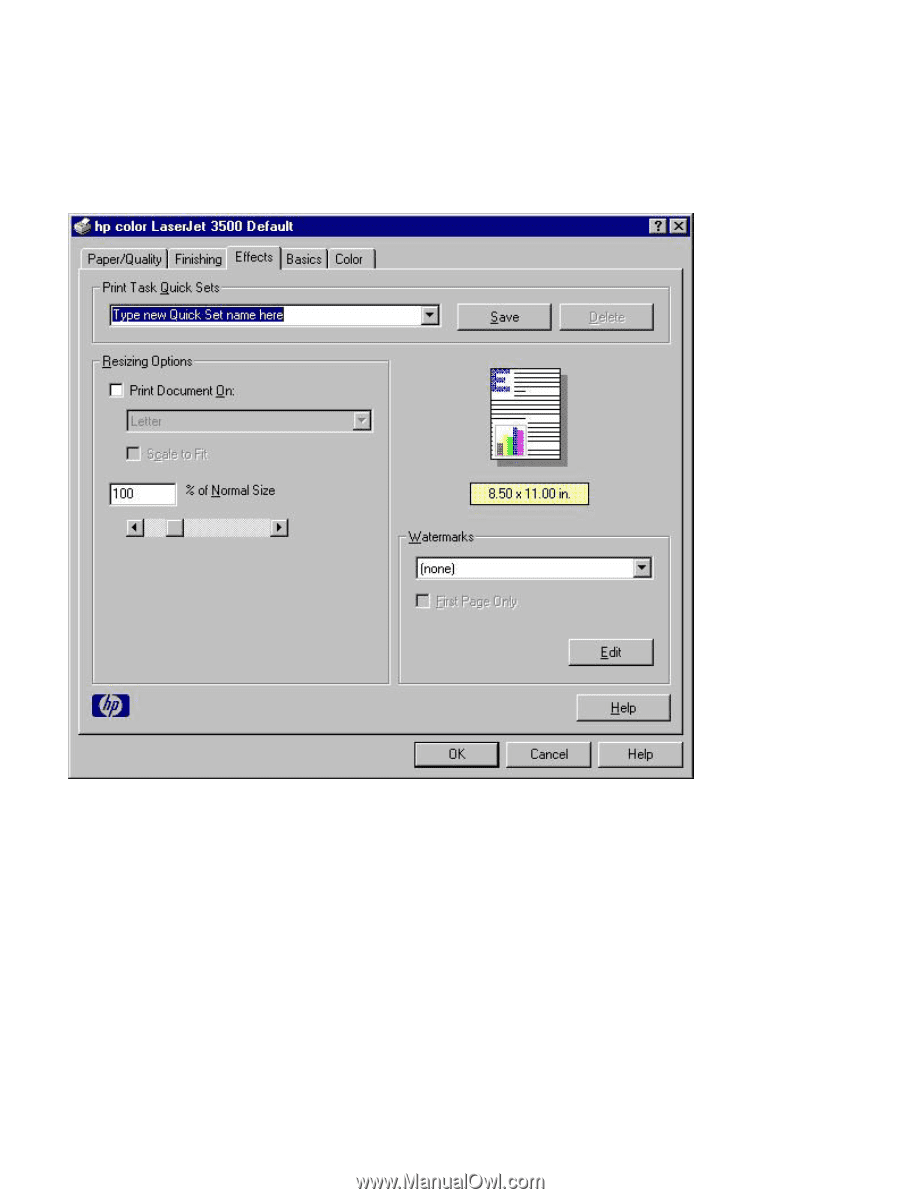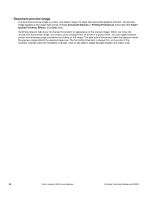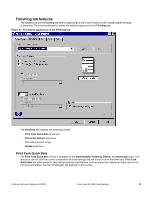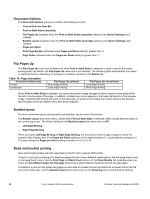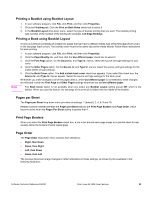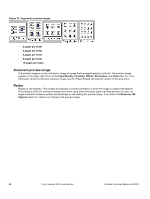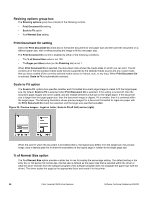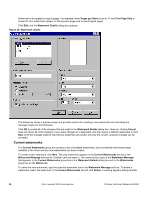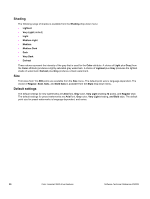HP 3500 HP Color LaserJet 3500 Series Printer - Software Technical Reference, - Page 87
Effects tab features, Print Task Quick Sets
 |
View all HP 3500 manuals
Add to My Manuals
Save this manual to your list of manuals |
Page 87 highlights
Effects tab features Use the Effects tab to create unique paper effects such as scaling and watermarks. The following illustration shows the Effects tab. Figure 23: Effects tab The Effects tab contains the following controls. • Print Task Quick Sets group box • Resizing options group box • Document preview image • Watermarks group box Print Task Quick Sets The document preview image is a color, line-drawn image of a page that represents graphics and text. The preview image appears in the upper-right corner of these Document Defaults or Printing Preferences driver tabs (the Paper/ Quality,Finishing, Effects, and Color tabs). For more information about the document preview image, see the "Paper/ Quality tab features" section of this document. Software Technical Reference ENWW Color LaserJet 3500 driver features 85