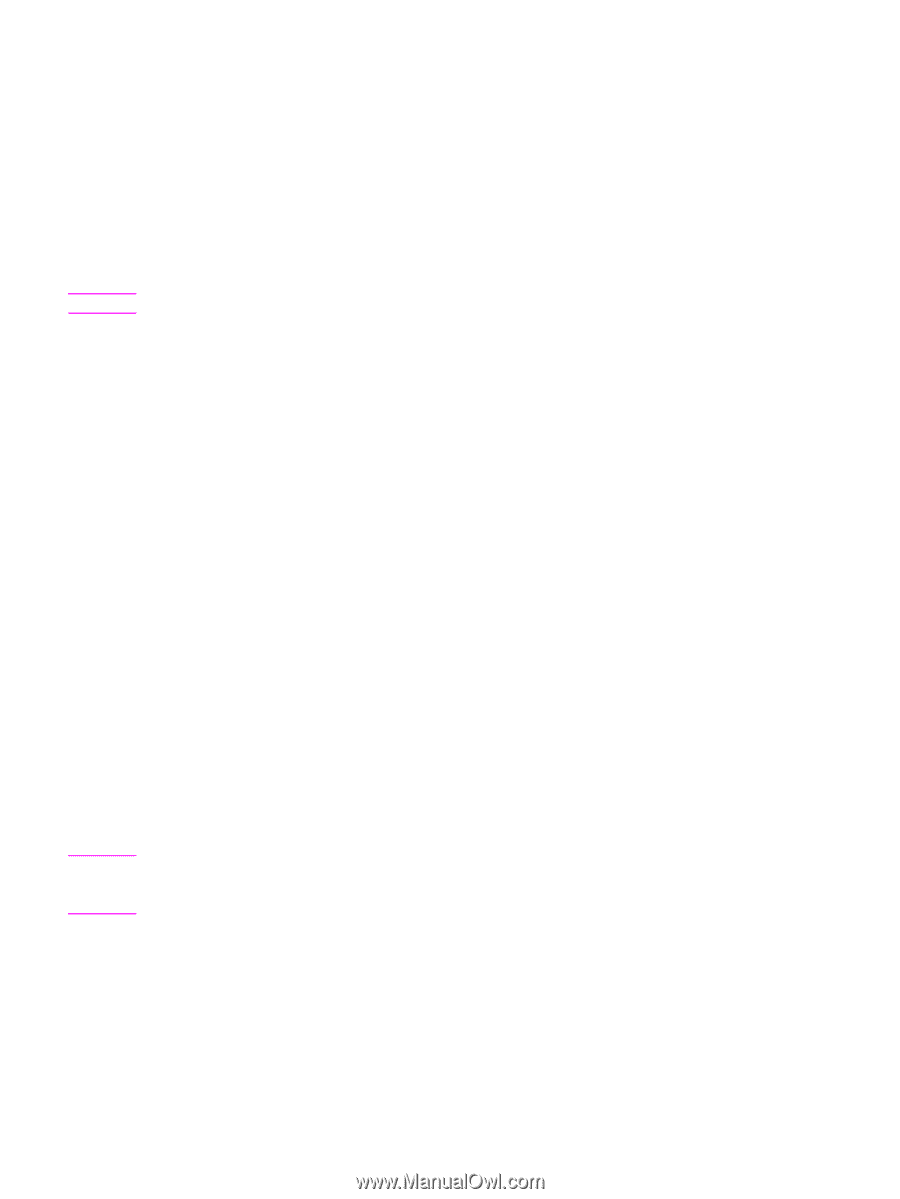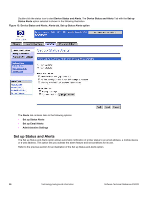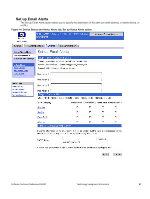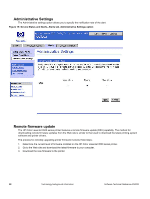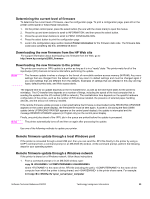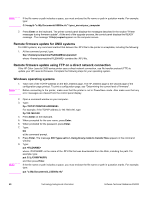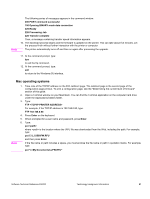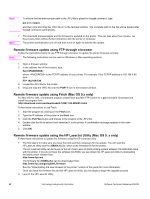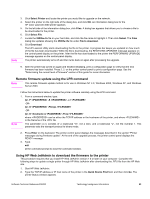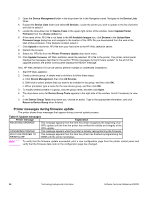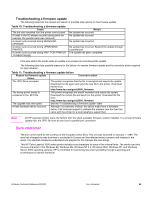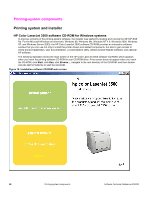HP 3500 HP Color LaserJet 3500 Series Printer - Software Technical Reference, - Page 63
Mac operating systems, FTP <TCP/IP PRINTER ADDRESS>
 |
View all HP 3500 manuals
Add to My Manuals
Save this manual to your list of manuals |
Page 63 highlights
Note The following series of messages appears in the command window: 200 PORT command successful 150 Opening BINARY mode data connection 226 Ready 226 Processing Job 226 Transfer complete Then, a message containing transfer speed information appears. 10. The download process begins and the firmware is updated on the printer. This can take about five minutes. Let the process finish without further interaction with the printer or computer. The printer automatically turns off and then on again after processing the upgrade. 11. At the command prompt, type: bye to exit the ftp command. 12. At the command prompt, type: exit to return to the Windows (R) interface. Mac operating systems Note 1. Take note of the TCP/IP address on the EIO Jetdirect page. The Jetdirect page is the second page of the configuration page printout. To print a configuration page, see the "Determining the current level of firmware" section of this guide. 2. Open a Terminal window on your Macintosh. You can find the Terminal application on the computer hard drive under the Applications/Utilities folder. 3. Type: FTP For example, if the TCP/IP address is 192.168.0.90, type: FTP 192.168.0.90. 4. Press Enter on the keyboard. 5. When prompted for a user name and password, press Enter. 6. Type: put where is the location where the .RFU file was downloaded from the Web, including the path. For example, type: put C:\LJ\3500FW.RFU and then press Enter. If the file name or path includes a space, you must enclose the file name or path in quotation marks. For example, type: put "c:\My Documents\LJFW.RFU" Software Technical Reference ENWW Technology background information 61