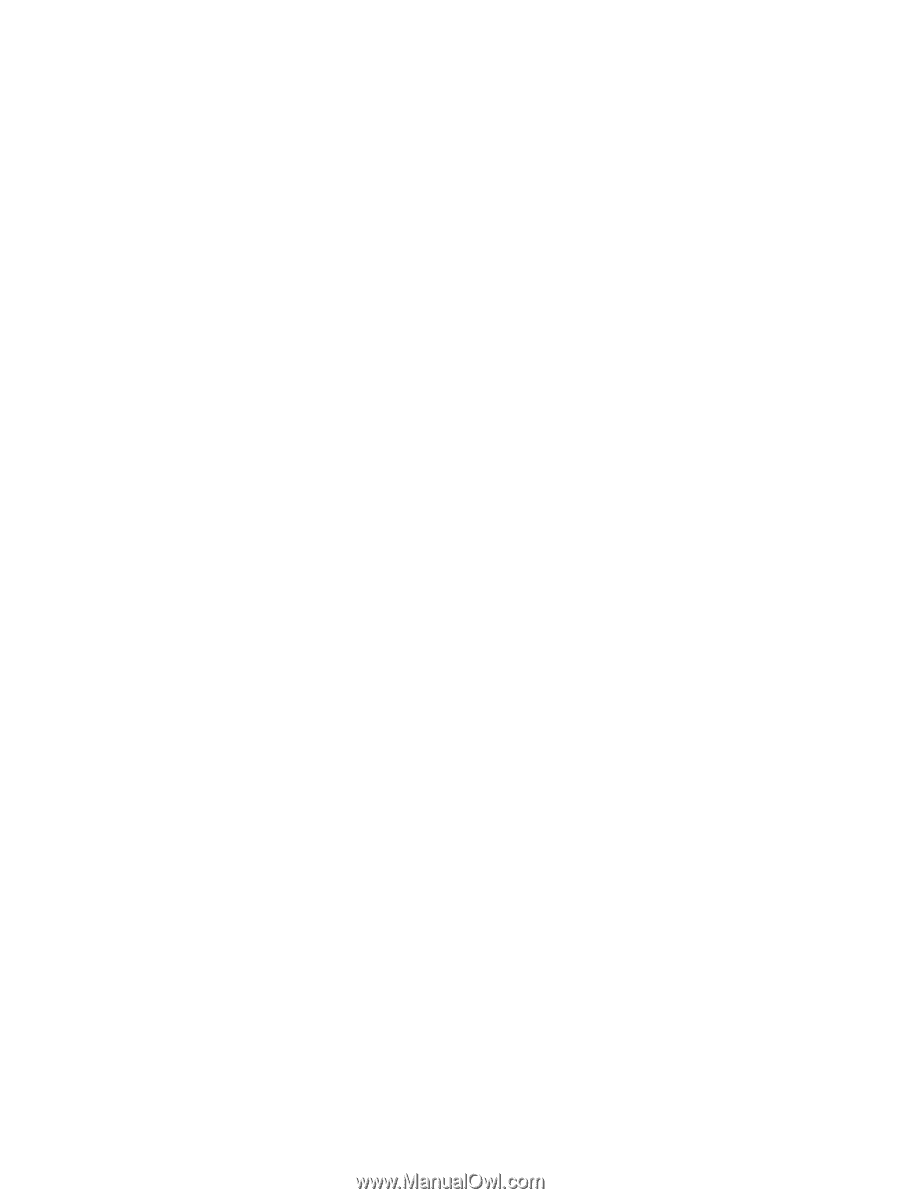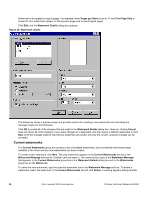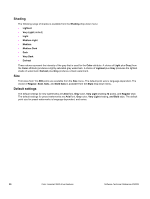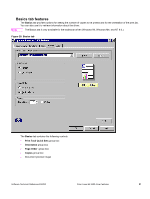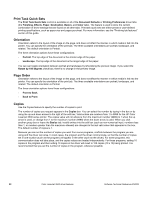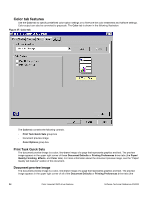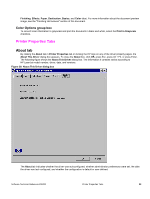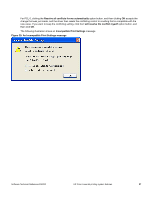HP 3500 HP Color LaserJet 3500 Series Printer - Software Technical Reference, - Page 94
Print Task Quick Sets, Orientation, Order, Copies
 |
View all HP 3500 manuals
Add to My Manuals
Save this manual to your list of manuals |
Page 94 highlights
Print Task Quick Sets The Print Task Quick Sets control is available on all of the Document Defaults or Printing Preferences driver tabs (the Finishing, Effects, Paper, Destination, Basics, and Color tabs). The feature is used to store the current combination of driver settings that are found on all other tabs. Print task quick sets are either preset or user-defined printing specifications, such as paper size and pages per sheet. For more information, see the "Finishing tab features" section of this guide. Orientation Orientation refers to the layout of the image on the page, and does not affect the manner in which media is fed into the printer. You can specify the orientation of the print job. The three available orientations are portrait, landscape, and rotated. The default orientation is Portrait. The three orientation options have these configurations: • Portrait. The top edge of the document is the shorter edge of the paper. • Landscape. The top edge of the document is the longer edge of the paper. You can can toggle orientation between portrait and landscape by left-clicking the preview image. If you select the Rotate by 180 degrees check box, there is no change in the preview image. Page Order Orientation refers to the layout of the image on the page, and does not affect the manner in which media is fed into the printer. You can specify the orientation of the print job. The three available orientations are portrait, landscape, and rotated. The default orientation is Portrait. The three orientation options have these configurations: • Front to Back. • Back to Front. Copies Use the Copies feature to specify the number of copies to print. The number of copies you request appears in the Copies box. You can select the number by typing in the box or by using the up and down arrows to the right of the edit box. Valid entries are numbers from 1 to 9999 for the HP Color LaserJet 3500 series printer. The copies value will not advance from the maximum number (9999) to 1 when the up arrow is used, or change from 1 to the maximum number (9999) when the down arrow is used. When you click another group box or leave the Basics tab, invalid entries into the edit box (such as non-numerical input, numbers less than 1, or numbers greater than the maximum allowed) are changed to the last valid value that appeared in the box. The default number of copies is 1. Because you can set the number of copies you want from some programs, conflicts between the program you are using and the driver can arise. In most cases, the program and the driver communicate, so that the number of copies set in one location (such as the program) will appear in the other (such as the driver). For some programs, this communication does not take place, and the copies values are treated independently. For these programs, setting 10 copies in the program and then setting 10 copies in the driver will result in 100 copies (10 x 10) being printed. It is recommended that you set the number of copies in the program, wherever possible. 92 Color LaserJet 3500 driver features Software Technical Reference ENWW