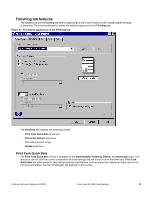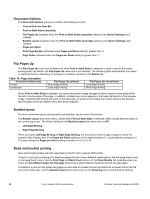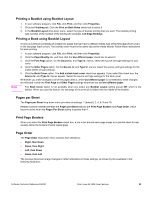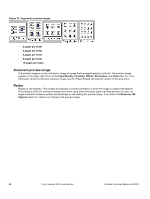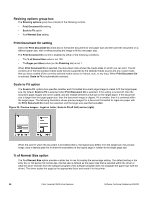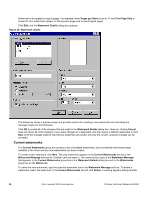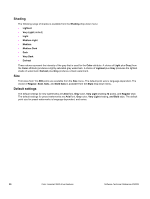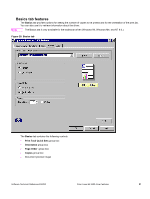HP 3500 HP Color LaserJet 3500 Series Printer - Software Technical Reference, - Page 88
Resizing options group box, Print Document On setting, Scale to Fit option, % of Normal Size option - printer laserjet color
 |
View all HP 3500 manuals
Add to My Manuals
Save this manual to your list of manuals |
Page 88 highlights
Resizing options group box The Resizing options group box consists of the following controls. • Print Document On setting • Scale to Fit option • % of Normal Size setting Print Document On setting Select the Print Document On check box to format the document for one paper size and then print the document on a different paper size, with or without scaling the image to fit the new paper size. The Print Document On control is disabled by either of the following conditions: • The % of Normal Size value is not 100. • ThePages per Sheet value (on the Finishing tab) is not 1. When Print Document On is selected, the drop-down menu shows the media sizes on which you can print. The list contains all of the the standard media sizes that are supported by the selected media source and any custom sizes that you have created (if the currently selected media source is manual, auto, or any tray). When Print Document On is selected, Scale to Fit is automatically selected. Scale to Fit option The Scale to Fit options box specifies whether each formatted document page image is scaled to fit the target paper size. By default, Scale to Fit is selected when Print Document On is selected. If the setting is turned off, then the document page images will not be scaled, and are instead centered at full size on the target paper. If the document size is larger than the target paper size, then the document image is clipped. If it is smaller, then it is centered within the target paper. The following illustration shows preview images for a document formatted for legal-size paper with the Print Document On check box selected, and the target size specified as Letter. Figure 24: Preview images - Legal on Letter; Scale to Fit off (left) and on (right) When the size for which the document is formatted (that is, the logical size) differs from the target size, the preview image uses a dashed gray line to show the boundaries of the logical page in relation to the target page size. % of Normal Size option The % of Normal Size option provides a slider bar to use for scaling the percentage setting. The default setting in the entry box is 100 percent of normal size. Normal size is defined as the paper size that is selected within the driver or what the driver receives from the software program (if the software program does not negotiate the paper size with the driver). The driver scales the page by the appropriate factor and sends it to the printer. 86 Color LaserJet 3500 driver features Software Technical Reference ENWW