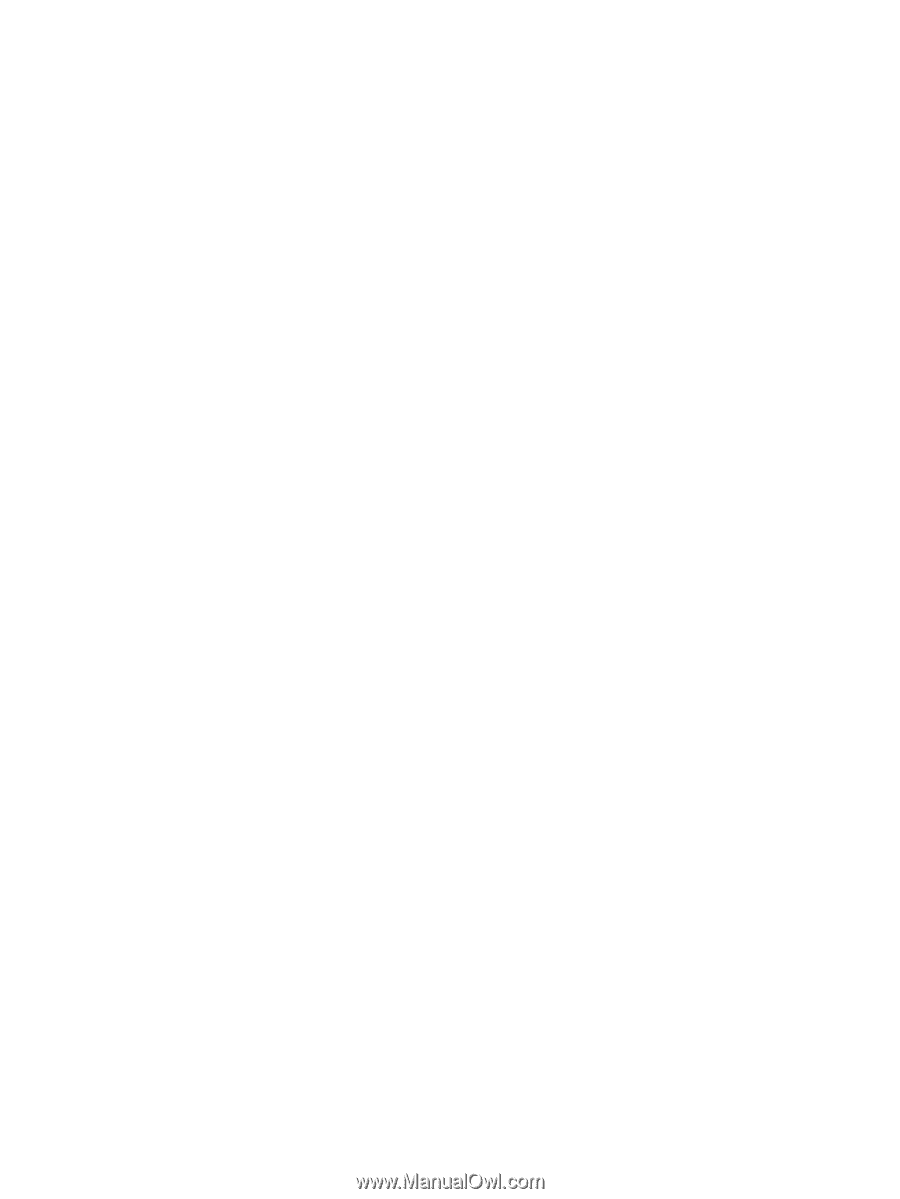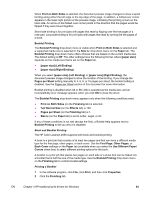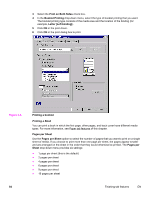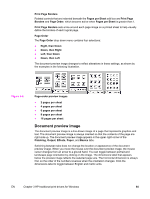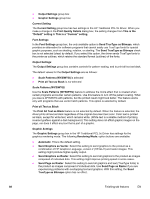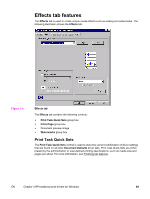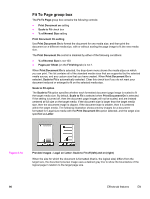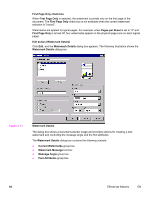HP 4650 HP Color LaserJet 4650 - Software Technical Reference (External) - Page 108
Current Setting, Font Settings, Output Settings, Scale Patterns (WYSIWYG), Print all Text as Black,
 |
UPC - 829160046426
View all HP 4650 manuals
Add to My Manuals
Save this manual to your list of manuals |
Page 108 highlights
● Output Settings group box ● Graphic Settings group box Current Setting The Current Setting group box has two settings in the HP Traditional PCL 5c Driver. When you make a change in the Print Quality Details dialog box, the setting changes from This is the "Default" setting to This is a "Custom" setting. Font Settings In the Font Settings group box, the only available option is Send TrueType as Bitmaps, which provides an alternative for software programs that cannot easily use TrueType fonts for special graphic purposes, such as shading, rotation, or slanting. The Send TrueType as Bitmaps check box is not selected (clear) by default. If you select this option, the driver sends TrueType fonts to the printer as outlines, which retains the standard format (outlines) of the fonts. Output Settings The Output Settings group box contains controls for pattern scaling, and to print all text as black. The default values for the Output Settings are as follows: ● Scale Patterns (WYSIWYG) is selected ● Print all Text as Black is not selected Scale Patterns (WYSIWYG) Use the Scale Patterns (WYSIWYG) feature to address the moiré effect that is created when certain programs encounter certain patterns. Use this feature to turn off the pattern scaling. What you lose is WYSIWYG with patterns, but the printed result might look better. The feature works only with programs that use vector hatch patterns. This option is selected by default. Print all Text as Black The Print All Text as Black feature is not selected by default. When the feature is selected, the driver prints all text as black regardless of the original document text color. Color text is printed as black, except for white text, which remains white. (White text is a reliable method of printing reverse typeface against a dark background.) This setting does not affect graphic images on the page, nor does it affect any text that is part of a graphic. Graphic Settings The Graphic Settings group box in the HP Traditional PCL 5c Driver has settings for the graphics rendering mode. The following Rendering Mode: option buttons are available: ● Automatic. This is the default setting. ● Send Graphics as Vector. Select this setting to send graphics to the product as a combination of HP Graphics Language, version 2 (HP-GL/2) and raster images. This setting might produce higher-quality output. ● Send Graphics as Raster. Select this setting to send all graphics to the product as images composed of individual dots. This setting might improve printing speed in some cases. ● Send Page as Raster. Select this setting to send all graphics and text (TrueType fonts) to the product as images composed of individual dots. Use Send Page as Raster if you are experiencing problems with overlapping text and graphics. With this setting, the Send TrueType as Bitmaps option has no effect. 88 Finishing tab features EN