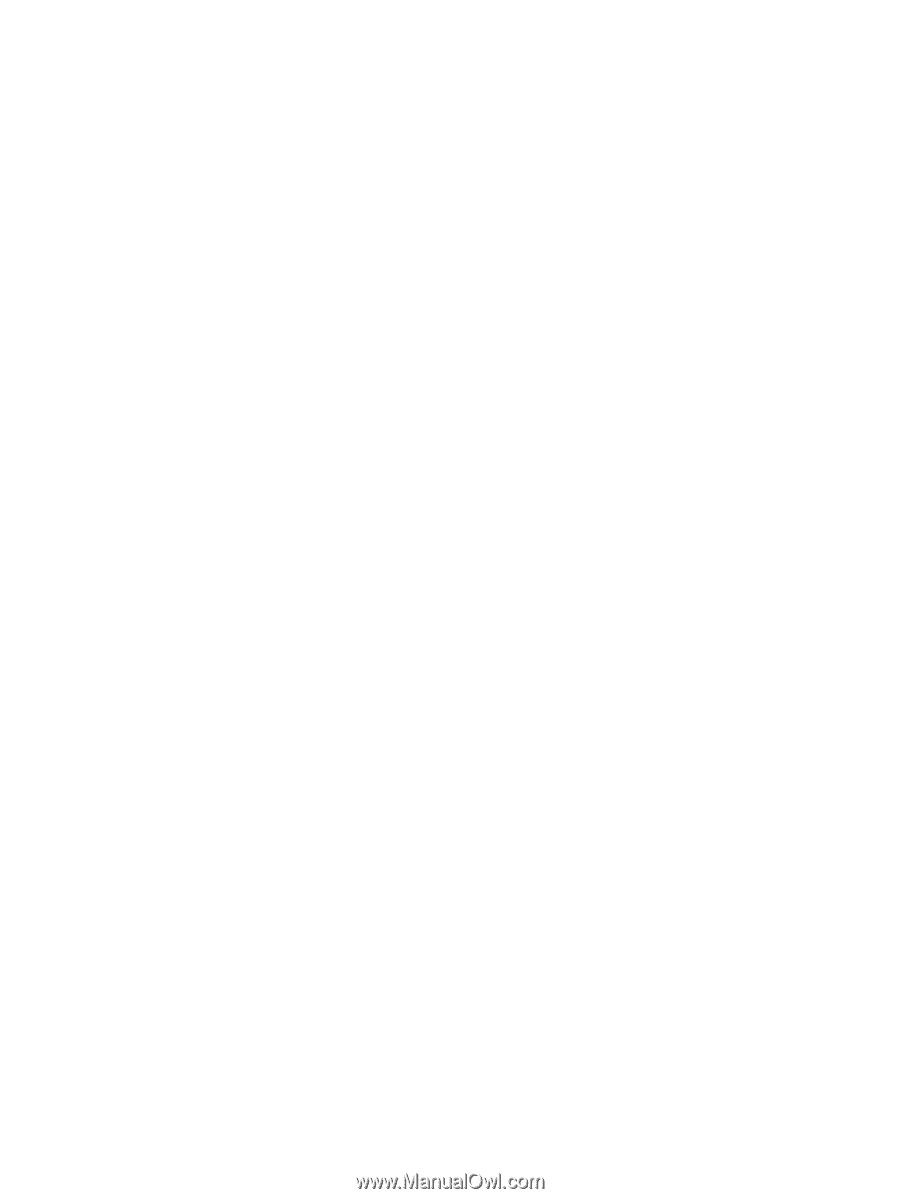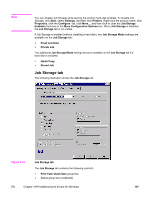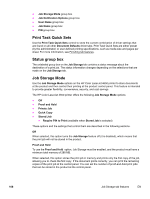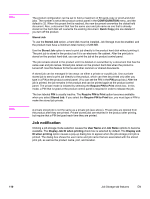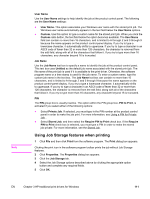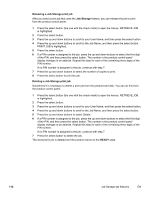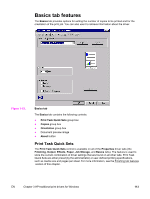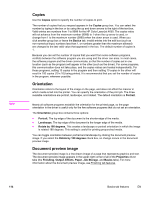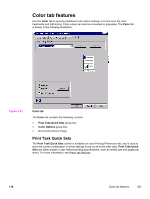HP 4650 HP Color LaserJet 4650 - Software Technical Reference (External) - Page 132
Releasing a Job Storage print job, Press the select button to print the job.
 |
UPC - 829160046426
View all HP 4650 manuals
Add to My Manuals
Save this manual to your list of manuals |
Page 132 highlights
Releasing a Job Storage print job After you send a print job that uses the Job Storage feature, you can release the job to print from the product control panel. 1 Press the select button (the one with the check mark) to open the menus. RETRIEVE JOB is highlighted. 2 Press the select button. 3 Press the up and down buttons to scroll to your User Name, and then press the select button. 4 Press the up and down buttons to scroll to the Job Name, and then press the select button. PRINT JOB is highlighted. 5 Press the select button. 6 If a PIN number is assigned to the job, press the up and down buttons to select the first digit of the PIN, and then press the select button. The number in the product control-panel display changes to an asterisk. Repeat this step for each of the remaining three digits of the PIN number. If no PIN number is assigned to the job, continue with step 7. 7 Press the up and down buttons to select the number of copies to print. 8 Press the select button to print the job. Deleting a Job Storage print job Sometimes it is necessary to delete a print job from the product hard disk. You can do this from the product control panel. 1 Press the select button (the one with the check mark) to open the menus. RETRIEVE JOB is highlighted. 2 Press the select button. 3 Press the up and down buttons to scroll to your User Name, and then press the select button. 4 Press the up and down buttons to scroll to the Job Name, and then press the select button. 5 Press the up and down buttons to select Delete. 6 If a PIN number is assigned to the job, press the up and down buttons to select the first digit of the PIN, and then press the select button. The number in the product control-panel display changes to an asterisk. Repeat this step for each of the remaining three digits of the PIN number. If no PIN number is assigned to the job, continue with step 7. 7 Press the select button to delete the job. The stored print job is deleted and the product returns to the READY state. 112 Job Storage tab features EN