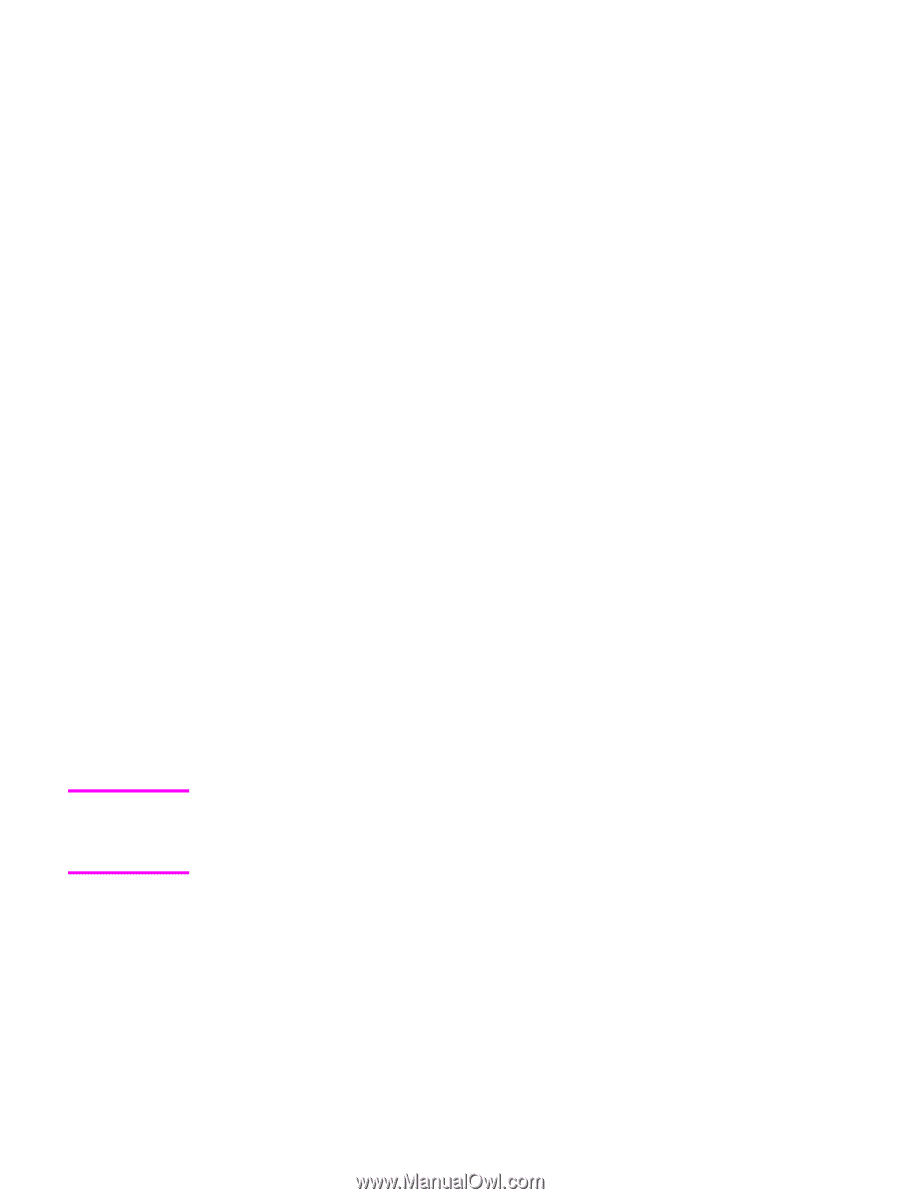HP 4650 HP Color LaserJet 4650 - Software Technical Reference (External) - Page 41
Enterprise AutoConfiguration, Update Now, Automatic Configuration, Device Settings, Con - color laserjet pcl6 driver
 |
UPC - 829160046426
View all HP 4650 manuals
Add to My Manuals
Save this manual to your list of manuals |
Page 41 highlights
Note Bidirectional communication enables the product to respond to data inquiries from the computer and report back information, such as what type of print media is available or what accessories are connected to the product. If the connection does not have this capability (that is, if it has no bidirectional mode), it can only accept commands from the host and cannot report back information to the host computer. Bidirectional communication depends on your network operating system and on the type of connection you have between your computer and your product. When you install the HP Toolbox, bidirectional communication is always enabled. Installing the HP Toolbox activates the HP Network Registry Agent (HPNRA) to ensure constant communication between your computer and the product. When you install a driver without installing the HP Toolbox at the same time, bidirectional communication is enabled only to configure the driver, and is then disabled unless the driver's Update Now feature is used to update the driver. Enterprise AutoConfiguration Enterprise AutoConfiguration (EAC) uses bidirectional communication to provide autoconfiguration functionality for installation of the print driver over a network, whether you use the installer on your printing-system software CD or the Add Printer wizard to install the driver. Driver installation that includes EAC is configured with the same settings as the physical configuration of the device. Configuration occurs without user interaction. If bidirectional-communication software has been installed previously, EAC is not activated, and the the pre-existing bidirectional-communication software is used to configure the print driver. If bidirectional communication software has not been installed, EAC installs bidirectionalcommunication software that allows it to communicate with the product and automatically match the print driver with the actual product configuration. EAC is activated during installation of the driver or whenever the Update Now feature is used. If the configuration of the HP Color LaserJet 4650 printer changes after installation, the driver can be automatically updated with the new configuration in environments that support bidirectional communication by using the Update Now feature. For example, if the HP Color LaserJet 4650 is installed and an optional paper-handling accessory is added later, you can use the Update Now feature to query the product and update the settings to match the product's configuration. If you are using an HP PCL or PS Emulation unidriver, you must select Update Now through the Automatic Configuration setting in Device Settings tab. If you are using an HP traditional PCL6 driver, you must click the Update Now button on the Configure tab. The Update Now feature is not available with the HP Traditional PS Emulation driver. The following tables show the availability of EAC for various operating systems and network environments that support bidirectional communication. EN Chapter 2 Software description 21