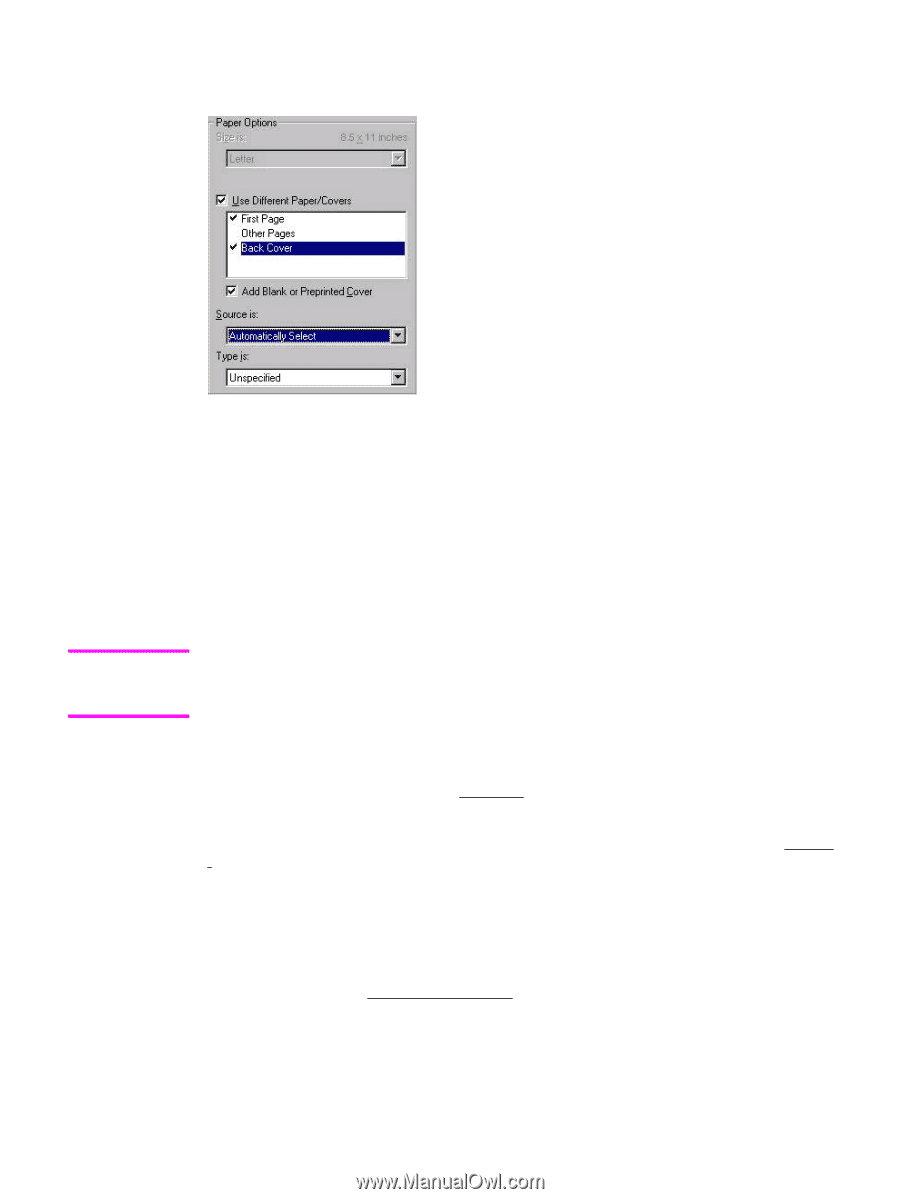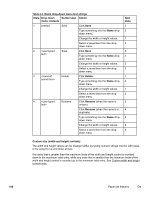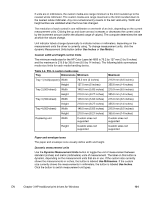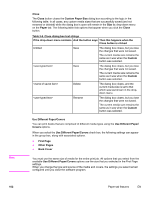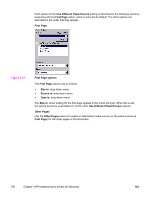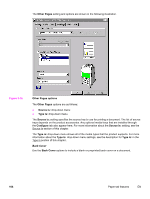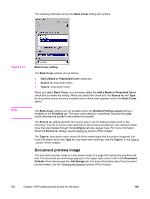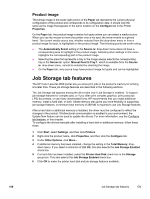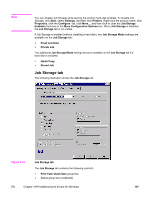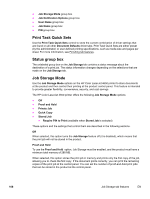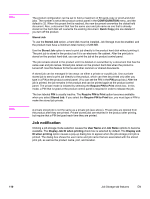HP 4650 HP Color LaserJet 4650 - Software Technical Reference (External) - Page 125
Document preview image, Booklet Printing Layout
 |
UPC - 829160046426
View all HP 4650 manuals
Add to My Manuals
Save this manual to your list of manuals |
Page 125 highlights
The following illustration shows the Back Cover setting and options. Figure 3-17. Note Back Cover setting The Back Cover options are as follows: ● Add a Blank or Preprinted Cover check box ● Source is: drop-down menu ● Type is: drop-down menu When you select Back Cover, you must also select the Add a Blank or Preprinted Cover check box to enable the setting. When you select this check box, the Source is: and Type is: drop-down menus become available and a check mark appears next to the Back Cover option. The Back Cover options are not available when the Booklet Printing Layout setting is enabled on the Finishing tab. The back cover setting is unavailable, because this page would otherwise be printed in the middle of a booklet. The Source is: setting specifies the source tray to use for adding a back cover to the document. The list of source trays depends on the product accessories. Any optional media trays that are installed through the Configure tab also appear here. For more information about the Source is: setting, see the Source Is section of this chapter. The Type is: drop-down menu shows all of the media types that the product supports. For more information about the Type is: drop-down menu settings, see the Type is: in the Type is section of this chapter. Document preview image The document preview image is a line-drawn image of a page that represents graphics and text. The document preview image appears in the upper-right corner of all of the Document Defaults driver tabs except the Job Storage tab. For more information about the document preview image, see the Finishing tab features section of this chapter. EN Chapter 3 HP traditional print drivers for Windows 105