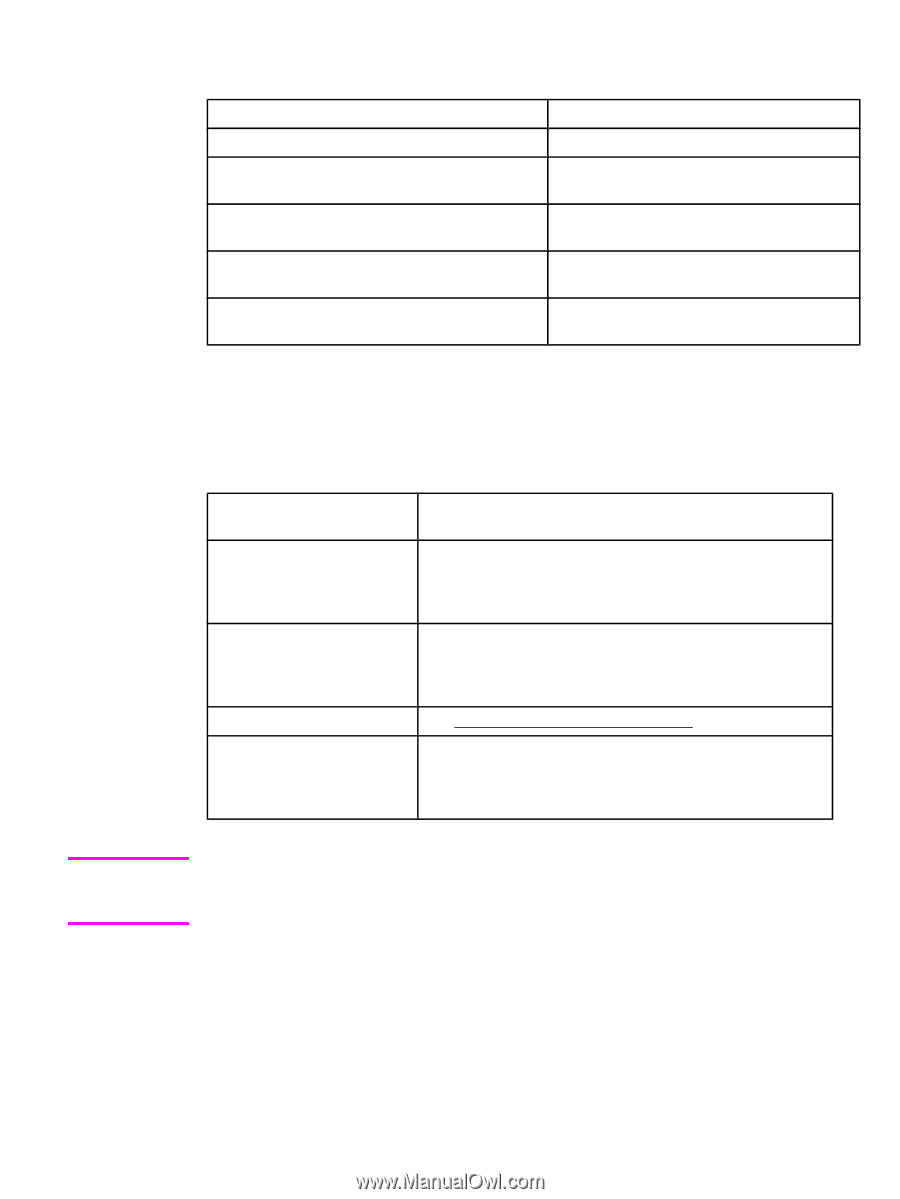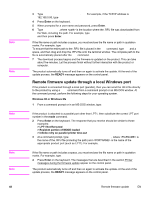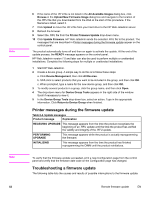HP 4650 HP Color LaserJet 4650 - Software Technical Reference (External) - Page 73
Printing print-ready documents from a command line - firmware update
 |
UPC - 829160046426
View all HP 4650 manuals
Add to My Manuals
Save this manual to your list of manuals |
Page 73 highlights
Table 2-5. Troubleshooting a firmware update Cause Result The job was cancelled from the control panel. No update has occurred. A break in the I/O stream occurred during send No update has occurred. (for example, the parallel cable was removed). A power cycle occurred during the RECEIVING No update has occurred. UPGRADE process. A power cycle occurred during the PERFORMING UPGRADE process. No update has occurred. Resend the update through a parallel port. A power cycle occurred during the INITIALIZING process. The update has been completed. Print jobs that are sent to the product while an update is in process do not interrupt the update. The following table lists possible reasons for the failure of a remote firmware update and the corrective action required for each situation. Table 2-6. Troubleshooting a firmware update failure Reason for firmware update failure Corrective action The .RFU file is corrupted. The product recognizes that the file is corrupted and rejects the update. Download the file again and send the new file to the product. Download the file from: http://www.hp.com/ support/clj4650. The wrong product is contained in the .RFU file. The product recognizes the product mismatch and rejects the update. Download the correct file and send it to the product. Download the file from: http://www.hp.com/support/ clj4650 . The upgrade was interrupted. See Troubleshooting a firmware update . A flash hardware failure occurred. Although it is extremely unlikely, the device might have a hardware failure. Call technical support to address the problem (see the flyer that came with the product for a local telephone support list). Note All HP LaserJet products leave the factory with the latest available firmware version installed. If a remote firmware update fails, the .RFU file must be sent over a parallel port connection. Printing print-ready documents from a command line ● HP LaserJet Printer Control Language (.PCL) ● Portable document format (.PDF) EN Chapter 2 Software description 53