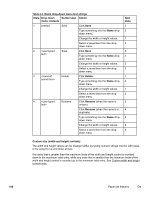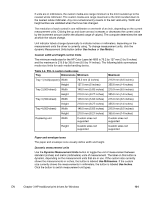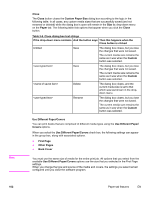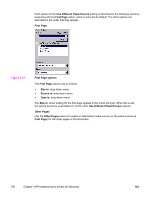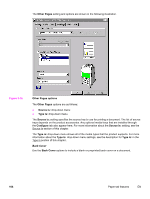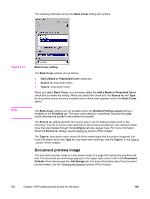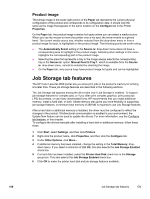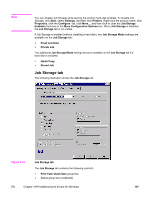HP 4650 HP Color LaserJet 4650 - Software Technical Reference (External) - Page 122
Close, Use Different Paper/Covers
 |
UPC - 829160046426
View all HP 4650 manuals
Add to My Manuals
Save this manual to your list of manuals |
Page 122 highlights
Note 102 Close The Close button closes the Custom Paper Size dialog box according to the logic in the following table. In all cases, any custom media sizes that are successfully saved (and not renamed or deleted) while the dialog box is open will remain in the Size is: drop-down menu on the Paper tab. The following table lists options that appear when you click the Close button. Table 3-5. Close dialog box text strings If the drop-down menu contains And the button says Then this happens when the Close button is clicked Untitled Save The dialog box closes, but you lose the changes that were not saved. The current media size remains the same as it was when the Custom button was selected. Save The dialog box closes, but you lose the changes that were not saved. The current media size remains the same as it was when the Custom button was selected. Delete The dialog box closes, and the current media size is set to that which was last shown in the dropdown menu. Rename The dialog box closes, but you lose the changes that were not saved. The current media size remains the same as it was when the Custom button was selected. Use Different Paper/Covers You can print books that are comprised of different media types using the Use Different Paper/ Covers options. When you select the Use Different Paper/Covers check box, the following settings can appear in the group box, along with associated options. ● First Page ● Other Pages ● Back Cover You must use the same size of media for the entire print job. All options that you select from the available Use Different Paper/Covers options use the size that you selected in the First Page settings. When you change the type and source of the media and covers, the settings you select remain configured until you close the software program. Paper tab features EN