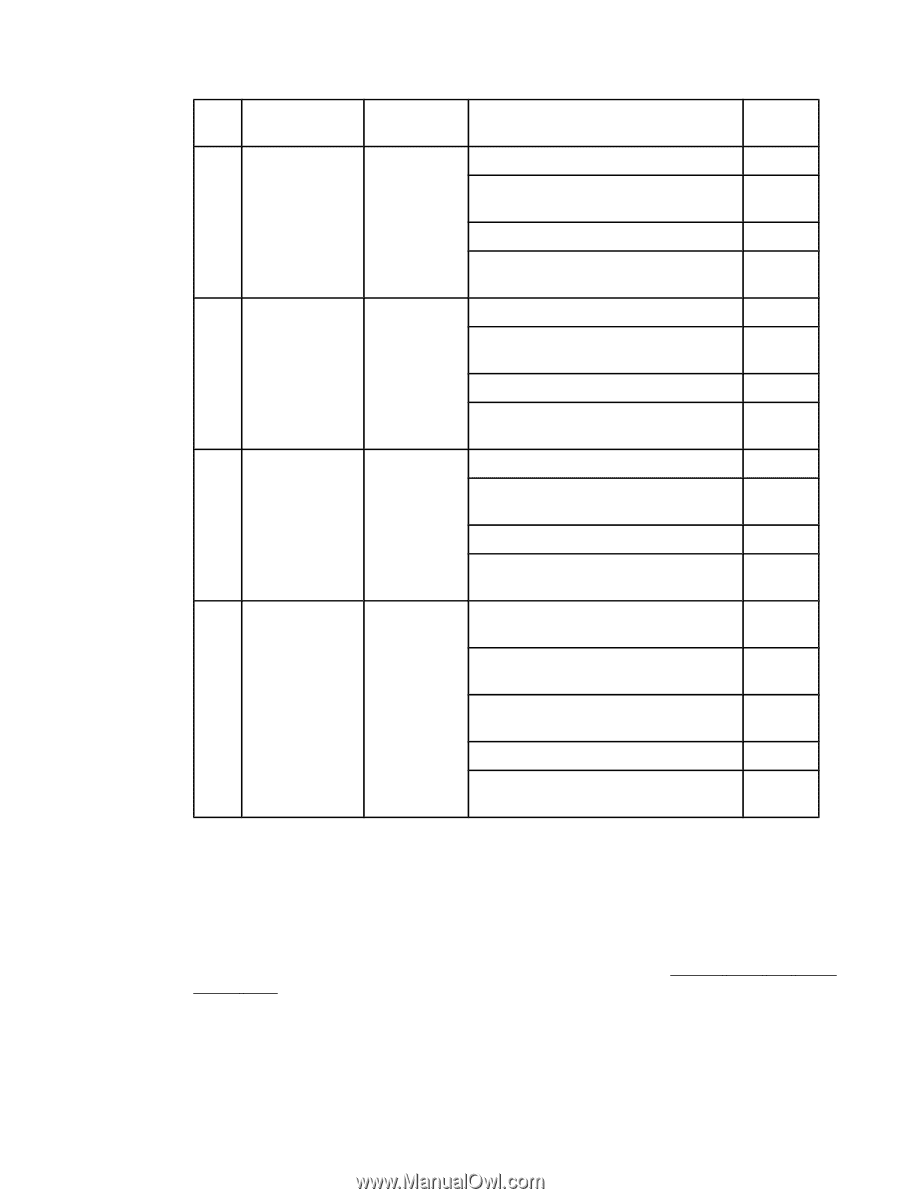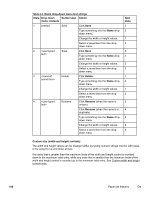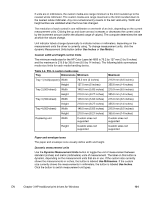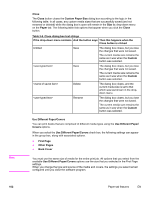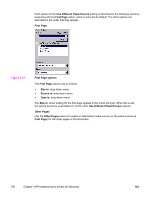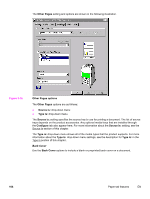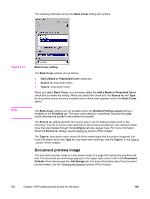HP 4650 HP Color LaserJet 4650 - Software Technical Reference (External) - Page 120
Custom size (width and height controls)
 |
UPC - 829160046426
View all HP 4650 manuals
Add to My Manuals
Save this manual to your list of manuals |
Page 120 highlights
Table 3-3. Name drop-down menu text strings State Drop-down Button label Action menu contents 1 Untitled Save Click Save. Type something into the Name dropdown menu. Change the width or height values. Select a saved item from the dropdown menu. 2 Click Save. Type something into the Name dropdown menu. Change the width or height values. Select a saved item from the dropdown menu. 3 Click Delete. Type something into the Name dropdown menu. Change the width or height values. Select a saved item from the dropdown menu. 4 Click Rename (when the name is unique). Click Rename (when the name is a duplicate). Type something into the Name dropdown menu. Change the width or height values. Select a saved item from the dropdown menu. Next state 3 2 1 3 3 2 2 3 1 4 1 3 3 4 4 2 3 Custom size (width and height controls) The width and height values can be changed either by typing numeric strings into the edit boxes, or by using the up and down arrows. Any entry that is greater than the maximum limits of the width and height control is rounded down to the maximum valid entry, while any entry that is smaller than the minimum limits of the width and height control is rounded up to the minimum valid entry. See Custom width and height control limits. 100 Paper tab features EN