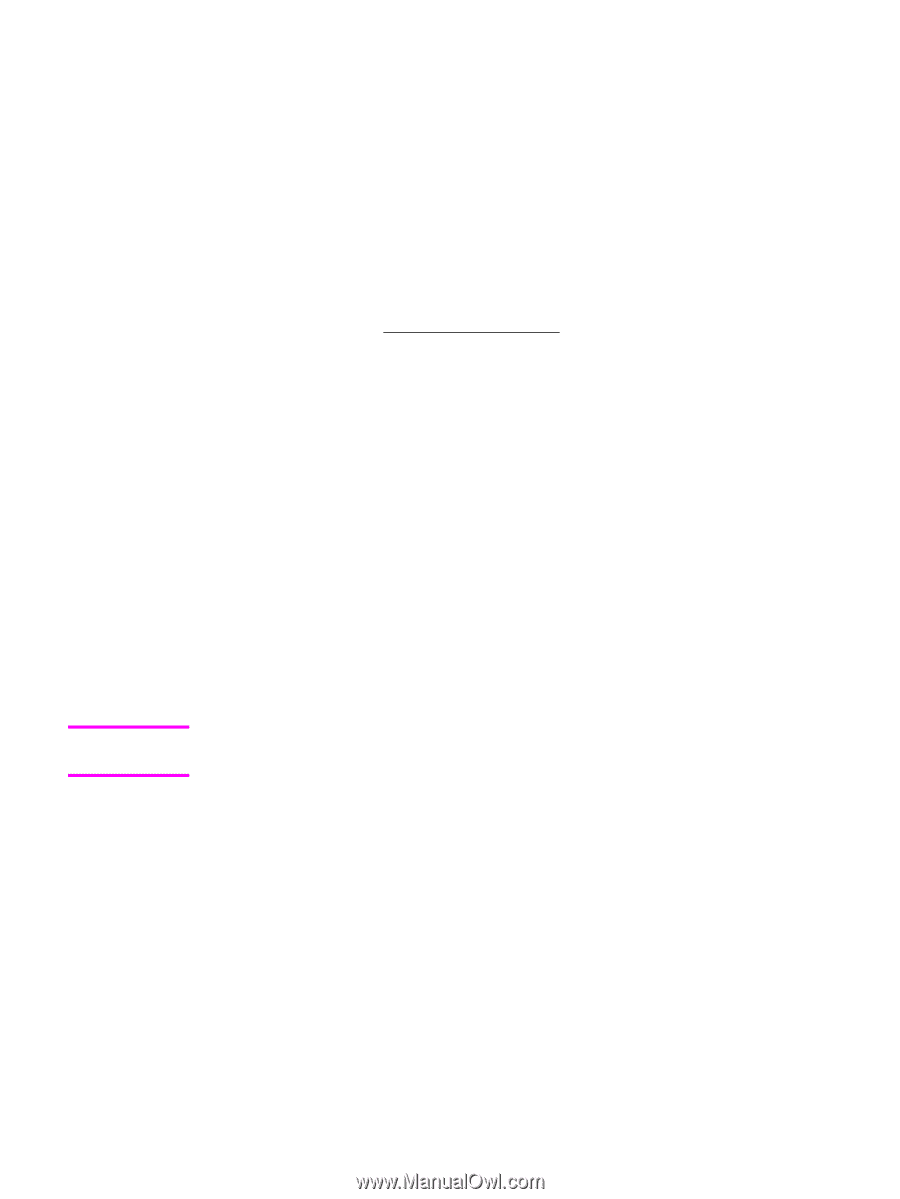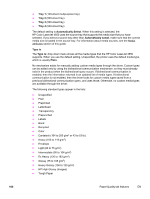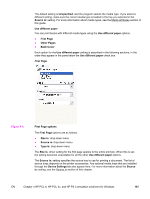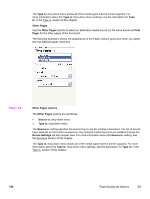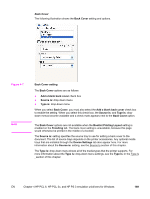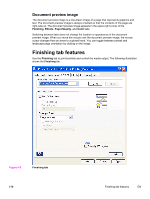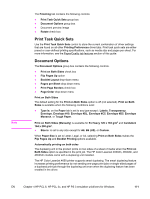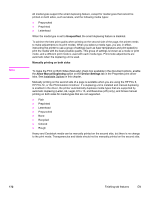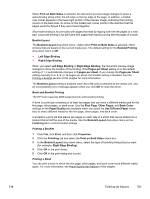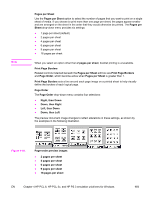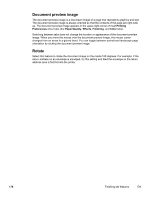HP 4650 HP Color LaserJet 4650 - Software Technical Reference (External) - Page 191
Print Task Quick Sets, Document Options, Print on Both Sides, Automatically printing on both sides - color laserjet 4650dn printer
 |
UPC - 829160046426
View all HP 4650 manuals
Add to My Manuals
Save this manual to your list of manuals |
Page 191 highlights
Note The Finishing tab contains the following controls: ● Print Task Quick Sets group box ● Document Options group box ● Document preview image ● Rotate check box Print Task Quick Sets Use the Print Task Quick Sets control to store the current combination of driver settings that are found on all other Printing Preferences driver tabs. Print task quick sets are either preset or user-defined printing specifications, such as media size and pages per sheet. For more information, see the Paper/Quality tab features section of this guide. Document Options The Document Options group box contains the following controls. ● Print on Both Sides check box ● Flip Pages Up option ● Booklet Layout drop-down menu ● Pages per Sheet drop-down menu ● Print Page Borders check box ● Page Order drop-down menu Print on Both Sides The default setting for the Print on Both Sides option is off (not selected). Print on Both Sides is available when the following conditions exist: ● Type is: on the Paper tab is set to any type except : Labels, Transparency, Envelope, Envelope #10, Envelope #DL, Envelope #C5, Envelope #D5, Envelope Monarch, or Tough Paper. Print on Both Sides (Manually) is available for Ex Heavy 120 x 163 g/m2 and Cardstock 164 x 200 g/m2. ● Size is: is set to any size except for A6, B6 (JIS), or Custom. When Paper Size is set to Letter, Legal, or A4, selecting Print on Both Sides makes the Flip Pages Up and Booklet Printing options available. Automatically printing on both sides The duplexing unit in the product prints on two sides of a sheet of media when the Print on Both Sides option is specified in the print job. The HP Color LaserJet 4650dn, 4650dtn, and 4650hdn models come with a duplexing unit installed. The HP Color LaserJet 4650 printer supports smart duplexing. The smart duplexing feature increases printing performance by not sending one-page print jobs or single-sided pages of a duplexed print job through the duplexing unit even when the duplexing feature has been enabled in the driver. EN Chapter 4 HP PCL 6, HP PCL 5c, and HP PS 3 emulation unidrivers for Windows 171