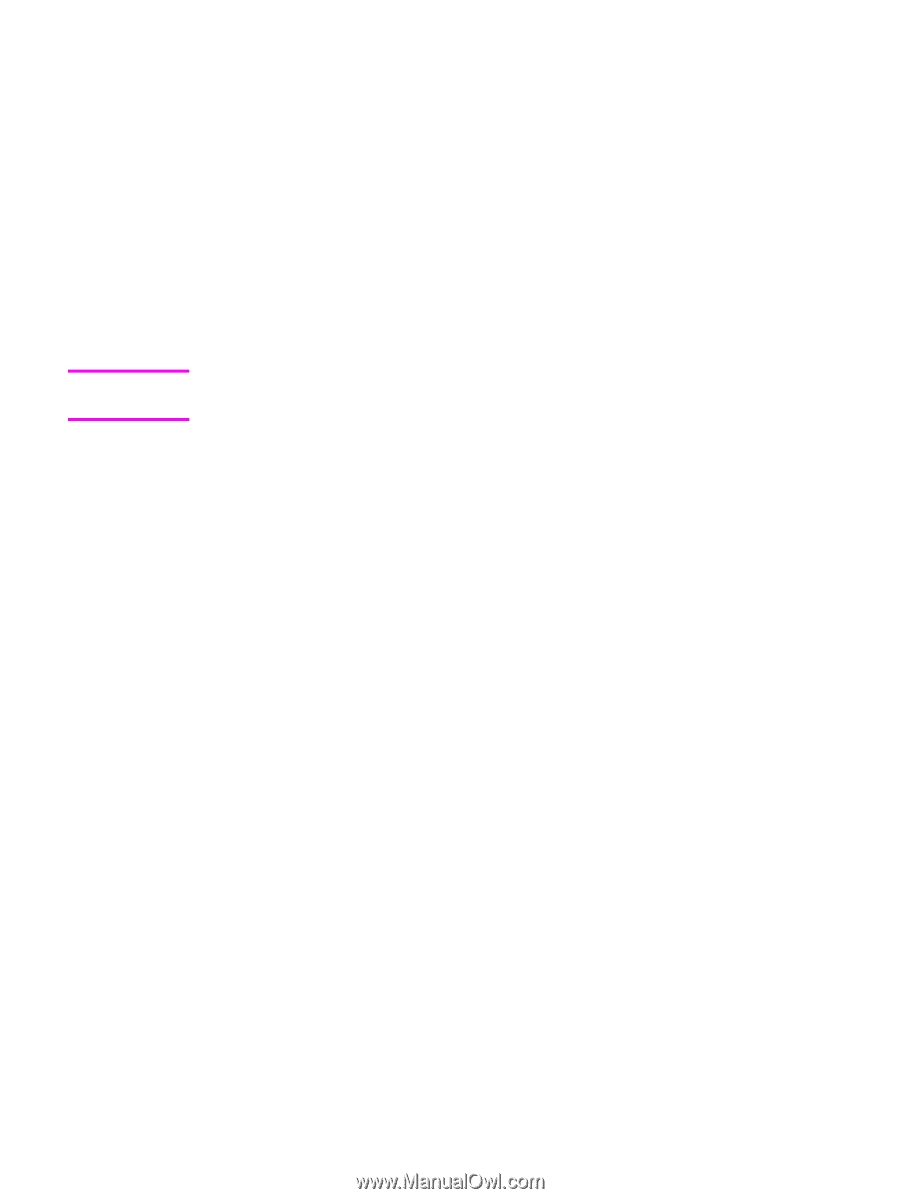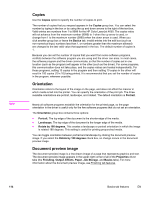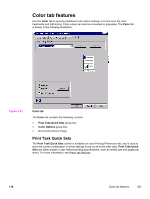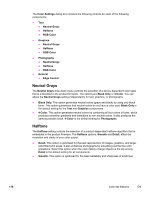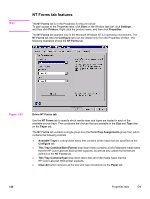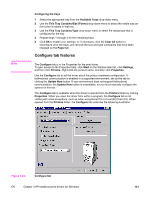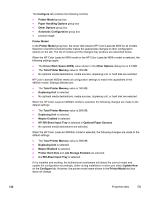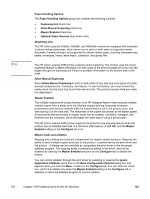HP 4650 HP Color LaserJet 4650 - Software Technical Reference (External) - Page 139
RGB Color, General, Print in Grayscale, Properties tabs - not printing color
 |
UPC - 829160046426
View all HP 4650 manuals
Add to My Manuals
Save this manual to your list of manuals |
Page 139 highlights
Note RGB Color The RGB Color settings affect the color treatment for object types and determines how colors are rendered. The options are Default (sRGB), Device, and Vivid. ● Default (sRGB). This option interprets RGB color space (sRGB), which is the accepted standard for many software companies and organizations such as Microsoft and the Worldwide Web Consortium. Default (sRGB) is the default setting for all components. ● Vivid. This option sets the product to increase the color saturation in the midtones. Less colorful objects are rendered more colorfully. This value is recommended for printing business graphics. ● Device. This option sets the product to print RGB data in raw device mode. To render photographs correctly when this option is selected, you must manage color in the software program in which you are working or in the operating system. If your software program converts text and graphics to raster, the Photographs settings also control the Text and Graphics settings. General Use the General setting group to control Edge Control settings for all color printing. Edge Control determines how edges are rendered. Edge Control consists of three components: Adaptive Halftoning, Trapping, and C-REt. Adaptive Halftoning increases the edge sharpness. Trapping reduces the effect of color plane misregistration by slightly overlapping the edges of adjacent objects. C-REt increases the apparent resolution by placing each dot for the smoothest edges. The Edge Control option offers four settings: ● Normal. The Normal setting provides the default trapping settings. Adaptive Halftoning is set to On, and C-REt is set to On. ● Light. The Light setting provides minimal trapping. Adaptive Halftoning is set to On and C-REt is set to On. ● Maximum. The Maximum setting provides the most trapping. Adaptive Halftoning is set to On, and C-REt is set to On. ● Off. The Off setting turns Trapping, Adaptive Halftoning, and C-REt to Off. Print in Grayscale Select Print in Grayscale to print a document in black and white. This option is useful for previewing preliminary copies of slides and hardcopy output quickly or for printing color documents that will be photocopied or faxed. Properties tabs The Properties tabs contain information about and options for configuring the product. EN Chapter 3 HP traditional print drivers for Windows 119