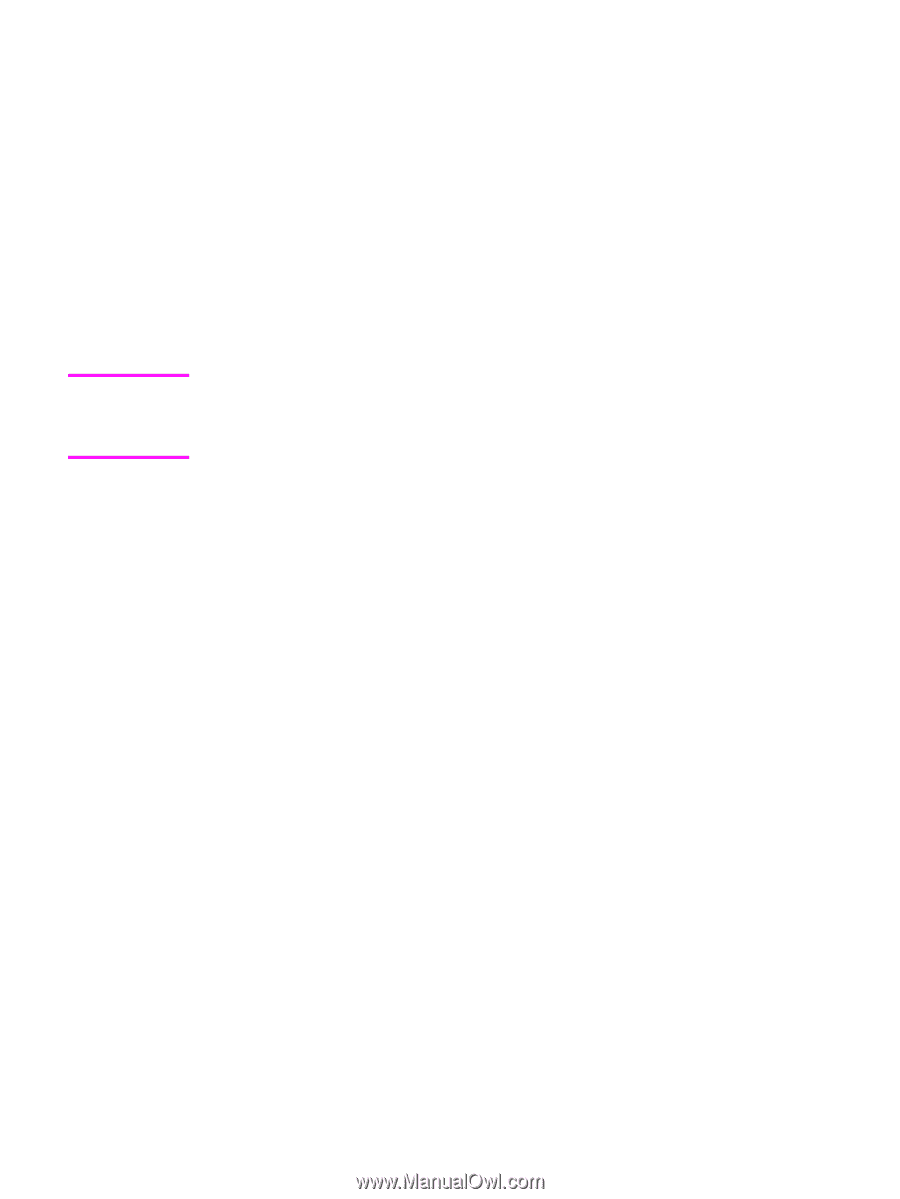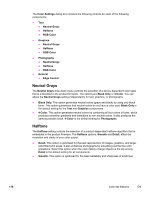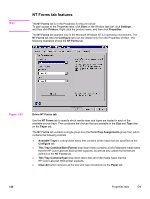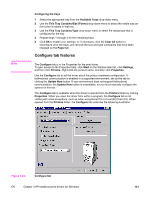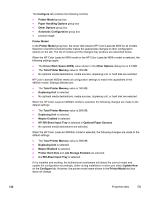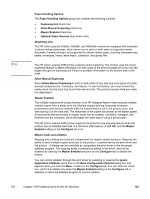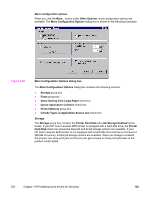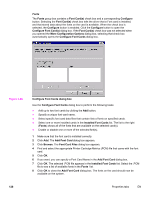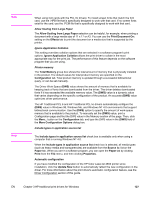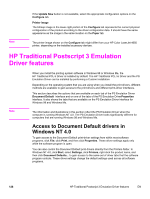HP 4650 HP Color LaserJet 4650 - Software Technical Reference (External) - Page 143
Paper Handling Options, Duplexing Unit, Allow Manual Duplexing, Mopier Enabled - 4650dtn
 |
UPC - 829160046426
View all HP 4650 manuals
Add to My Manuals
Save this manual to your list of manuals |
Page 143 highlights
Note Paper Handling Options The Paper Handling Options group box contains the following controls: ● Duplexing Unit check box ● Allow Manual Duplexing check box ● Mopier Enabled check box ● Optional Paper Sources drop-down menu Duplexing Unit The HP Color LaserJet 4650dn, 4650dtn, and 4650hdtn models are equipped with automatic 2-sided printing (duplexing), which allows you to print on both sides of supported media. Automatic 2-sided printing is not supported for certain media types, including transparencies, labels, envelopes, heavy, extra heavy, cardstock, and glossy film. The HP Color LaserJet 4650 printer supports smart duplexing. The product uses the smart duplexing feature to detect information on both sides of the print job pages and only runs the pages through the duplexing unit if there is printable information on the second side of the page. Allow Manual Duplexing Select Allow Manual Duplexing to print on both sides of any size and most types of media (except transparencies, envelopes, and labels). To use this feature, you must reinsert the media stack into the input tray to print the second side. The product pauses while you make this adjustment. Mopier Enabled The multiple-original print (mopy) function is an HP-designed feature that produces multiple, collated copies from a single print job. Multiple-original printing (mopying) increases performance and reduces network traffic by transmitting the job to the product once, and then storing it on the hard disk. The remainder of the copies are printed at the fastest speed. All documents that are printed in mopier mode can be created, controlled, managed, and finished from the computer, which eliminates the extra step of using a photocopier. The HP Color LaserJet 4650 printer supports the transmit-once mopying feature when the product has an installed hard disk or a minimum total memory of 288 MB, and the Mopier Enabled setting on the Configure tab is on. Mopier mode and collation Mopying and collating print jobs are independent but closely related functions. Mopying, the ability to send multiple original print jobs to the product , is performed by the print driver and the product . Collating can be controlled by using either the print driver or the document software program. The mopying mode is selected by default in the driver, and can be disabled by clearing the Mopier Enabled selection on the Configure tab to disable the feature. You can control collation through the print driver by selecting or clearing the Ignore Application Collation check box on the More Configuration Options dialog box that appears when you click the More... button on the Configure tab. You can clear the check box, which is available only when the Mopier Enabled setting on the Configure tab is selected, to allow the software program to control collation. EN Chapter 3 HP traditional print drivers for Windows 123