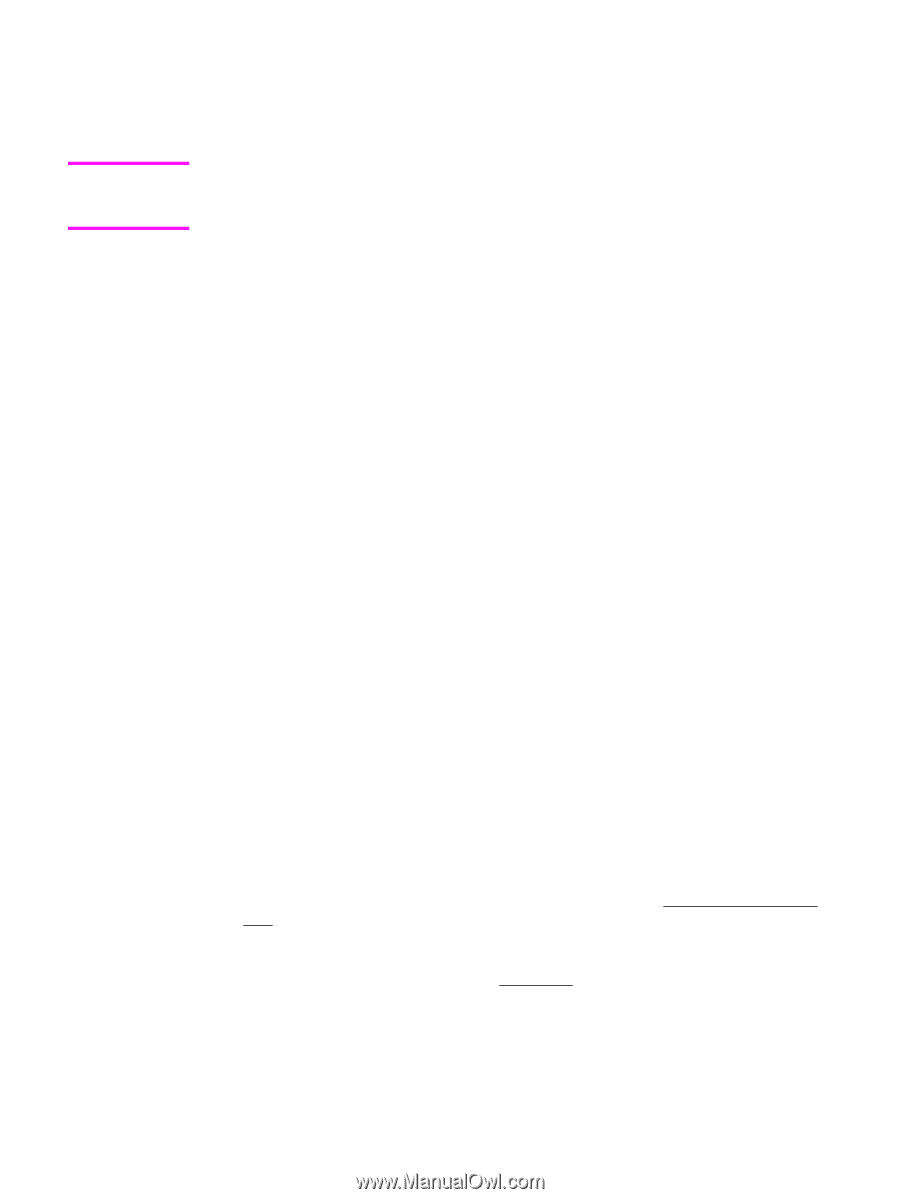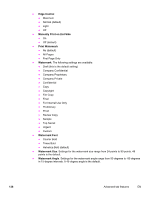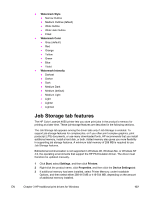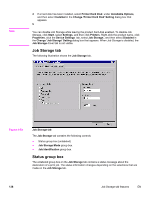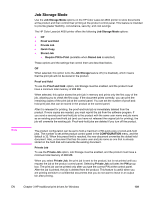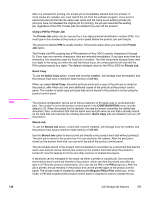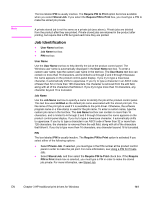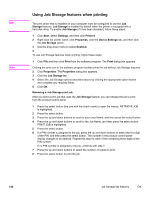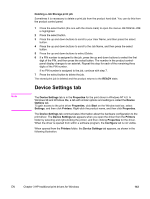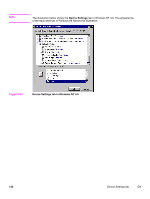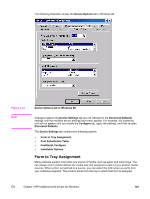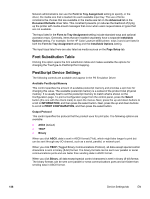HP 4650 HP Color LaserJet 4650 - Software Technical Reference (External) - Page 161
Job Identification, User Name, Job Name, PIN, Require PIN to Print, Stored Job, Untitled, Private Job
 |
UPC - 829160046426
View all HP 4650 manuals
Add to My Manuals
Save this manual to your list of manuals |
Page 161 highlights
Note The box labeled PIN is usually inactive. The Require PIN to Print option becomes available when you select Stored Job. If you select the Require PIN to Print box, you must type a PIN to make the stored job private. A private stored job is not the same as a private job (see above). Private jobs are deleted from the product after they are printed. Private stored jobs are retained in the product after printing, but require that a PIN be typed each time they are printed. Job Identification ● User Name text box ● Job Name text box ● PIN text box User Name Use the User Name text box to help identify the job at the product control panel. The Windows user name is automatically displayed in the User Name text box. To enter a custom user name, type the custom user name in the text box. The User Name text box can contain no more than 16 characters, and is limited to A through Z and 0 through 9 because the name appears on the product control-panel display. If you try to type a lowercase character, it automatically shifts to uppercase. If you try to type a character in an ASCII code of fewer than 32 or more than 126 characters, the character is removed from the edit field, along with all of the characters that follow it. If you try to type more than 16 characters, any character beyond 16 is truncated. Job Name Use the Job Name text box to specify a name to identify the job at the product control panel. This text box uses Untitled as the default job name associated with the stored print job. The file name of the print job is used if it is available to the print driver. Otherwise, the software program name or a time stamp is used for the job name. To enter a custom name, type the custom job name in the text box. The Job Name text box can contain no more than 16 characters, and is limited to A through Z and 0 through 9 because the name appears on the product control-panel display. If you try to type a lowercase character, it automatically shifts to uppercase. If you try to type a character in an ASCII code of fewer than 32 or more than 126 characters, the character is removed from the edit field, along with all of the characters that follow it. If you try to type more than 16 characters, any character beyond 16 is truncated. PIN The box labeled PIN is usually inactive. The Require PIN to Print option is activated if you select either of the following options: ● Select Private Job. If selected, you must type in the PIN number at the product control panel in order to make the job print. For more information, see Using a PIN for Private Job . ● Select Stored Job, and then select the Require PIN to Print check box. If the Require PIN to Print check box is selected, you must type a PIN in order to make the stored job private. For more information, see Stored Job. EN Chapter 3 HP traditional print drivers for Windows 141