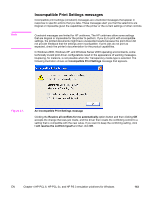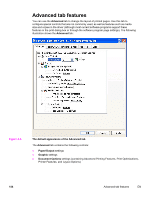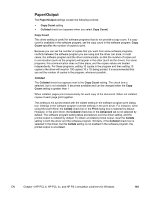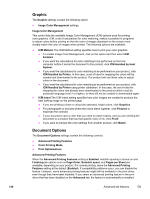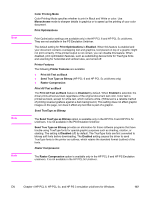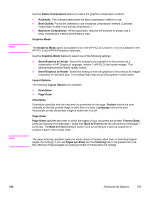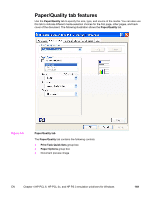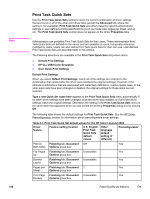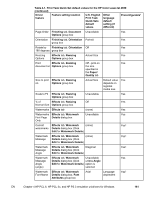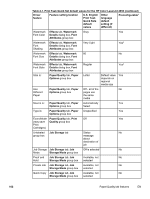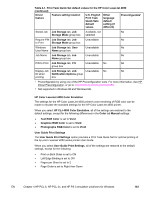HP 4650 HP Color LaserJet 4650 - Software Technical Reference (External) - Page 178
Graphics Mode, Layout Options, Orientation, Order, Send Graphics as Raster
 |
UPC - 829160046426
View all HP 4650 manuals
Add to My Manuals
Save this manual to your list of manuals |
Page 178 highlights
Note Note Use the Raster Compression feature to select the graphics compression method: ● Automatic. The software determines the best compression method to use. ● Best Quality. Forces the software to use a lossless compression method. (Lossless means that no data is lost during compression.) ● Maximum Compression. Where applicable, requires the software to always use a lossy compression method (some data is lost). Graphics Mode The Graphics Mode option is available only in the HP PCL 5c Unidriver. It is not available in the HP PCL 6 and HP PS Emulation unidrivers. Use the Graphics Mode feature to select one of the following settings: ● Send Graphics as Vector. Select this setting to send graphics to the product as a combination of HP Graphics Language, version 2 (HP-GL/2) and raster images. This setting might produce higher-quality output. ● Send Graphics as Raster. Select this setting to send all graphics to the product as images composed of individual dots. This setting might improve printing speed in some cases. Layout Options The following Layout Options are available: ● Orientation ● Page Order Orientation Orientation specifies how the document is positioned on the page. Portrait orients the print vertically so that the printed image is taller than it is wide. Landscape orients the print horizontally so that the printed image is wider than it is tall. Page Order Page Order specifies the order in which the pages of your document are printed. Front to Back prints the document so that page 1 prints first. Back to Front prints the document so that page 1 prints last. The Back to Front setting is useful if you are printing to a face-up output bin to achieve output in the correct order. The page-ordering operation works on whole sheets of media rather than on individual logical pages. Accordingly, if you set Pages per Sheet (on the Finishing tab) to be greater than one, the ordering of logical pages on a physical sheet of media does not change. 158 Advanced tab features EN