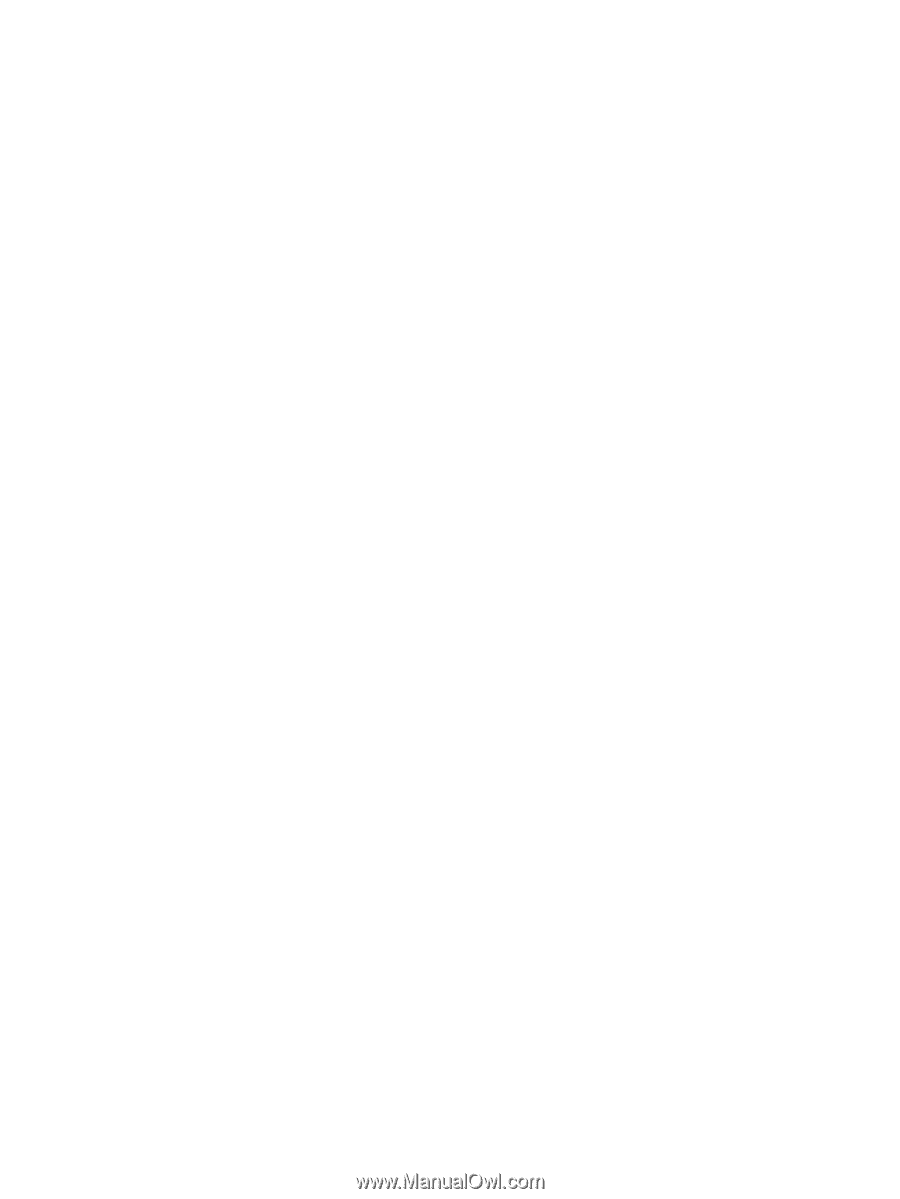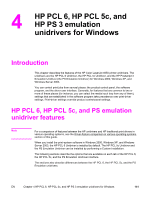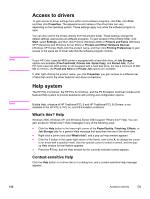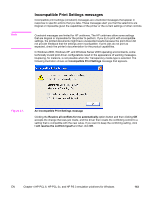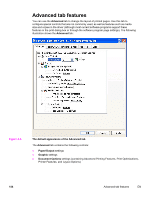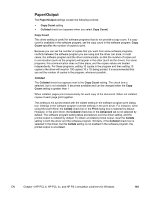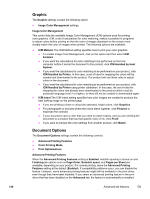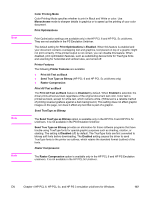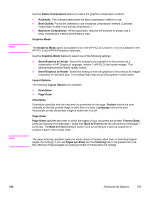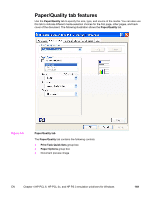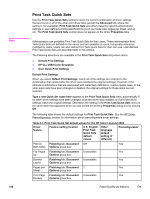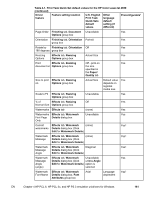HP 4650 HP Color LaserJet 4650 - Software Technical Reference (External) - Page 176
Graphic, Image Color Management, Document Options, Advanced Printing Features, ICM Handled by Printer - ink
 |
UPC - 829160046426
View all HP 4650 manuals
Add to My Manuals
Save this manual to your list of manuals |
Page 176 highlights
Graphic The Graphic settings contain the following option: ● Image Color Management settings. Image Color Management This control lists the available Image Color Management (ICM) options used for printing color graphics. ICM, a set of calculations for color matching, makes it possible for programs to adjust colors before printing so that the color of images displayed on the screen more closely match the color of images when printed. The following options are available: ● ICM Method. The ICM Method setting specifies how to print your color graphics. ● To enable Image Color Management, click on the option and then select ICM Enabled. ● If you want the calculations for color matching to be performed on the host computer before it sends the document to the product, click ICM Handled by Host System. ● If you want the calculations for color matching to be performed on your product, click ICM Handled by Printer. In this case, a set of rules for mapping the colors will be created and downloaded to the product. The product will use these rules to adjust colors in the document. ● If you want the calculations for color matching to be performed on your product, click ICM Handled by Printer using printer calibration. In this case, the set of rules for mapping the colors has already been downloaded to the product (which must be postscript language level 2 or higher), so they will not be created or downloaded again. ● ICM Intent.The ICM Intent setting specifies how color images are created to produce the best looking image on the printed page. ● If you are printing a chart or using fully saturated, bright colors, click Graphics. ● For photographs or pictures where the colors blend together, click Pictures to maximize the contrast. ● If your document uses a color that you need to match exactly, and you are sending the document to a product that has that specific color of ink, click Proof. ● If you want to preview the color settings from another product, click Match. Document Options The Document Options settings contain the following controls: ● Advanced Printing Features ● Color Printing Mode ● Print Optimizations Advanced Printing Features When the Advanced Printing Features setting is Enabled, metafile spooling is turned on and Finishing tab options such as Page Order, Booklet Layout, and Pages per Sheet are available, depending on your product. For normal printing, leave the Advanced Printing Features setting at the default (Enabled). If compatibility problems occur, you can disable the feature. However, some advanced printing features might still be available in the print driver, even though they have been disabled. If you select an advanced printing feature in the print driver that has been disabled on the Advanced tab, the feature is automatically re-enabled. 156 Advanced tab features EN