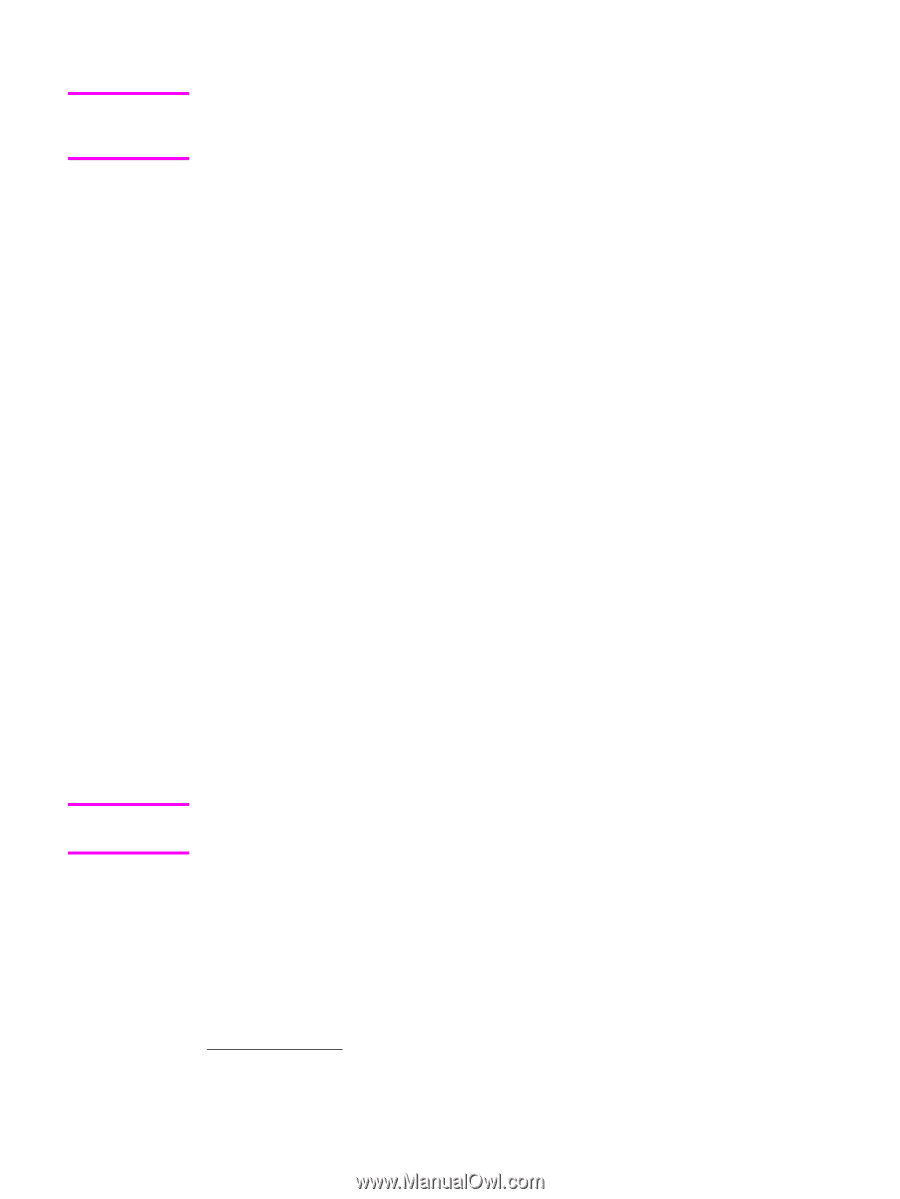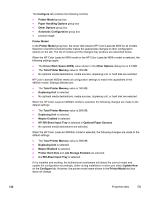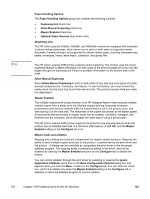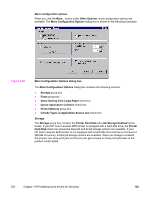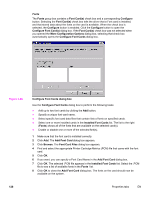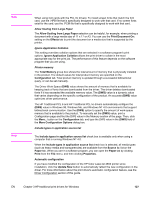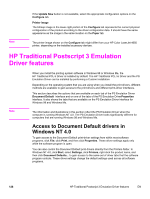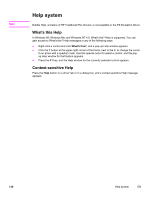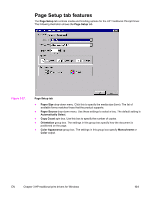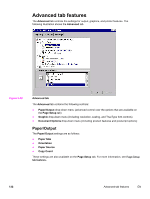HP 4650 HP Color LaserJet 4650 - Software Technical Reference (External) - Page 147
Allow Scaling from Large Paper, Ignore Application Collation, Printer memory - color laserjet downloadable drivers
 |
UPC - 829160046426
View all HP 4650 manuals
Add to My Manuals
Save this manual to your list of manuals |
Page 147 highlights
Note Note When using font cards with the PCL 6c drivers: To install screen fonts that match the font card, use the .HPB file that is specifically designed to work with that card. If no screen fonts exist for the card, use the .PCM file that is specifically designed to work with that card. Allow Scaling from Large Paper The Allow Scaling from Large Paper selection can be helpful, for example, when printing a document with a large media size of 11 x 17 or A3. You can use the Print Document On: setting on the Effects tab to print the document on a media size that is supported by the printer. Ignore Application Collation This setting overrides collation options that are selected in a software program's print options. Ignore Application Collation allows the print driver to collate in the most appropriate way for the print job. The performance of this feature depends on the software program that you are using. Printer memory The Total Memory group box shows the total amount of memory that is physically installed in the product. The default values for total product memory are specified on the Configuration tab. Total product memory is updated through a successful bidirectional query, or can be set manually. The Driver Work Space (DWS) value shows the amount of memory that is available for keeping track of fonts that are downloaded from the driver. The driver deletes downloaded fonts if it has exceeded the available memory value. The (DWS) value is a dynamic value that varies depending on the specific configuration of the product. An accurate (DWS) value optimizes driver performance. The HP Traditional PCL 6 and HP Traditional PCL 5c drivers automatically configure the (DWS) value in Windows 98, Windows Me, and Windows NT 4.0 environments that support bidirectional communication. Use the (DWS) option to specify the amount of work-space memory that is available to the product. To manually set the (DWS) value, print a Configuration page and find the DWS value in the Memory section of the page. Then, click the More... button on the Configuration tab, and type the DWS value in the (DWS) field of the More Configuration Options dialog box. Include types in application source list The Include types in application source list check box is available only when using a computer that is running Windows NT 4.0. When the Include types in application source list check box is selected, all media types (such as heavy media and transparencies) are available from the Source is: list on the Paper tab. When you are in a software program, you can open the Paper tab by clicking Print from the File menu, and then clicking Properties. Automatic configuration If you have modified the configuration of the HP Color LaserJet 4650 printer since installation, click the Update Now button to automatically reflect the new configuration in the driver. For more information about the print driver's automatic configuration feature, see the Driver Configuration section of this guide. EN Chapter 3 HP traditional print drivers for Windows 127