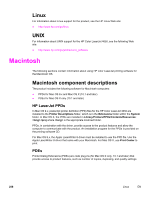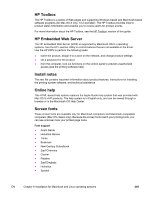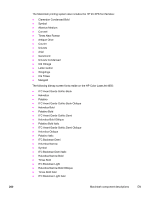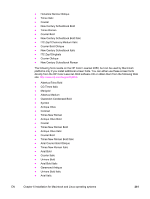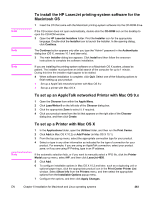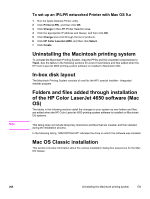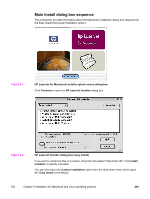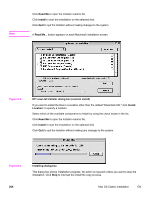HP 4650 HP Color LaserJet 4650 - Software Technical Reference (External) - Page 283
To install the HP LaserJet printing-system software for the Macintosh OS
 |
UPC - 829160046426
View all HP 4650 manuals
Add to My Manuals
Save this manual to your list of manuals |
Page 283 highlights
Note Note Note Note To install the HP LaserJet printing-system software for the Macintosh OS 1 Insert the CD that came with the Macintosh printing-system software into the CD-ROM drive. If the CD screen does not open automatically, double-click the CD-ROM icon on the desktop to open the CD-ROM window. 2 Open the HP LaserJet Installers folder. Find the Installer icon for the appropriate language. Double-click the Installer icon to launch the Installer. In the opening dialog, click Continue. The Continue button appears only after you type the "Admin" password in the Authenticate dialog box (OS X, versions 10.1 and later only). 3 The main Installer dialog box appears. Click Install and then follow the onscreen instructions to complete the software installation. If you are installing the printing-system software on a Macintosh OS X system, please be patient. The installer must perform an initial search of the computer for up to 1 minute. During this time the installer might appear to be stalled. 4 When software installation is complete, click Quit. Select one of the following options to finish setting up your product: ● Set up a AppleTalk networked printer with Mac OS 9.x ● Set up a printer with Mac OS X To set up an AppleTalk networked Printer with Mac OS 9.x 1 Open the Chooser from within the Apple Menu. 2 Click LaserWriter 8 on the left side of the Chooser dialog box. 3 Click the appropriate Zone to select it, if required. 4 Click your product name from the list that appears on the right side of the Chooser dialog box, and then click Create. To set up a Printer with Mac OS X 1 In the Applications folder, open the Utilities folder, and then run the Print Center. 2 Click Add (in Mac OS X 10.2) or Add Printer (in Mac OS X 10.1). 3 From the top pop-up menu, select the appropriate connection type for your product. 4 Select or type in any other information as indicated for the type of connection for your product. For example, if you are using an AppleTalk connection, select your product zone; or if you are using IP Printing, type in an IP address. If the automatic selection fails, or if you want to manually select a PPD file, click the Printer Model pop-up menu, select HP, and then click LaserJet 4650. 5 Click Add. 6 To configure installable options in Mac OS X 10.2 and later, such as a duplexing unit or optional paper trays, click the appropriate product icon in the Print Center Printer List window. Select Show Info from the Printers menu, and then select the appropriate options from the Installable Options popup menu. 7 Configure the options, and then click Apply Changes. EN Chapter 6 Installation for Macintosh and Linux operating systems 263