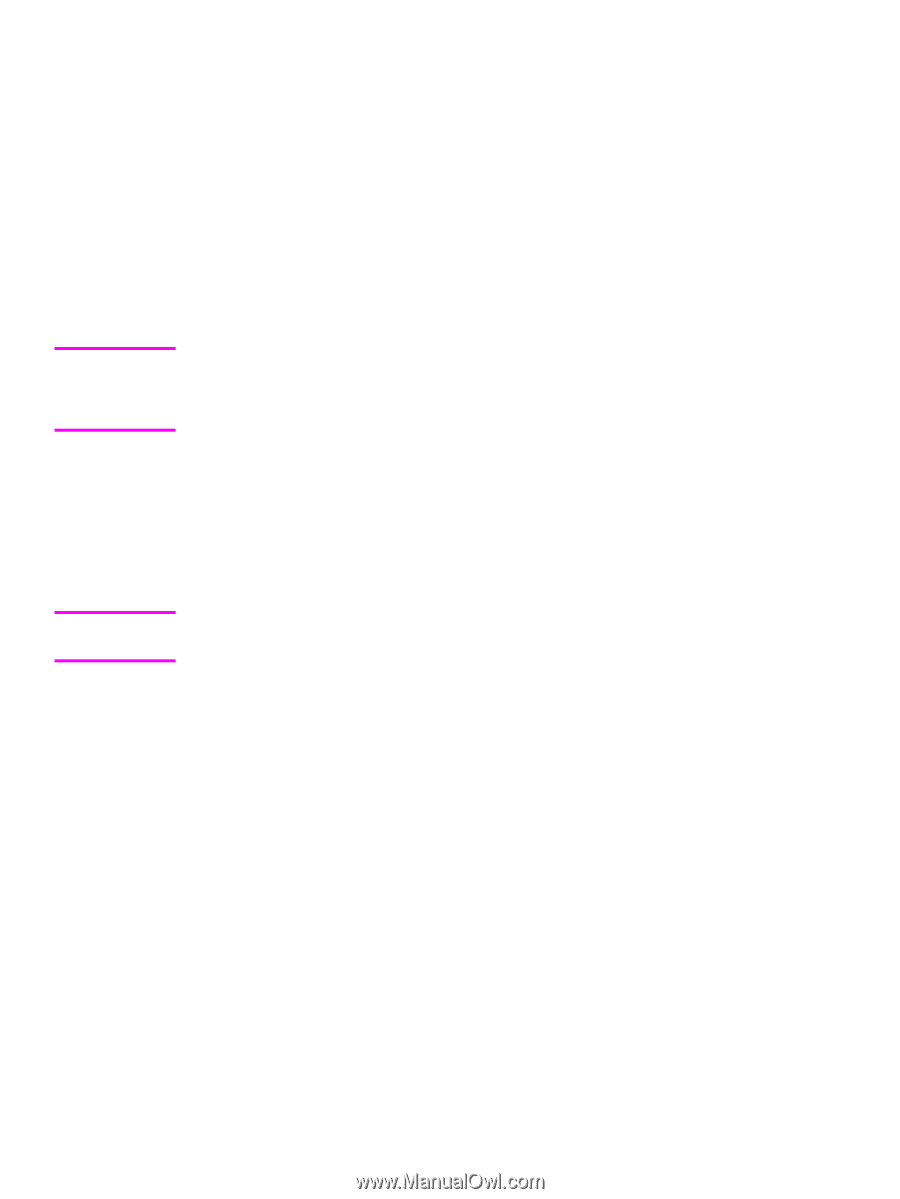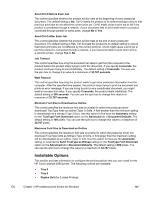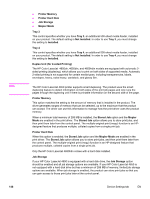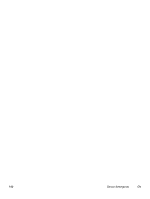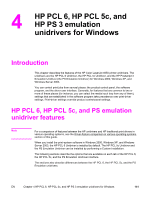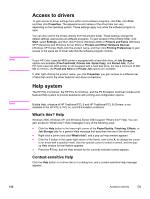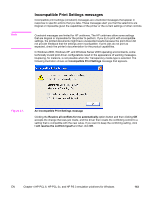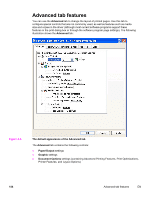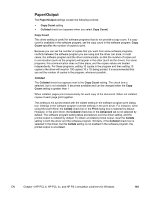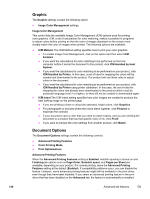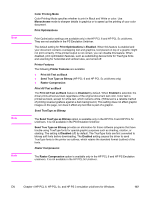HP 4650 HP Color LaserJet 4650 - Software Technical Reference (External) - Page 172
Access to drivers, Help system, What's this? Help, Context-sensitive Help
 |
UPC - 829160046426
View all HP 4650 manuals
Add to My Manuals
Save this manual to your list of manuals |
Page 172 highlights
Note Note Access to drivers To gain access to driver settings from within most software programs, click File, click Print, and then click Properties. The appearance and names of the driver tabs can vary, depending on the operating system. These settings apply only while the software program is open. You can also control the drivers directly from the printers folder. These settings change the default settings used across all software programs. To gain access to the printers folder, click Start, select Settings, and then click Printers (Windows 2000) or Printers and Faxes (Windows XP Professional and Windows Server 2003) or Printers and Other Hardware Devices (Windows XP Home). Right-click the product name, and then click Printing Preferences to gain access to the same set of driver tabs that the software program controls. If your HP Color LaserJet 4650 printer is equipped with a hard disk drive, all Job Storage options are available (Proof and Hold, Private Job, Quick Copy, and Stored Job). If your HP Color LaserJet 4650 printer is not equipped with a hard disk drive, but has a minimum of 288 MB of memory, the Proof and Hold and Private Job options are available. If, after right-clicking the product name, you click Properties, you gain access to a different set of tabs that control the driver behavior and driver connections. Help system The HP PCL 6 Unidriver, the HP PCL 5c Unidriver, and the PS Emulation Unidriver include a fullfeatured Help system to provide assistance with printing and configuration options. Bubble Help, a feature of HP Traditional PCL 6 and HP Traditional PCL 5c Drivers, is not available in the HP PCL 6, PCL 5c, and PS Emulation unidrivers. What's this? Help Windows 2000, Windows XP, and Windows Server 2003 support "What's this?" Help. You can gain access to "What's this?" Help messages in any of the following ways: ● Click the Help button in the lower-right corner of the Paper/Quality, Finishing, Effects, or Job Storage tabs for a general Help message that describes the use of the driver tabs. ● Right-click a control and click What's this?, and a pop-up Help window appears. ● Click the ? button in the upper-right corner of the frame, next to the X, to change the cursor to an arrow with a question mark. Use this special cursor to select a control, and the popup Help window for that feature appears. ● Press the F1 key, and the Help window for the currently selected control appears. Context-sensitive Help Click the Help button on a driver tab or in a dialog box, and a context-sensitive Help message appears. 152 Access to drivers EN