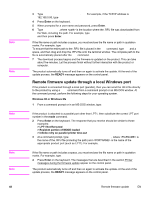HP 4650 HP Color LaserJet 4650 - Software Technical Reference (External) - Page 66
Remote firmware update by using the FTP through a browser - firmware dimm
 |
UPC - 829160046426
View all HP 4650 manuals
Add to My Manuals
Save this manual to your list of manuals |
Page 66 highlights
Note Note Note 46 If the firmware update involves a change in the format of nonvolatile random-access memory (NVRAM), any menu settings that are changed from the default settings will return to default settings. The settings must be changed again if you want them to be different from the defaults. Examples of settings that are affected in this way are tray types, default symbol sets, and Webaccess alerts. The elapsed time for an update depends on the I/O transfer time, as well as the time that it takes for the product to reinitialize. The I/O transfer time depends on a number of things, including the speed of the host computer that is sending the update and the I/O method (parallel or network). The reinitialization time depends on the specific hardware configuration of the product, such as the number of EIO devices installed, the presence of external paper-handling devices, and the amount of memory that is installed. If the remote firmware update process is interrupted before the firmware is downloaded (while RECEIVING UPGRADE appears on the control-panel display), the firmware file must be sent again. If power is lost during the flash dual inline memory module (DIMM) update (while PERFORMING UPGRADE appears on the control-panel display), the update is interrupted and the message RESEND UPGRADE appears (in English only) on the control panel display. The update must now be sent only by a computer that is attached to the parallel port of the product. Finally, any print jobs that are ahead of the .RFU job in the queue are printed before the update is processed. Use one of the following methods to update your product. Remote firmware update by using the FTP through a browser Complete the following steps to update the product firmware by using file transfer protocol (FTP) through a browser. The following instructions can be used on Windows or Macintosh operating systems. 1 Take note of the TCP/IP address on the EIO-Jetdirect page. The EIO-Jetdirect page is the second page of the configuration page printout. To print a configuration page, see Determining the current level of firmware . 2 Open a browser window. 3 In the address line of the browser, type ftp://, where is the TCP/IP address for your product. For example, if the TCP/IP address is 192.168.0.90, type FTP://192.168.0.90 4 Locate the downloaded .RFU file for the product. 5 Drag and drop the .RFU file onto the PORT1 icon in the browser window. The product automatically turns off and then on again to activate the update. At the end of the update process, the READY message appears on the control panel. Remote firmware update by using FTP on a direct network connection If the HP Color LaserJet 4650 printer uses a direct network connection, (FTP) to update your HP LaserJet firmware. Complete the following steps for your operating system. Remote firmware update EN