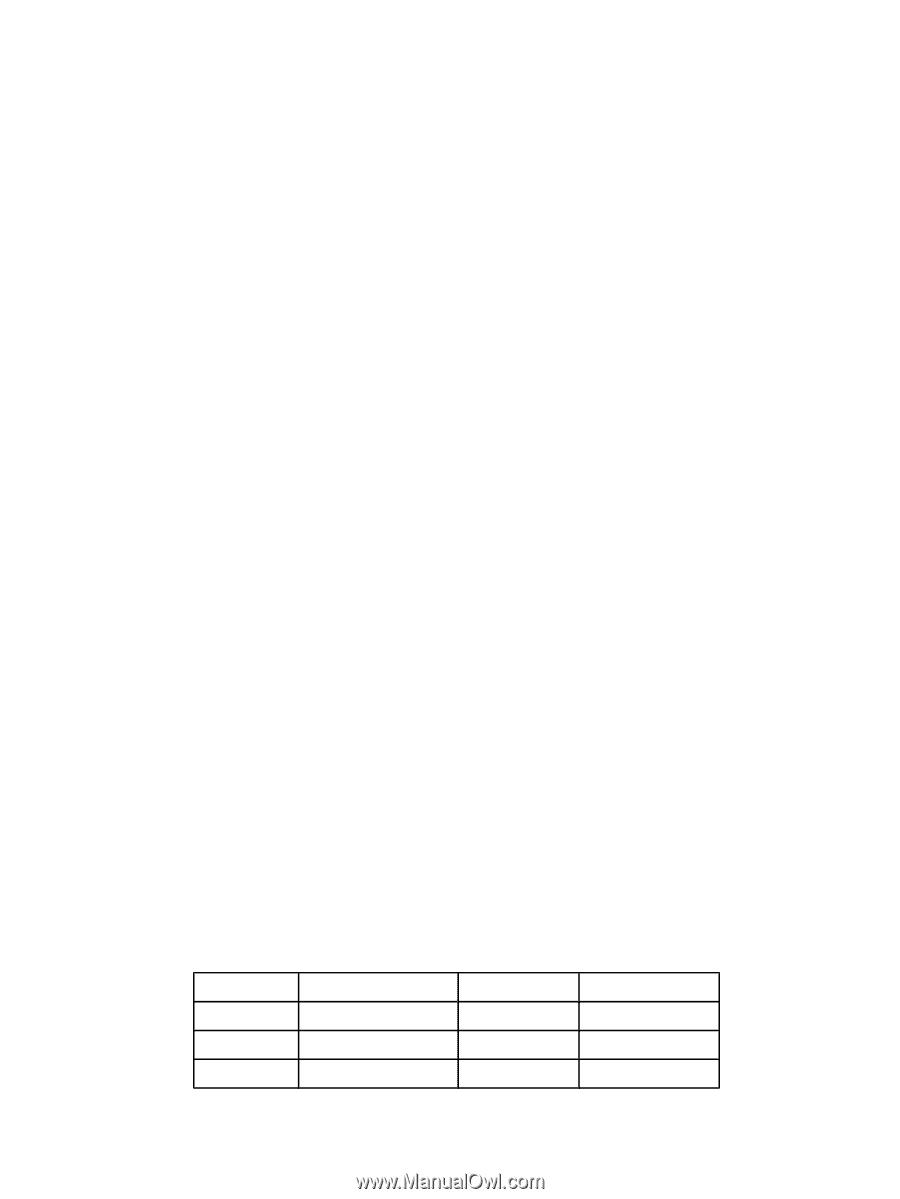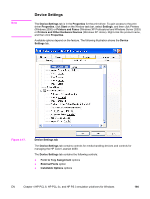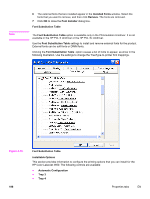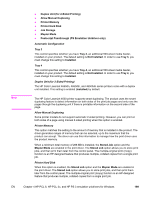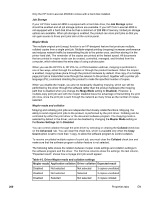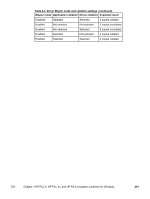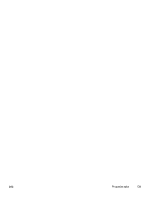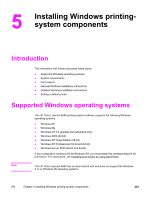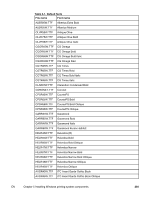HP 4650 HP Color LaserJet 4650 - Software Technical Reference (External) - Page 220
Job Storage, Mopier Mode, Mopier mode and collation, Device Settings - color laserjet 4650hdn
 |
UPC - 829160046426
View all HP 4650 manuals
Add to My Manuals
Save this manual to your list of manuals |
Page 220 highlights
Only the HP Color LaserJet 4650hdn comes with a hard disk installed. Job Storage If your HP Color LaserJet 4650 is equipped with a hard disk drive, the Job Storage option should be enabled and all job storage options are available. If your HP Color LaserJet 4650 is not equipped with a hard disk drive but has a minimum of 288 MB of memory, limited job storage options are available. When job storage is enabled, the product can store print jobs so that you can gain access to those print jobs later at the control panel. Mopier Mode The multiple-original print (mopy) function is an HP-designed feature that produces multiple, collated copies from a single print job. Multiple-original printing (mopying) increases performance and reduces network traffic by transmitting the job to the printer once, and then storing it in the printer hard disk. The remainder of the copies are printed at the fastest speed. All documents that are printed in mopier mode can be created, controlled, managed, and finished from the computer, which eliminates the extra step of using a photocopier. When you use the HP PCL 6, HP PCL 5c, or PS Emulation unidriver, mopying is performed in one of two ways, either through the software or through the product hardware. When the mopier is enabled, mopying takes place through the product hardware by default. One copy of a multiplepage print job is transmitted once through the network to the product, together with a printer job language (PJL) command directing the product to make the specified number of copies. When you disable the mopier, you are not necessarily disabling mopying, which can still be performed by the driver through the software rather than the product hardware (the mopying path that is disabled when you change the Mopy Mode setting to Disabled). However, a multiple-copy print job sent with the mopier disabled loses the advantage of transmitting the print job once, since the print job is sent through the network as many times as the number of copies selected. Mopier mode and collation Mopying and collating print jobs are independent but closely related functions. Mopying, the ability to send original print jobs to the product, is performed by the print driver. Collating can be controlled by either the print driver or the document software program. The mopying mode is selected by default in the driver, and can be disabled by changing the Mopier Mode setting on the Device Settings tab to Disabled. You can control collation through the print driver by selecting or clearing the Collated check box on the Advanced tab. You can clear the check box, which is available only when the Copy Count option is set to more than 1 copy, to allow the software program to control collation. To receive uncollated multiple copies of a print job, you must clear the Collated check box and make sure that the software program collation feature is not selected. The following table shows the relation between mopier mode settings and collation settings in the software program and the driver. The first three columns show the settings; the last column, "Expected result", shows how a 3-page print job would appear. Table 4-3. Driver Mopier mode and collation settings Mopier mode Application collation Driver collation Expected result Disabled Not selected Not selected 3 copies uncollated Disabled Not selected Selected 3 copies uncollated Disabled Selected Not selected 3 copies collated 200 Properties tabs EN