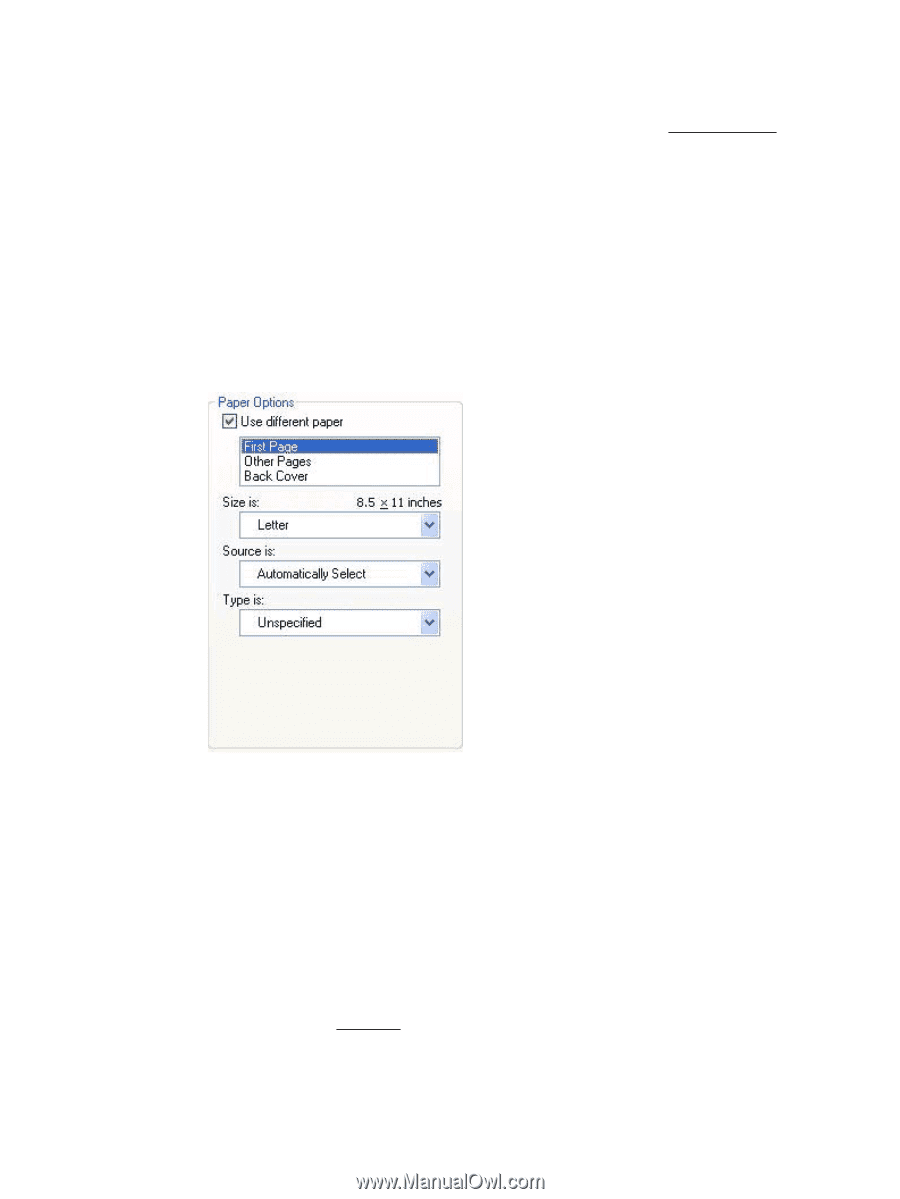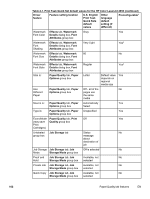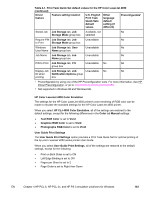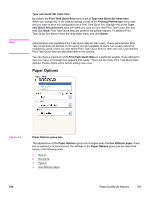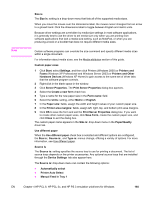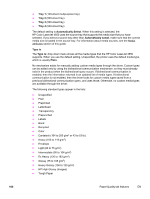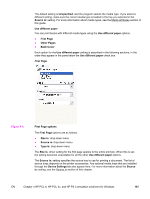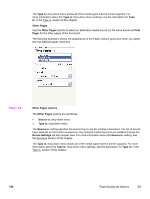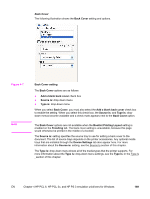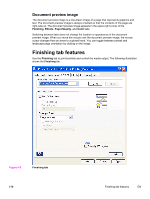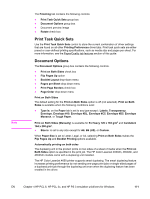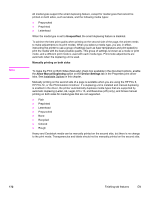HP 4650 HP Color LaserJet 4650 - Software Technical Reference (External) - Page 187
Use different paper, First
 |
UPC - 829160046426
View all HP 4650 manuals
Add to My Manuals
Save this manual to your list of manuals |
Page 187 highlights
The default setting is Unspecified, and the program selects the media type. If you select a different setting, make sure the correct media type is loaded in the tray you selected in the Source is: setting. For more information about media types, see the Media attributes section of this guide. Use different paper You can print books with different media types using the Use different paper options. ● First Page ● Other Pages ● Back Cover Each option for the Use different paper setting is described in the following sections, in the order they appear in the pane below the Use different paper check box. First Page Figure 4-5. First Page options The First Page options are as follows: ● Size is: drop-down menu ● Source is: drop-down menu ● Type is: drop-down menu The Size is: driver setting for the first page applies to the entire print job. When this is set, the setting becomes unavailable for all the other Use different paper options. The Source is: setting specifies the source tray to use for printing a document. The list of source trays depends on the printer accessories. Any optional media trays that are installed through the Device Settings tab also appear here. For more information about the Source is: setting, see the Source Is section of this chapter. EN Chapter 4 HP PCL 6, HP PCL 5c, and HP PS 3 emulation unidrivers for Windows 167